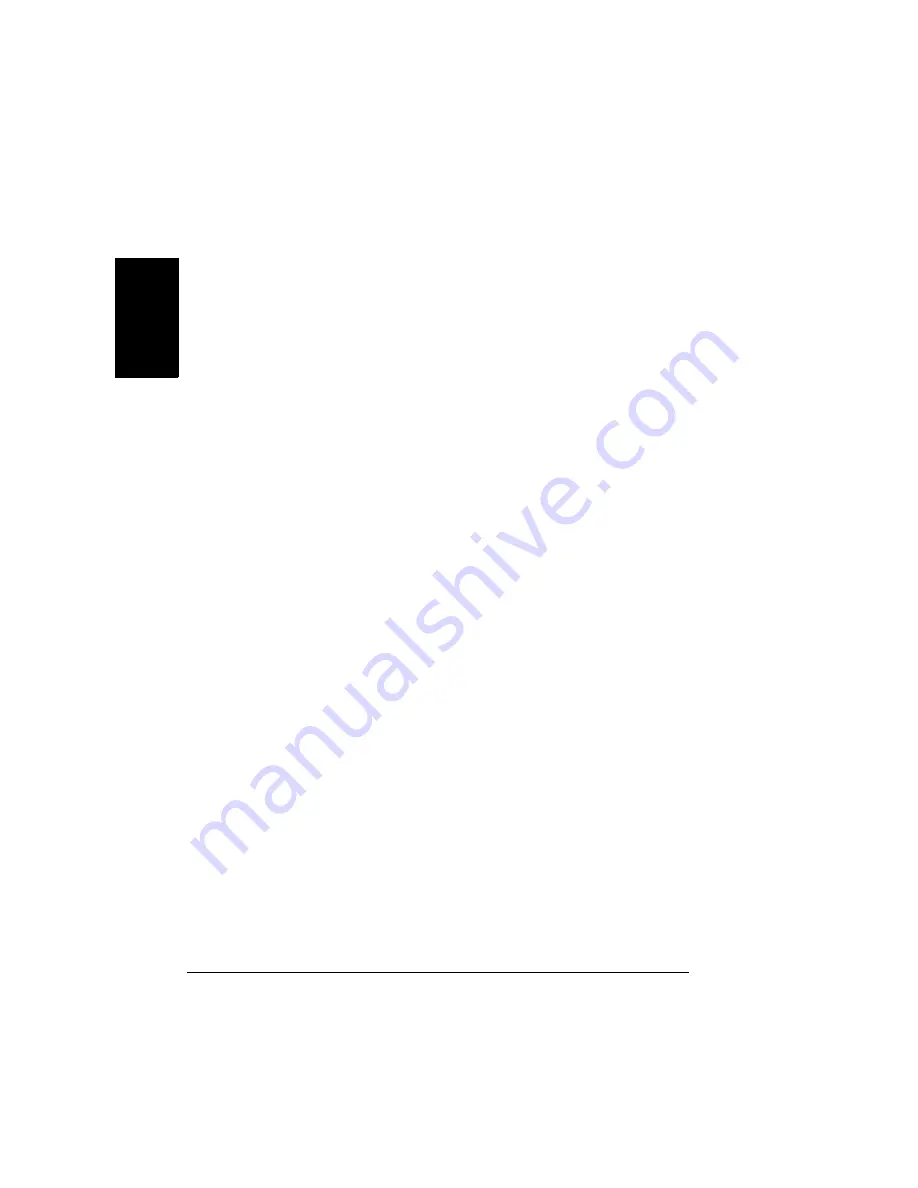
Installing Printer Drivers and Utilities, Macintosh
18
En
g
lis
h
b
Locate and double-click the Print Center utility to open it.
c
In the Printer List window, choose Add Printer.
d
In the resulting window, select from USB, AppleTalk, or LPR to match
your printer connection.
USB—The magicolor 2350 appears in the window.
AppleTalk (for Ethernet connection)—Select the zone and scroll
through printer choices. The magicolor 2350 appears in the choice list.
LPR—Enter the IP Address. If the “Use Default Queue on Server” box
is checked, click it to unselect it. Type in the IP Address again for the
Queue name.
e
Choose the Printer Model popup menu to select the magicolor 2350
PPD, and choose Other.
f
Browse to Library/Printers/PPDs/Contents/Resources/en.lproj.
The first two letters of the folder name are an abbreviation for
the language. If you prefer another language instead of
English, you can pick a different .lproj folder.
g
Select the magicolor 2350 PPD. Click Choose and then click Add.
The Printer List opens again.
h
Double-click on the printer you just created to open the Print Queue
window.
Summary of Contents for magicolor 2350
Page 1: ...magicolor 2350 User s Guide 1800683 001B ...
Page 8: ......
Page 9: ...English Software Installation ...
Page 22: ......
Page 23: ...English Using Media ...
Page 46: ......
Page 47: ...English Working with the Printer ...
Page 62: ......
Page 63: ...English Working with the Printer Driver ...
Page 75: ...English Working with Color ...
Page 84: ......
Page 85: ...English Working with the Status Monitor ...
Page 88: ......
Page 89: ...English Replacing Consumables ...
Page 103: ...English Maintaining the Printer ...
Page 114: ......
Page 115: ...English Troubleshooting ...
Page 149: ...English Installing Accessories ...
Page 165: ...English Repacking the Printer ...
Page 179: ...English Technical Specifications ...
Page 204: ......






























