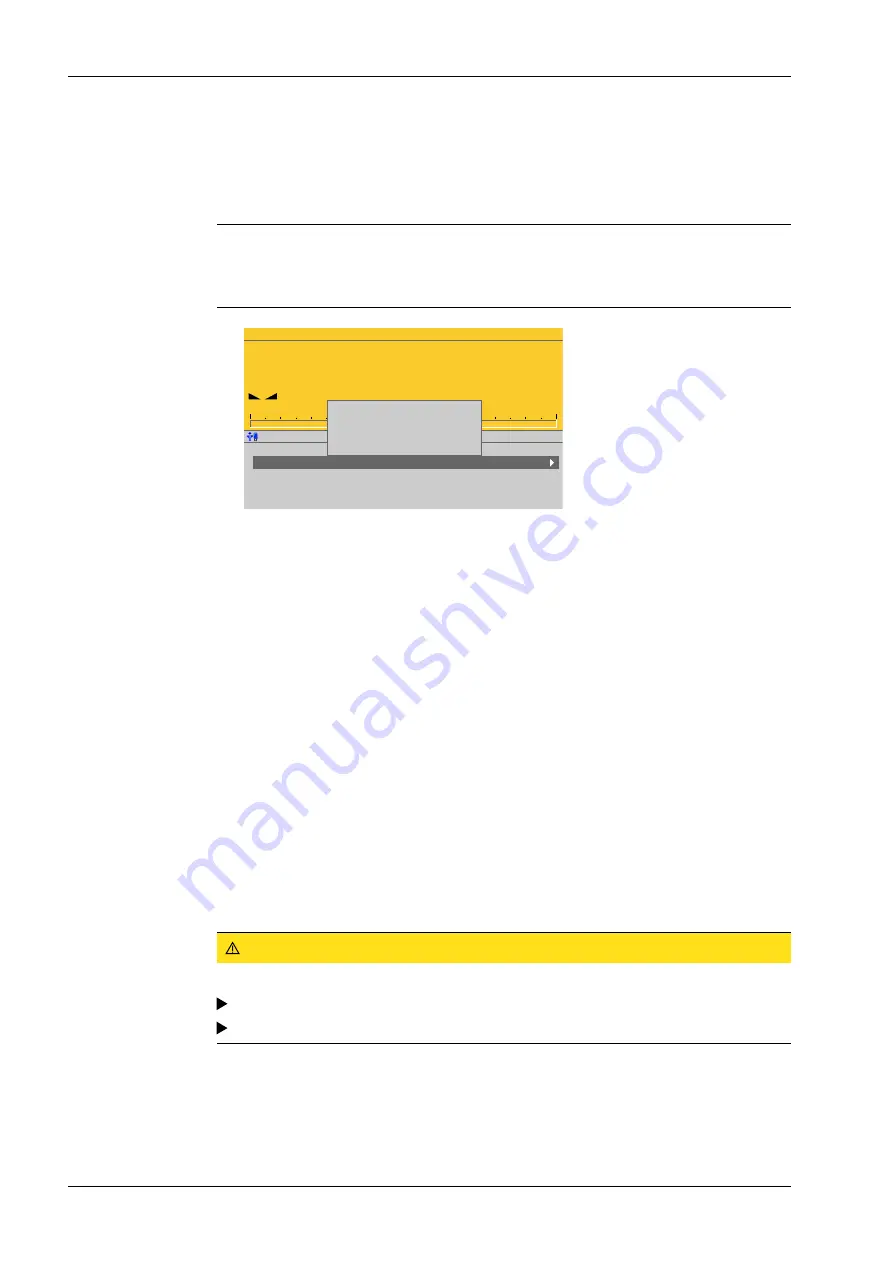
5.2.4
Replacing the SD card
Note:
Only Minebea Intec supplied SD cards may be used. No warranty can be assumed for
third-party cards.
WP-A
Max
3000g
d=
0.01g
0.0
–
–
g
g
0g
3000g
SD card don't belong to this device.
SD card don't belong to this device.
Accept SD card without updating software
Use SD card to update the software
Select this function
if a defective SD card
has been replaced and
the new card is to be used
as permanent memory.
5.2.5
Replacing the device
When replacing a faulty device, the software on the device can be completely imported
into the new device by plugging the SD card of the old device into the new one.
The settings and database can be restored from the SD card (backup); see [System
maintenance] - [Restore] - [SD card] in the PR 5500 operating instructions.
If the licenses (including board number) are also transferred to the new device, the SIL
chip of the old device must also be connected to the new device.
CAUTION
The SD card is a ixed component of the device.
The SD card should only be removed together with the SIL chip during servicing.
The SD card may not be used for data transfers.
4. Remove (nip of) the corresponding coding nib (5) from the terminal (6).
5. Re-insert the terminal (6) into the terminal strip (4).
1. To back up the data on the device onto a USB stick, see the [System maintenance] -
[Backup] - [USB stick] in the PR 5500 operating instructions.
2. Remove the faulty SD card.
3. Insert the new SD card.
4. Only if the new card has already been used in another device: Press the STOP and
EXIT keys at the same time to trigger a cold start.
5. Only if the new card has already been used in another device: Select [Accept SD card
without updating the software] from the menu and conirm.
6. To load data from a USB stick back into the device, see PR 5500 [System
maintenance] - [Restore] - [USB stick] in the operating instructions.
Process Controller Maxxis 4 PR 5500
5 Maintenance/repairs/soldering work/cleaning
EN-102
Minebea Intec























