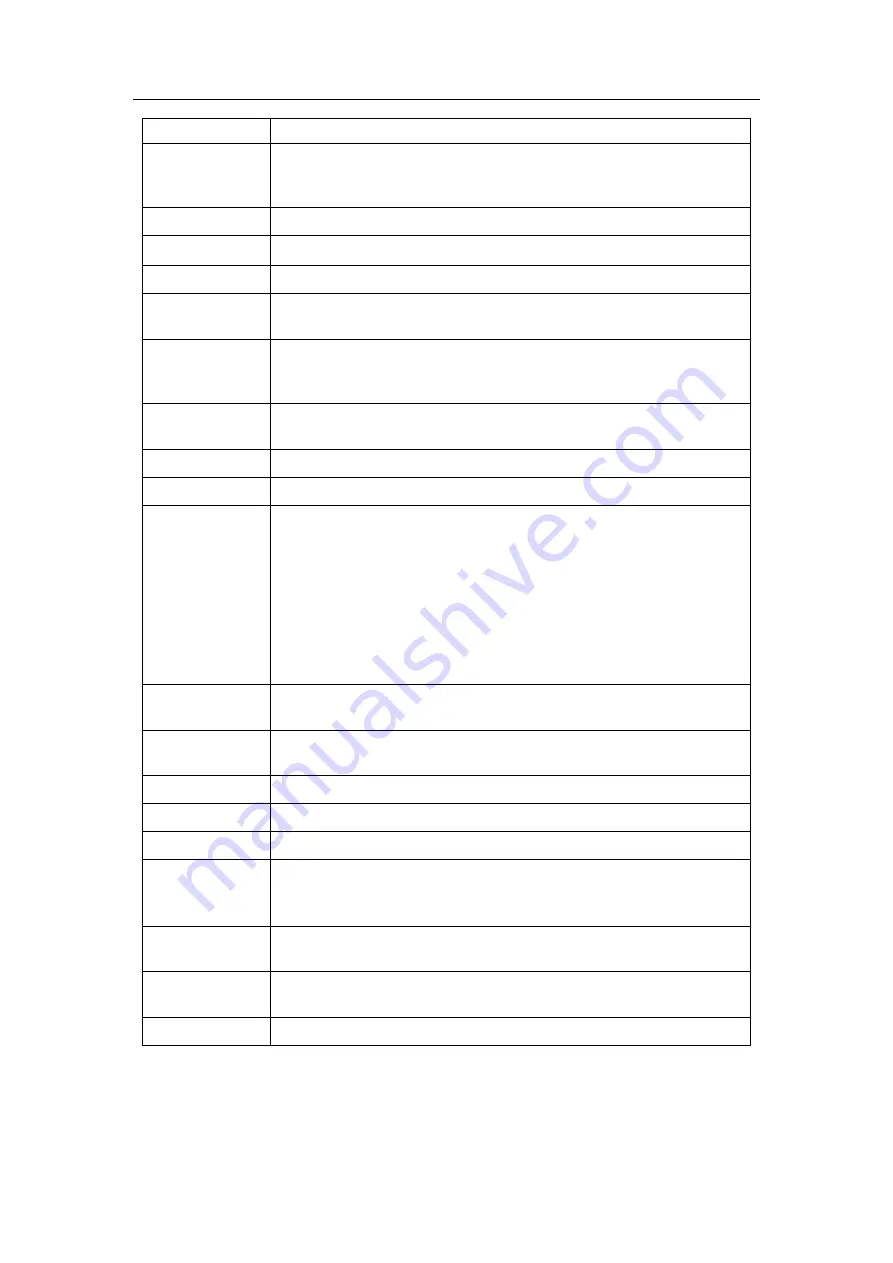
mindray
DC7 Diagnostic Ultrasound System
10
or directly enter the numeral.
Settings
The system supports RGB (color printing) and MONOCHROME2
(black and white printing). Please select the type the printer
supports.
Film Orientation Select between LANDSCAPE and PORTRAIT.
Priority
High
、
Middle
、
Low
Film Size
Select film size among the selections listed in the drop down list.
Display Format
Specify quantity of printed files, e.g. STANDARD\2, 3 indicates 6
images are printed for each page.
Media Type
Specify print medium: Paper, Clear Film, Blue Film; select Blue
Film or Clear Film for black and white printing; select Paper for
color printing.
Destination
Specify where the file is exposed: MAGAZINE (stored in the
magazine), or, PROCESSOR (exposed in the processor).
Min Density
Enter the minimum density of the film. The default is 0.
Max Density
Enter the maximum density of the film. The default is 300.
Magnification
Type
Select how the printer magnifies an image to fit the film.
Replicate: interpolated pixels belong to duplicate of adjacent
pixels);
Bilinear: interpolated pixels are generated from bilinear
interpolations between adjacent pixels;
Cubic: interpolated pixels are generated from cubic interpolations
between adjacent pixels;
None: without interpolation.
Trim
Specify whether you want a trim box to be printed around each
image on the film: Yes or No.
Configuration
Info
Enter configuration information in the field.
Add
Add the DICOM service to the service list.
Delete
Click to delete the selected service in the service list.
Cancel
Click to cancel parameter preset
Update
Select an item in the service list, change the parameters in the
above area, and click [Update] to update the item in the service
list.
。
Verify
Click to verify if the two DICOM application entities are normally
connected.
Default
Select an item in the service list, click [Default] and you can see “Y”
in the Default column.
Exit
Click to exit the screen.
Tips:
The parameters preset should be meet the requirements of printer, for instances:













































