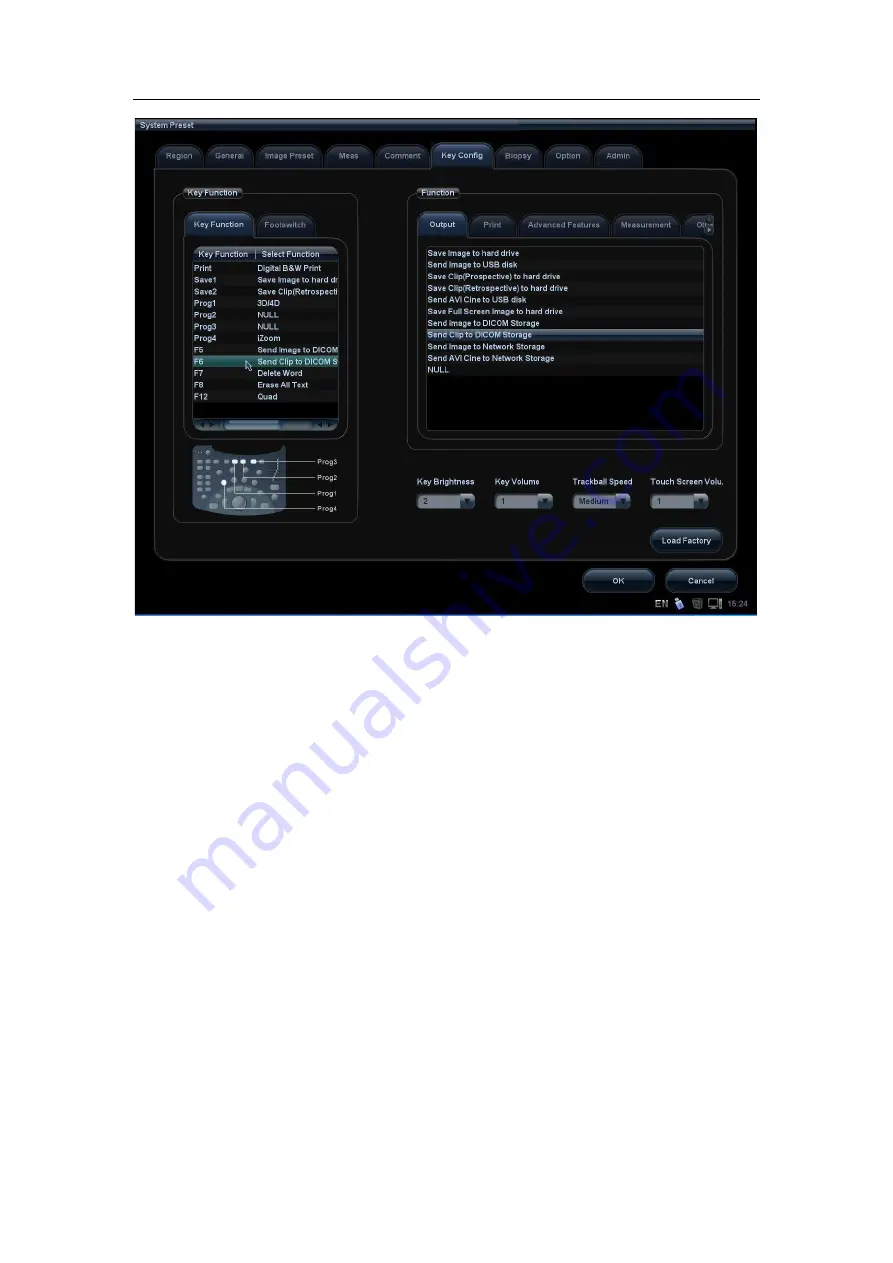
mindray
DC7 Diagnostic Ultrasound System
22
Figure 15 Send to DICOM Storage by User-defined Key
2. In Storage Preset -> DICOM Service, set the default storage server (one or
more).
3. In current exam, press <F5> (according to the user preset), the system will
save and send a single-frame image to remote DICOM storage automatically.
When pressing <F6>, the system will save and send a multi-frame image to
remote DICOM storage.
When the system is connected to external storage media, it allows saving the image as
DCM format. The detailed operations are as follows:
1. Select images or exams (with image) in iStation, click [Send].
2. In the dialog box popped up, select the [Destination] as connected external
media.
3. Select “Export Image” and “DCM”; after confirming, click [OK], the selected exam
or the image(s) of the exam can be sent to the specified external media with the
format of DCM, as shown in Figure 16.






























