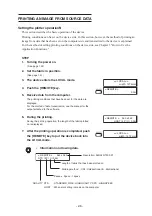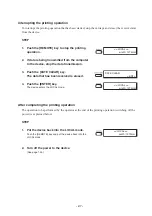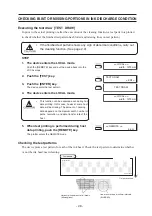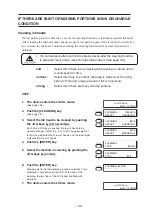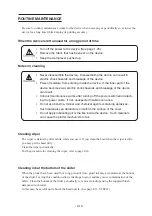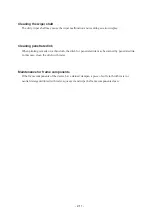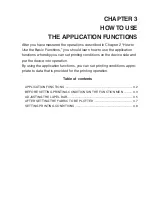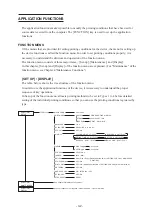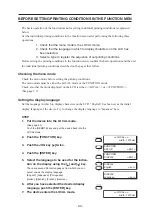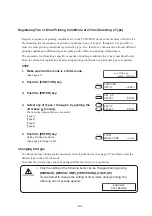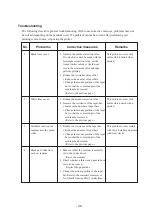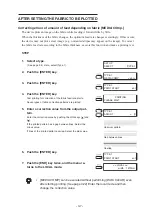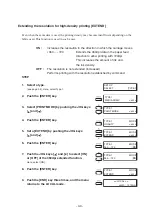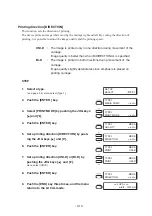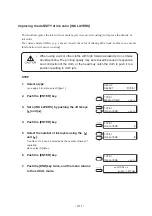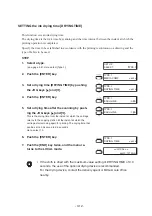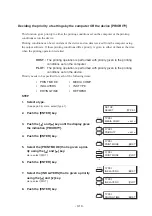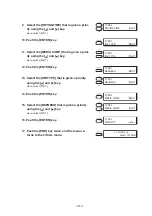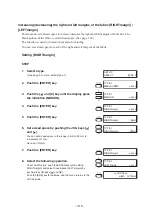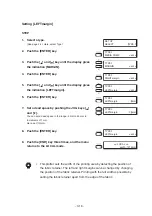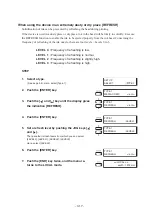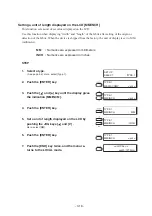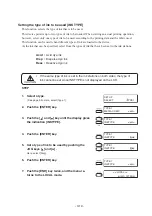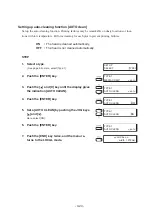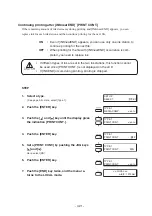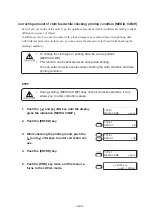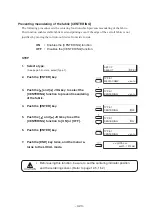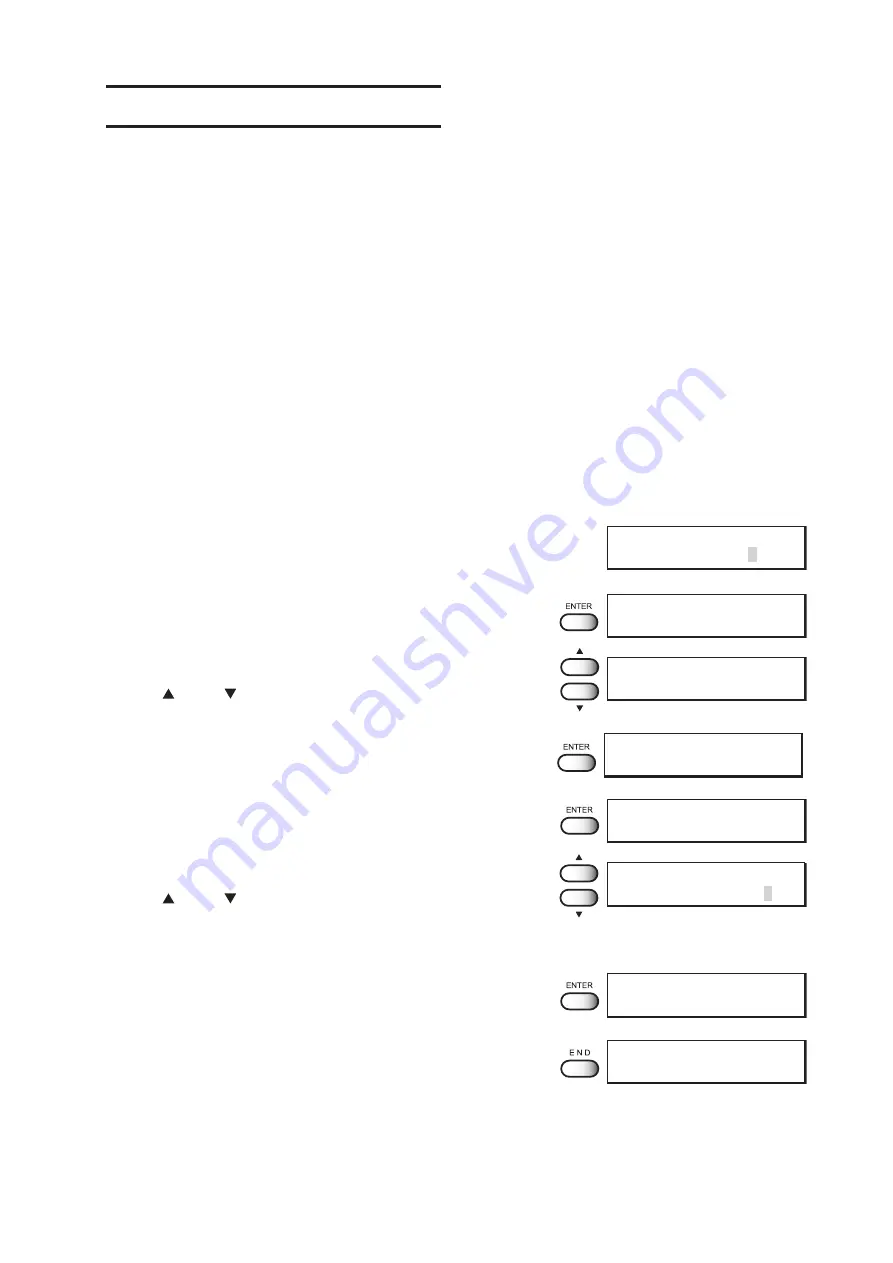
- 3.8 -
SETTING PRINTING CONDITIONS
Changing printing conditions on the device side
Set up the printing method that determines the quality of image.
For the printing method, there are three setting items—“quality of image”, “extention of resolution”,
and “direction of printing”.
Relationship between image quality and printing speed [QUALITY]
For the quality of image, there are three setting items—[STD], [FINE], and [HIGHspd].
STANDARD
:
Standard image quality
FINE
:
High image quality and low printing speed
HIGHspd
:
High printing speed and slightly inferior image quality
STEP
1.
Select a type.
(see page 3.4). Here, select Type 1.
2.
Push the [ENTER] key.
3.
Select [PRINT MODE] by pushing the JOG keys
[ ] and [ ].
4.
Push the [ENTER] key.
5.
Push the [ENTER] key.
6.
Select [PRINT MODE] by pushing the JOG keys
[ ] and [ ].
There are three quality types from which you can select one.
[STD], [FINE], [HIGHspd.]
7.
Push the [ENTER] key.
8.
Push the [END] key three times, and the menu
returns to the LOCAL mode.
SET UP
SELECT
: TYPE.1
TYPE.1
MEDIA COMP.
< ent >
TYPE.1
PRINT MODE
< ent >
TYPE.1
MODE
QUALITY
< ent >
TYPE.1
MODE
QUALITY
: STD
TYPE.1
MODE
QUALITY
: FINE
TYPE.1
MODE
QUALITY
< ent >
<< LOCAL >>
width : 1272mm
Summary of Contents for TextileJet Tx2-1600 Series
Page 2: ......
Page 20: ...xvi...
Page 88: ...2 12...
Page 146: ...5 10...
Page 153: ......
Page 154: ...D200595 2 20 08032002...