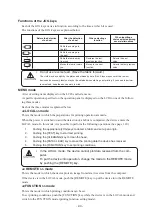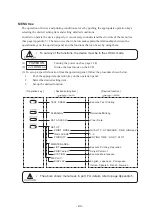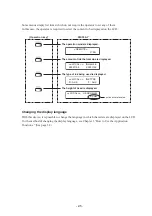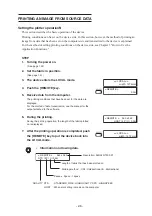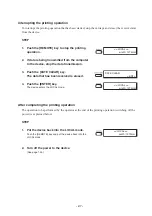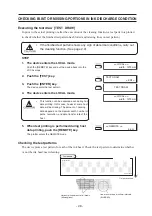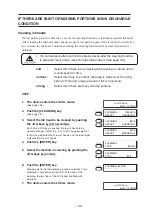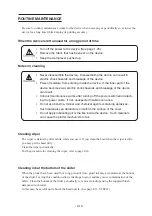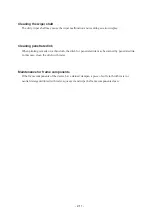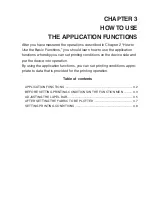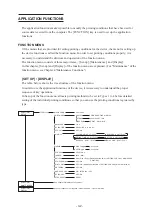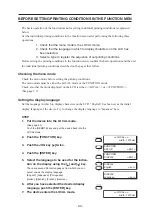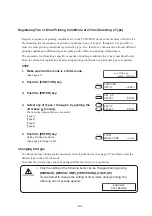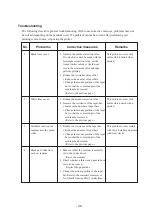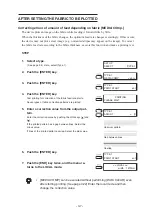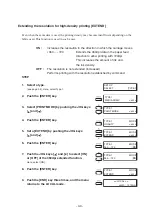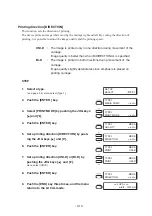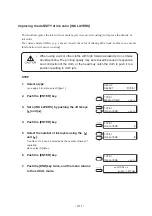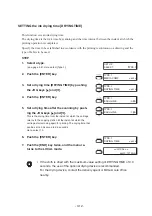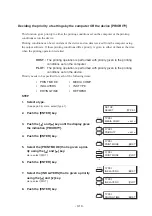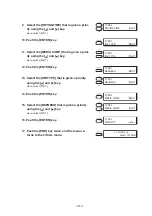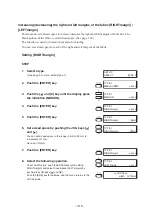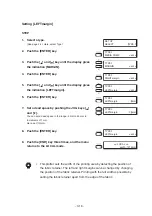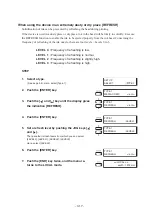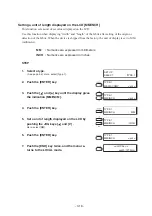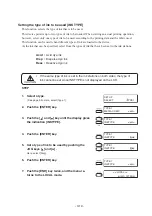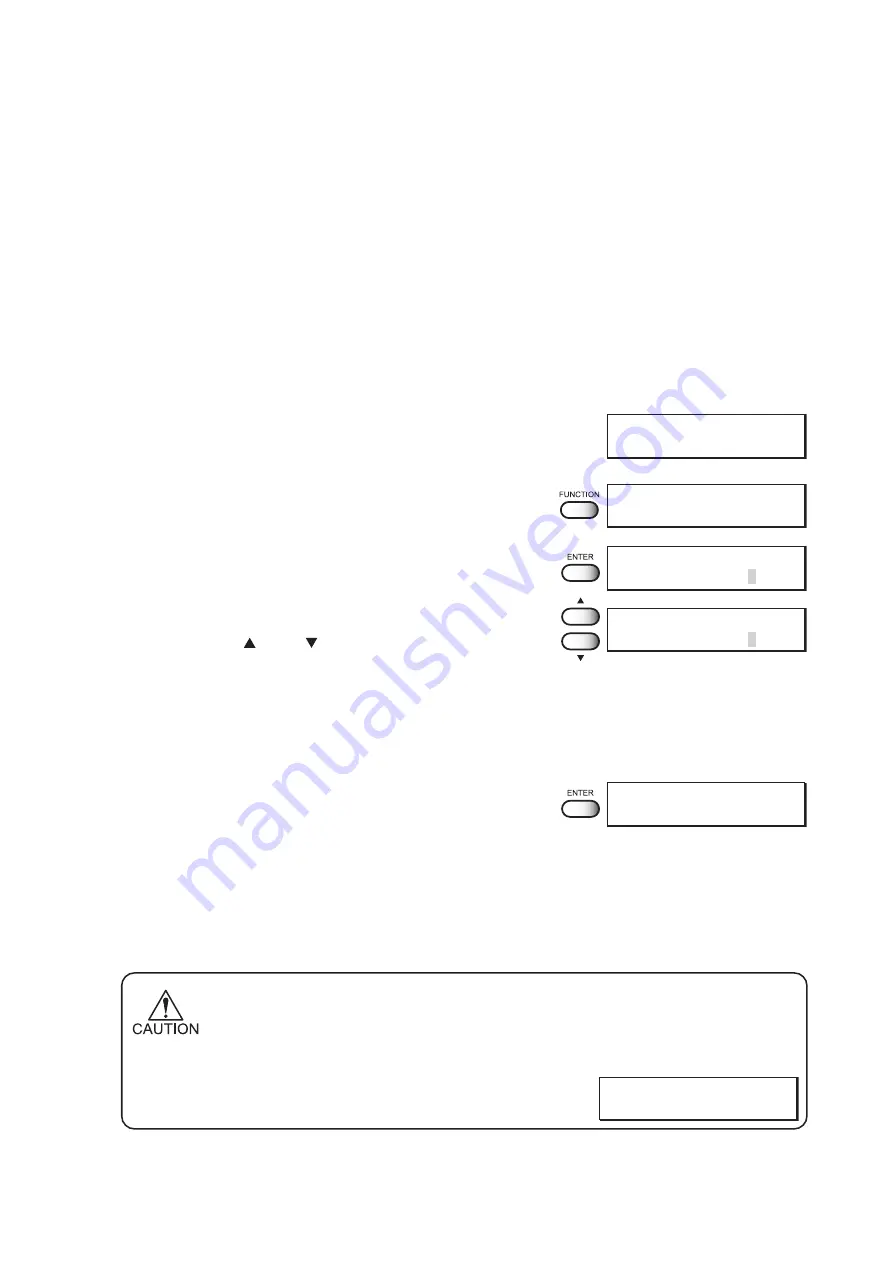
- 3.4 -
Registering Two or More Printing Conditions at a Time (Selecting a Type)
Register a sequence of printing conditions set in the FUNCTION mode in the memory of the device.
By allocating the the sequence of printing conditions to any of Types 1 through 4, it is possible to
reuse the same printing conditions registered by type. It is, therefore, convenient to allocate different
printing conditions to different types according to the fabric and printing method used.
The procedure for allocating a specific sequence of printing conditions to a type is described below.
Here, the method of registration by allocating printing conditions to a particular type is explained.
STEP
1.
Make sure that the mode is LOCAL mode.
(See Page 4.3)
2.
Push the [FUNCTION] key.
3.
Push the [ENTER] key.
4.
Select any of Types 1 through 4 by pushing the
JOG keys [ ] and [ ].
There are four types which you can select.
[Type.1]
[Type.2]
[Type.3]
[Type.4]
5.
Push the [ENTER] key.
Setting Printing Conditions.
(See page 3.8 through 3.23)
Changing the type
To change the type during plotter operation, first stop the device (See page 2.7) and then select the
desired type in the LOCAL mode .
Note that the current type cannot be changed while the device is in operation.
•
Only the setting of the following items can be changed during printing.
[MM/INCH], [MEDIA COMP], [CENTERING], [TAKE-UP]
If you attempt to change the setting of other items during printing, the
following error message appears.
<< LOCAL >>
width : 1272mm
FUNCTION
SET UP
< ENT >
SET UP
SELECT
: TYPE1
SET UP
SELECT
: TYPE1
TYPE1
MEDIA COMP.
< ent >
ERROR 34
DATA REMAIN
Summary of Contents for TextileJet Tx2-1600 Series
Page 2: ......
Page 20: ...xvi...
Page 88: ...2 12...
Page 146: ...5 10...
Page 153: ......
Page 154: ...D200595 2 20 08032002...