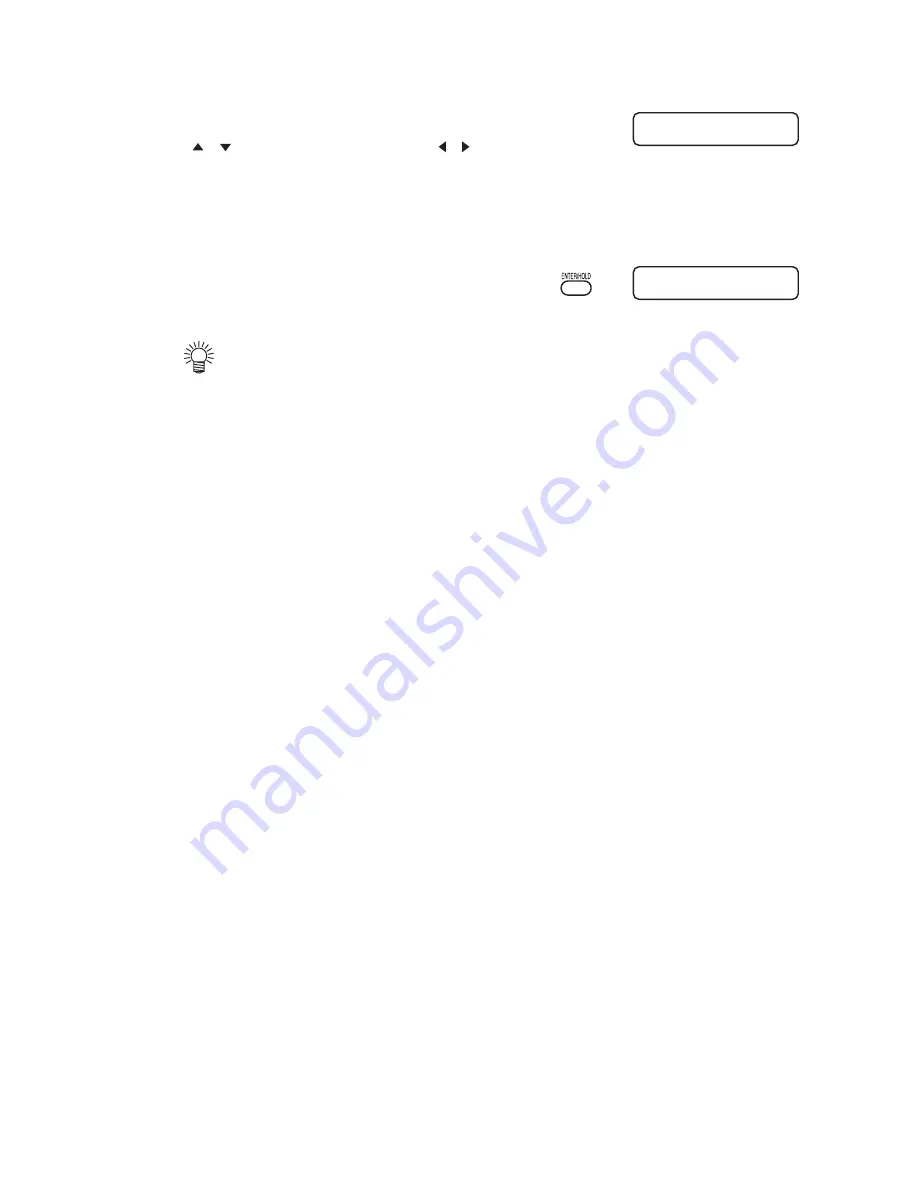
– 3.22 –
8) Enter the corrected value (mm) by pressing the
[ ] [ ] for the A direction, or the [ ] [ ] for the
B direction.
If misaligned by +0.2 mm, enter “-0.2”.
9) Press the [ENTER/HOLD] key.
The plotter will return to the local mode after registering the
compensation value.
•
The setting values are kept in memory even when the power is turned off.
•
The sensor offset value selected by this operation is not initialized by
SETUP RESET operation.
A = - 0.2 B = - 0.2
CT1 020 050 0.30
Summary of Contents for CG-130FXII
Page 2: ......
Page 16: ...xiv...
Page 150: ...5 14 D201812 12 26112011...
Page 151: ......
Page 152: ...D201812 MIMAKI ENGINEERING CO LTD TM FW 3 00...

































