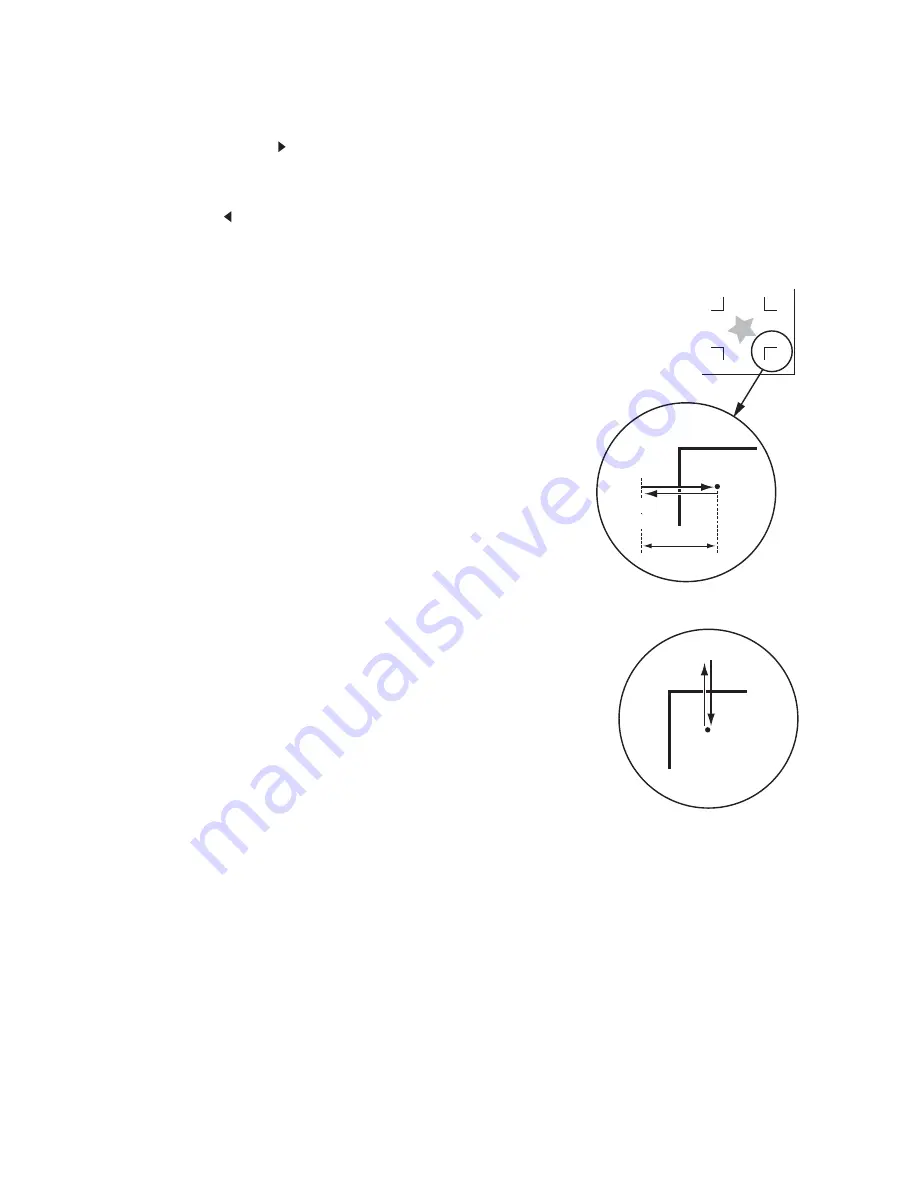
– 3.19 –
11) Perform registration mark detection 1 (*1) with
the jog key [ ].
Perform registration mark detection 2 (* 2) (set
the detection speed automatically.) with the jog
key [ ].
*1) Detect operation 1
1) Scan to the B direction (plus direction) to
detect the line.
Buzzer sounds when the line detected. If the line cannot be
detected, no buzzer sounds.
2) Scan to the B direction (minus direction) to
detect the line.
3) Scan to the A direction (plus direction) to
detect the line.
4) Scan to the A direction (minus direction) to
detect the line.
5) Confirm buzzer sounds at each operation.
In case no buzzer sounds, retry detection after changing the
detection speed.
If no buzzer sounds even after changing the detection speed,
check the registration of mark condition and contact us.
*2) Detect operation 2
1) Set the detection speed at 10cm/s
2) Scan to the B direction (plus direction) to
detect the line.
3) If succeed to detect the line, back to the detec-
tion starting position and perform "detection
operation 1".
If fails to detect, back to the detection starting position and
increase the detection speed by 5cm/s. Retry the detect
operation from "Detect operation 2 Step 2".
4) When all detections succeed in the "detect
operation 1", determine the detection speed.
In case any of detections fails, increase the detection speed
and retry the detect operation from "Step 2, detect opera-
tion2".
5) In case no registration mark detected even
though increasing the detection speed up to
30cm/s, check the registration of mark condi-
tion contact us.
Minus
direction
Plus
direction
Start
direction
point
Mark length
Scan to the B direction
Scan to the A direction
Minus
direction
Plus
direction
Start
direction point
Summary of Contents for CG-130FXII
Page 2: ......
Page 16: ...xiv...
Page 150: ...5 14 D201812 12 26112011...
Page 151: ......
Page 152: ...D201812 MIMAKI ENGINEERING CO LTD TM FW 3 00...
































