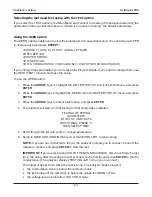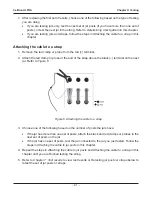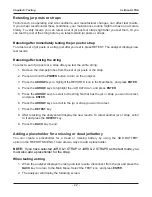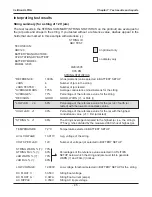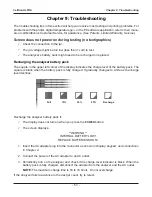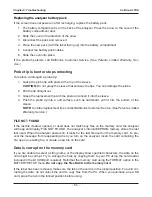•
54
•
Replacing the analyzer battery pack
If the screen does not power on after recharging, replace the battery pack.
1. The battery compartment is on the back of the analyzer. Press the
arrow o
n the cover of the
battery compartment door.
2. Slide the cover in the direction of the
arrow
.
3. Disconnect the pack and remove it.
4. Place the new pack (with the label facing up) into the battery compartment.
5. Connect the battery pack cables.
6. Slide the cover into place.
If the problem persists, call Midtronics Customer Service. (See
Patents, Limited Warranty, Ser-
vice
.)
Probe tip is bent or stops retracting
To replace a damaged a probe tip:
1. Grasp the probe tip with pliers at the top of the sleeve.
CAUTION:
Do not grasp the sleeve that encases the tips. You can damage the probe.
2. Pull the tip straight out.
3. Grasp the replacement tip with the pliers and insert it into the sleeve.
4. Push the probe tip into a soft surface, such as cardboard, until it hits the bottom of the
sleeve.
NOTE:
To obtain replacement tips, contact Midtronics Customer Service. (See
Patents, Limited
Warranty, Service
.)
FILE NOT FOUND
If the last
fi
le created, opened, or used does not match any
fi
les on the memory card, the analyzer
will beep and display FILE NOT FOUND. The analyzer’s internal EEPROM memory stores the last
test used. When the analyzer powers on, it looks for the last
fi
le used on the memory card. To pre-
vent the message from reappearing when you turn on the analyzer, insert the card containing the
fi
le, open an existing
fi
le, or create a new
fi
le on the card.
Data is corrupt on the memory card
If you are unable to select a string name, or the display shows garbled characters, the data on the
card might be corrupt. Try to salvage the
fi
les by copying them to your PC using the card reader
included in the kit (USB port required). Reformat the memory card using the FORMAT option in the
BATTERY SETUP menu.
Do not copy the
fi
les
BACK
to the memory card.
If the label has been removed, make sure the tab on the card is in the locked position. To avoid cor-
rupting the data, do not unlock the card to copy
fi
les from the PC. When you purchase a new SD
card, place the tab in the locked position before using.
Chapter 9: Troubleshooting
Celltron ULTRA