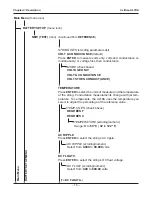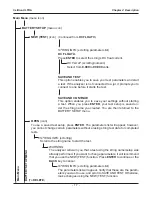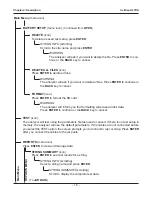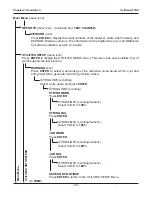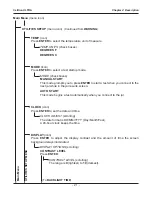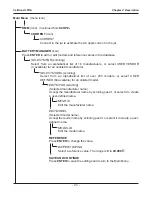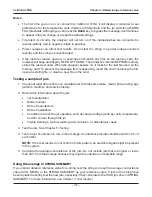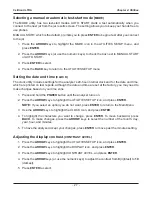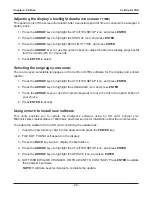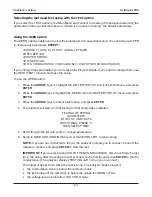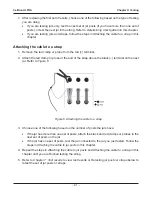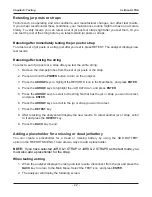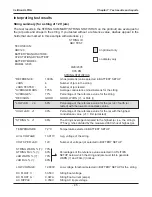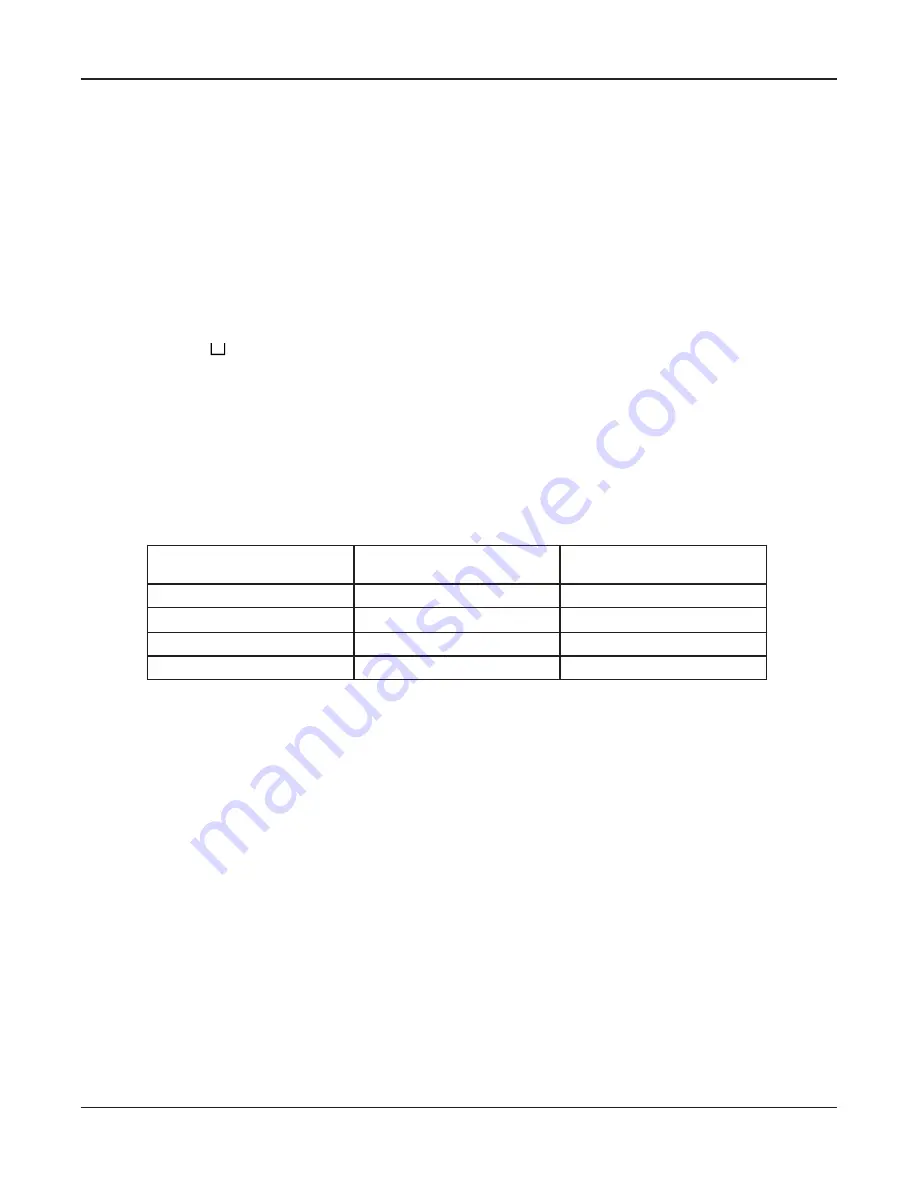
•
30
•
Creating a TECH ID
Press
ENTER
to create a technician ID of up to 20 alphanumeric characters. The ID will be linked
to the new string ID. The default name is TECH ID (or the last ID created), which you can overwrite
with any combination of letters, numbers, or symbols using the alphanumeric keypad.
1. Press the
ARROW
keys
to highlight TECH ID 1 (factory default) or the last ID created.
2. The editing screen will appear
.
The cursor will blink to the right of the last character. To back-
space and overwrite characters, press the
BACK
key as many times as needed.
3. Enter the character, symbol, or number you want by rapidly pressing its key as many times
as needed. If you pause, the cursor moves to the right. To enter a space between characters,
press the key twice.
4. Press
ENTER
when
fi
nished.
Selecting the number of
JARS PER STRING
The default is 24. The number of jars you can test depends on whether you are testing JARS ONLY,
JARS & 1 STRAP, or JARS & 2 STRAPS and number of POSTS PER JAR.
Table 5: Maximum of jars per string
JARS ONLY
Max. number of jars
JARS & 1 STRAP
Max. number of jars
JARS & 2 STRAPS
Max. number of jars
480 jars for 2 posts
240 jars for 2 posts
120 jars for 2 posts
240 jars for 4 posts
120 jars for 4 posts
60 jars for 4 posts
160 jars for 6 posts
80 jars for 6 posts
40 jars for 6 posts
120 jars for 8 posts
60 jars for 8 posts
30 jars for 8 posts
1. Press the
ARROW
keys
to highlight JARS PER STRING, and press
ENTER
.
2. Press the
ARROW
keys
(or use the numeric keypad) to scroll to the number of jars.
IMPORTANT:
Be sure to count and
ENTER
the correct number of jars you are testing.
3. Press
ENTER
to select.
Selecting the number of
VOLTS PER JAR
The default is 2.
1. Press the
ARROW
keys
to highlight VOLTS PER JAR, and press
ENTER
.
2. Press the
ARROW
keys
(or use the numeric keypad) to scroll to the number of volts.
3. Press
ENTER
to accept.
Chapter 5: Selecting test parameters
Celltron ULTRA