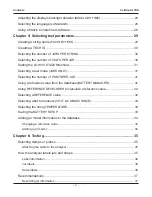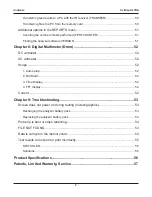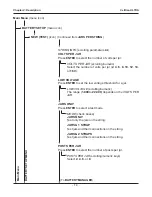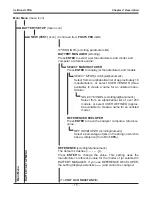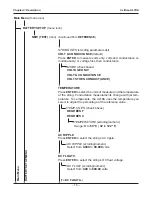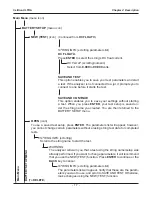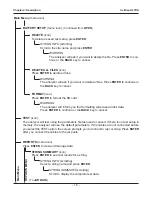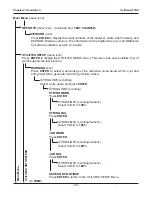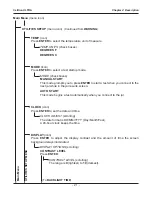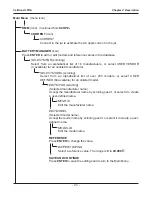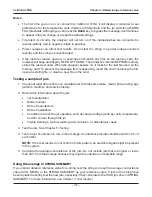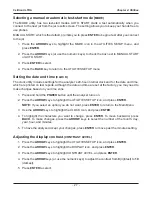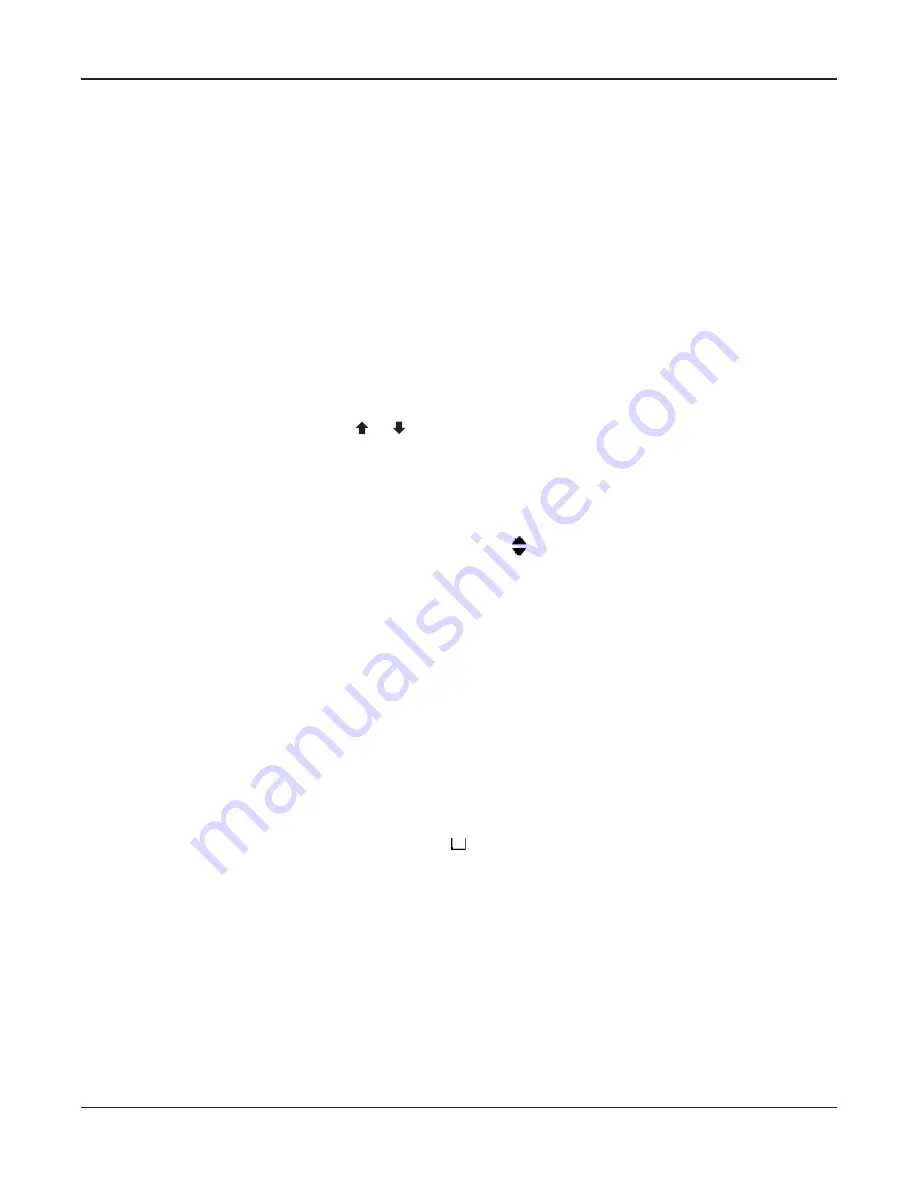
•
12
•
Selection screens
When you turn on the analyzer it will default to the last menu screen displayed. To move back to the
Main Menu, press the
BACK
key as each submenu appears.
The Main Menu has six menus: BATTERY SETUP, TEST, REPORTS, UTILITIES SETUP, DMM
(Digital Multimeter), and BATTERY MANAGER. The menus have several submenus or options to
help you set up the analyzer for testing, automate portions of the test process, and manage test data.
The settings contain factory defaults that you can overwrite using the keypad. For more information,
refer to the sections in the manual on selecting test parameters and utilities. The keys you use to
enter data depend on the type of selections displayed. There are four types:
Menu icons
A menu icon is a graphical representation of a function you can select and use, such as the BATTERY
SETUP icon in the Main Menu.
To select an icon, use the
ARROW
( or ) keys to highlight it, and press the
ENTER
key. To return
to the previous menu, press the
BACK
key.
Scrolling lists
Scrolling lists contain items that extend above and below the screen or the selection box that contains
them. To indicate that there are more items, the symbols appear to the right of the
fi
rst item on the
list. To select from a list, use the
ARROW
keys to scroll to the item and press
ENTER
.
Check boxes
Lists that
fi
t the screen have check boxes before each item. Use the
ARROW
keys
to place the check
in the box next to your selection, or use the numeric keys to enter the item number. Press
ENTER
to select.
Alphanumeric selections
Some selections require you to use the alphanumeric keypad. These “user-de
fi
ned” selections
are indicated by a blinking horizontal line (cursor) to the right of the last character. Display the
character, symbol, or number you want by rapidly pressing its key as many times as needed.
If you pause, the cursor moves to the right. To backspace one character, press the
BACK
key.
To enter a space between characters, press the key twice. Press
ENTER
when
fi
nished.
Menu structure
This section describes the menu structure using a tree diagram to help you navigate through the
screens. Selectable items are capitalized or in bold, and screen titles are italic.
You can
fi
nd more detailed information on how to select options and test parameters in Chapters 4
and 5.
Chapter 2: Description
Celltron ULTRA