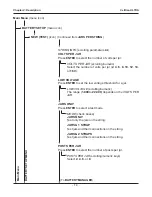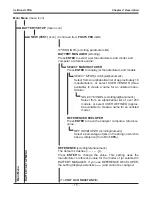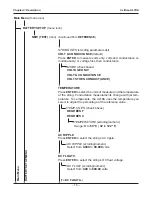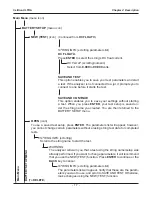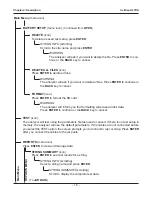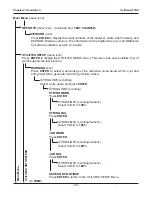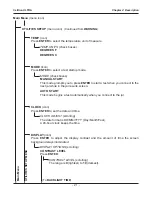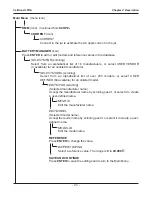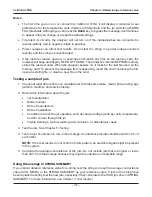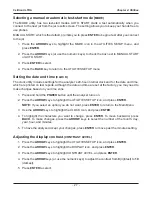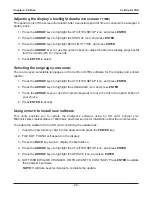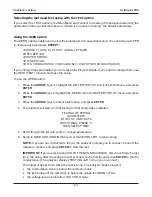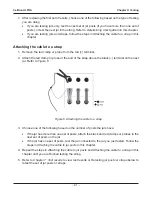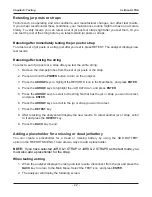•
28
•
Adjusting the display’s backlight duration
(BACKLIGHT TIME)
This option turns off the screen illumination after a selected period of time to conserve the analyzer’s
battery pack.
1. Press the
ARROW
keys
to highlight the UTILITIES SETUP icon, and press
ENTER
.
2. Press the
ARROW
keys
to highlight the DISPLAY icon, and press
ENTER
.
3. Press the
ARROW
keys
to highlight
BACK
LIGHT TIME, and press
ENTER
.
4. Press the
ARROW
keys
(or use the numeric keys) to adjust the time the display stays
back
lit
from 0 seconds (off) to 10 seconds.
5. Press
ENTER
to select.
Selecting the language
(LANGUAGE)
There are seven selectable languages in the Celltron ULTRA software for the display and printed
reports:
1. Press the
ARROW
keys
to highlight the UTILITIES SETUP icon, and press
ENTER
.
2. Press the
ARROW
keys
to highlight the LANGUAGE icon, and press
ENTER
.
3. Press the
ARROW
keys
(or use the numeric keypad) to move the dot to the option button of
your choice.
4. Press
ENTER
to accept.
Using
UPDATE
to install new software
This utility enables you to update the analyzer’s software using an SD card. Contact your
Midtronics sales representative or Midtronics Customer service for information about the current version.
To update the software from a SD card containing the update
fi
les:
1. Insert the new memory card into the analyzer and press the
POWER
key.
2. FILE NOT FOUND will appear on the display.
3. Press the
BACK
key twice to display the Main Menu.
4. Press the
ARROW
keys
to highlight the UTILITIES SETUP icon, and press
ENTER
.
5.
Press the
ARROW
keys
to highlight the UPDATE icon, and press
ENTER
.
6. SOFTWARE WILL BE CHANGED, DO YOU WANT TO CONTINUE? Press
ENTER
to update
the analyzer’s software.
NOTE:
It will take several minutes to complete the update.
Chapter 4: Utilities
Celltron ULTRA