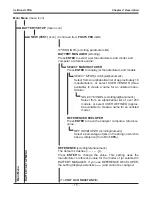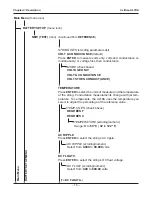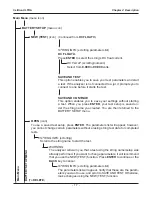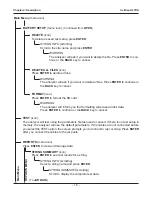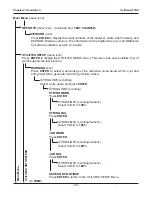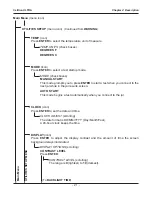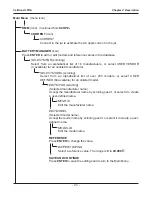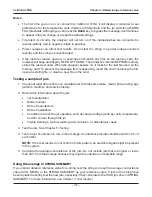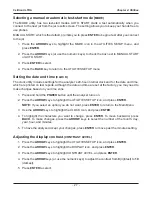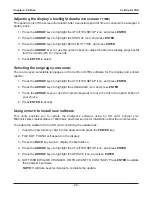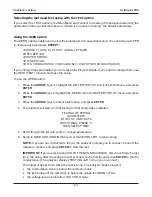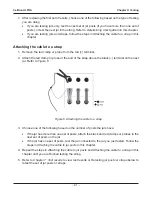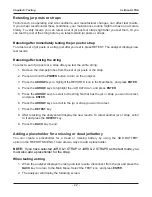•
29
•
Chapter 5: Selecting test parameters
If you are testing a string for the
fi
rst time, use the NEW test menu in BATTERY SETUP to create a
string name and choose its test parameters. If you make no selections, the analyzer uses the default
settings when you test the string. (See
Menu structure
in
Chapter 2
.)
To begin: Make sure the memory card is inserted correctly. The card’s label should face the keypad.
Press and hold the
POWER
button.
•
The
fi
rst time you turn on or connect the Celltron ULTRA, it will display a reminder to set
preferences for the temperature units (Celsius or Fahrenheit) and the jar and string WARN/
FAIL thresholds. Although you can press the
BACK
key to bypass the message, it will continue
to appear until you change or accept the default settings.
•
To protect its circuitry, the analyzer will not turn on if the clamps/probes are connected in
reverse polarity (red to negative, black to positive).
•
If the last
fi
le created, opened, or used does not match any
fi
les on the memory card, the
analyzer will beep and display FILE NOT FOUND. The analyzer’s internal EEPROM memory
stores the last test used. When the analyzer powers on, it looks for the last
fi
le used on the
memory card. To prevent the message from reappearing, insert the card containing the
fi
le,
open an existing
fi
le, or create a new
fi
le on the card.
Creating a string name
(FACTORY TEST)
A string name stores your test parameters, eliminating the need to reenter data each time you test.
The default name is FACTORY TEST (or the last name created), which you can overwrite with any
20-character combination of letters, numbers, or symbols using the alphanumeric keypad.
1. Press the
ARROW
keys
to highlight the BATTERY SETUP icon, and press
ENTER
.
2. Press the
ARROW
keys
to highlight the NEW icon, and press
ENTER
.
3. When the prompt RENAME NEW STRING appears, press
ENTER
to create a new string
name.
4. The default string name or the last string tested will appears. Press
ENTER
for the editing
screen.
5. The cursor will blink to the right of the last character. To backspace and overwrite characters,
press the
BACK
key as many times as needed.
6. Enter the character, symbol, or number you want by rapidly pressing its key as many times
as needed. If you pause, the cursor moves to the right. To enter a space between characters,
press the key twice.
7. Press
ENTER
when
fi
nished.
8. The string name you created appears at the top of the parameters list. The name is high-
lighted, enabling you press
ENTER
to change it again before selecting your test parameters.
To continue selecting parameters press the
ARROW
keys.
Chapter 5: Selecting test parameters
Celltron ULTRA