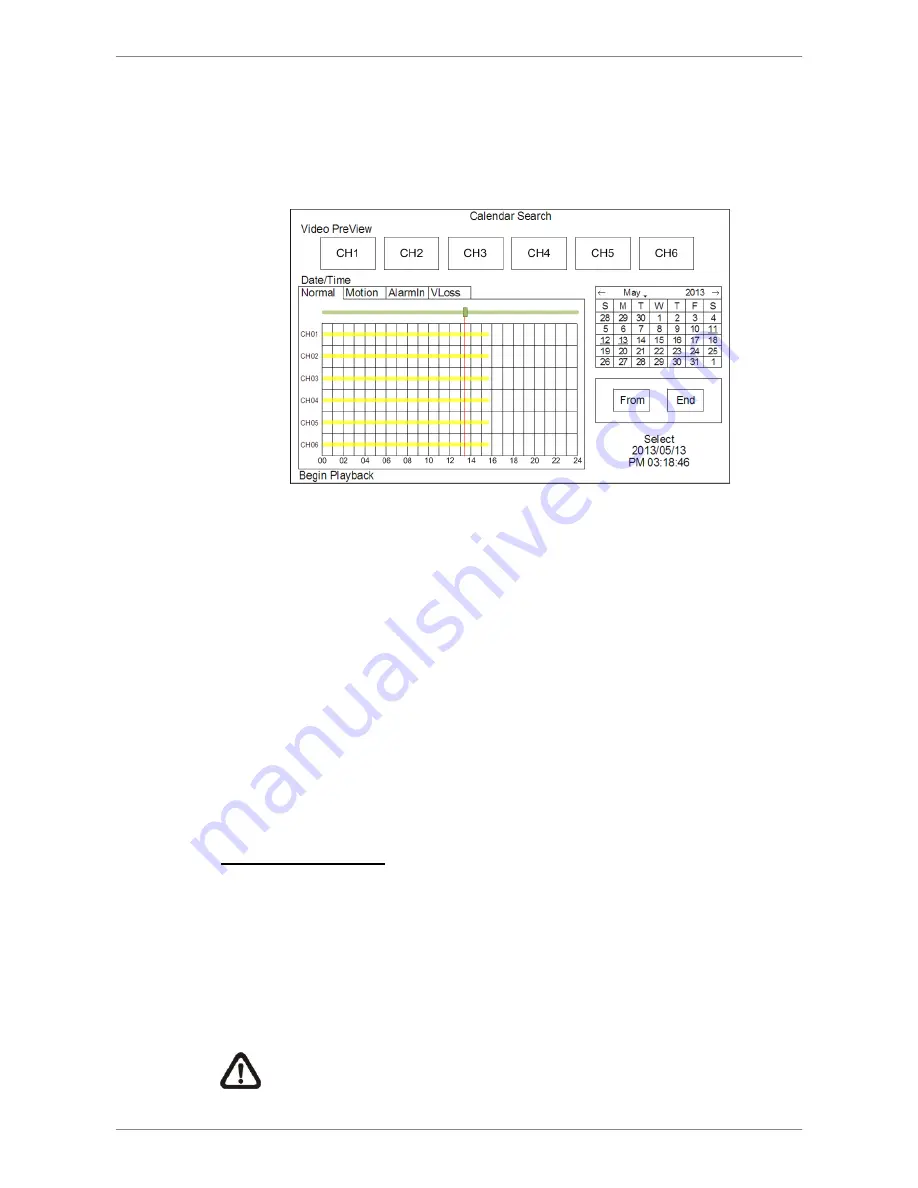
SP5736P User’s Manual
39
4.2.2 Calendar
Search
Follow the steps below to search recorded video via Calendar Search.
Select <Calendar Search> and the following menu will be displayed.
Select any date shown in underlined font, which indicates recording data
are available. The table shown on the left will display available videos of
each channel within the selected date.
The videos are classified into four categories: Normal, Motion, Alarm In
and Video Loss, shown as four different tabs at the top.
Then select a preferred time from the time bar. Alternatively, specify the
values of date/hour/minute/second under <Select> on the right.
The video preview windows will playback previews of the selected time.
Users can click on the preview window to instant playback the video.
The <From> and <End> buttons allows users to playback video from the
beginning or end of the database.
Select <Begin Playback> to start playing back selected video.
Quick Video Export
Users can choose to quick export videos in the Calendar Search menu.
Right click at a preferred time on the time bar, select “Set Time A” to set
the begin time of the exporting video.
Right click at a preferred time on the time bar, select “Set Time B” to set
the end time of the exporting video.
Right click again and select “Begin Export” to start the quick video export.
NOTE
: The exported videos will be in *.avi format. Please make sure
an external USB storage device is available for video exportation.
Summary of Contents for SP5736P
Page 1: ......
Page 57: ...SP5736P User s Manual 56...






























