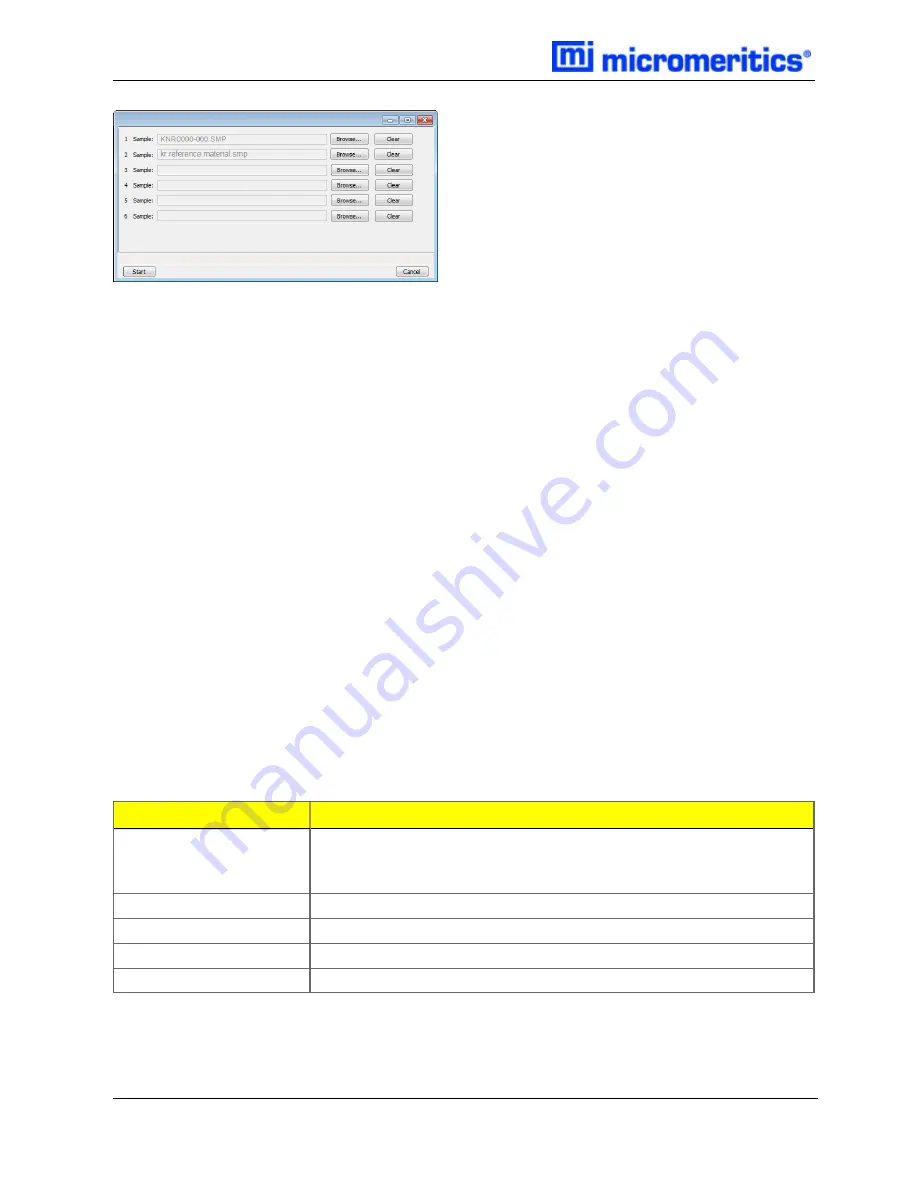
3 Operate the Smart VacPrep
Degas conditions remain the same from degas to degas unless the
Degas Conditions
file is changed or
replaced by the operator. A manual evacuation can be performed on any idle degas port.
The six ports are represented by row numbers. Ports that are busy are grayed out and disabled.
1. Click
Browse
to search for a sample file or a degas conditions file. Select the file, then click
Open
. Do this for each Smart VacPrep port to be used.
2. If using a Check Seal, verify that the Check Seal opener is installed in the Smart VacPrep port.
Follow the instructions included with the Check Seal for instructions on inserting the opener.
3. Load the sample into the sample tube. If using a Check Seal or TranSeal, insert it into the sample
tube.
4. Load the sample on the Smart VacPrep sample port.
5. Attach the heating mantle using the metal clip. If a straight wall tube is used, heating mantles
with elastic cords are available. Refer to the Parts and Accessories section of the analyzer oper-
ator manual.
6. Install the safety shield.
7. Click
Start
on the
Start Degas
window to begin the degas process for the selected Smart
VacPrep ports.
8. Click
Start
to begin the degas process for the selected Smart VacPrep ports.
9. Allow the samples to cool before transferring them to the analysis ports to start the analysis.
Field or Button
Description
Browse
Searches for a file. Select a file from the
Name
column or from the
library, then click
Open
. Alternatively, double click the file name to
open (or import) the file.
Cancel
Discards any changes or cancels the current process.
Clear
Clears the field.
Sample
Displays the path and file name of the selected .SMP file.
Start
Starts the degas operation for the selected ports.
Smart VacPrep Start Degas Fields and Buttons Table
3 - 6
Smart VacPrep Operator Manual
Summary of Contents for ASAP 2460
Page 4: ......
Page 12: ...Table of Contents ASAP 2460 Operator s Manual viii 246 42800 01 Nov 2013...
Page 30: ...Using the Software ASAP 2460 Operator s Manual 1 18 246 42800 01 Aug 2013...
Page 93: ...ASAP 2460 Operator s Manual Generating Graph Overlays 246 42800 01 Aug 2013 2 63...
Page 94: ...Generating Graph Overlays ASAP 2460 Operator s Manual 2 64 246 42800 01 Aug 2013...
Page 202: ...Service Test ASAP 2460 Operator s Manual 4 36 246 42800 01 Aug 2013...
Page 230: ...Report Examples 2460 Operator s Manual 5 28 246 42800 01 Aug 2013 Isotherm Linear Plot...
Page 231: ...2460 Operator s Manual Report Examples 246 42800 01 Aug 2013 5 29 BET Surface Area Report...
Page 232: ...Report Examples 2460 Operator s Manual 5 30 246 42800 01 Aug 2013 BET Surface Area Plot...
Page 233: ...2460 Operator s Manual Report Examples 246 42800 01 Aug 2013 5 31 t Plot Report...
Page 236: ...Report Examples 2460 Operator s Manual 5 34 246 42800 01 Aug 2013...
Page 242: ...Service Test Mode 2460 Operator s Manual 6 6 246 42800 01 Aug 2013...
Page 270: ...Calibrating the System ASAP 2460 Operator s Manual 7 28 246 42800 01 Aug 2013...
Page 276: ...Ordering Information ASAP 2460 Operator s Manual 8 6 246 42800 01 Aug 2013...
Page 278: ......
Page 280: ......
Page 374: ...Appendix C ASAP 2460 Operator s Manual C 50 246 42800 01 Aug 2013...
Page 398: ...Appendix F ASAP 2460 Operator s Manual F 18 246 42800 01 Aug 2013...
Page 412: ...Index ASAP 2460 Operator s Manual Index 8 246 42800 01 Aug 2013...
Page 413: ...ASAP 2460 Operator s Manual Appendix G Aug 2013 SVP 1 SVP Smart VacPrep Operator Manual...
Page 414: ...Appendix G ASAP 2460 Operator s Manual SVP 2 Aug 2013...
Page 422: ...Contact Us vi Smart VacPrep Operator Manual...
Page 432: ...2 About the Software 2 4 Smart VacPrep Operator Manual...
Page 466: ...8 Error Messages 8 4 Smart VacPrep Operator Manual...






























