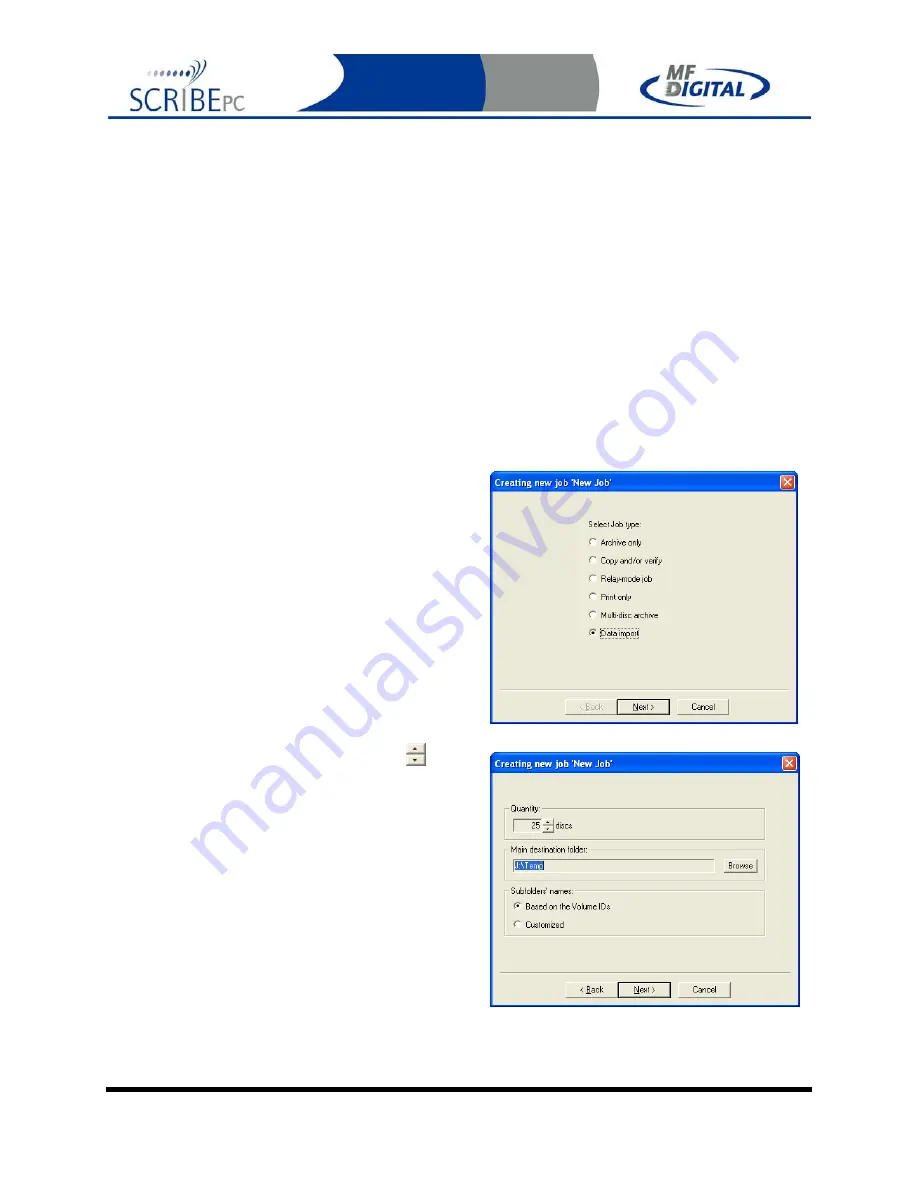
Rev. 112206.1
Page 53
Data Import – Ripping data CDs or DVDs
While the Archive, or multi-disc Archive job options allow you read in a CD or
DVD to create a single file image of that disc, a ‘Data import’ job allows you to
copy the director structure of a CD or DVD to local or network storage location.
You can even set up multiple batches with one batch writing to one location, and
the other writing to their own user defined paths. This makes for the perfect tool to
automate the ripping of Windows readable data CDs or DVDs. Simply stack up
your data CDs or DVDs in the input hopper and Scribe will copy the contents one
by one into user definable locations. This is a great way to migrate data from disc
and old jukebox devices to newer high capacity storage platforms such as high-
density optical disc, storage area networks, or other network attached storage
devices.
1. On the Job Manager TAB,
click
the
New
button to the right of the Queued jobs area
to start a new job. Select the
Data import
button as seen in
(fig. 1)
.
2. Click
Next.
3. Click on the up and down arrows to set
the desired number of discs to be ripped. In
the example to the right (fig 2), we have
set the number to 25. Click on the
‘Browse’ button if you wish to select a
destination folder other than the default
image folder for this batch. Choose the
desired sub-folder naming option, either
based on the CD or DVD’s volume name
or customized names.
Option 1 – Based on Volume Name
Each disc in the batch will copied a folder
name based on the volume name of the CD
or DVD to the main destination folder.
(fig. 1)
(fig. 2)















































