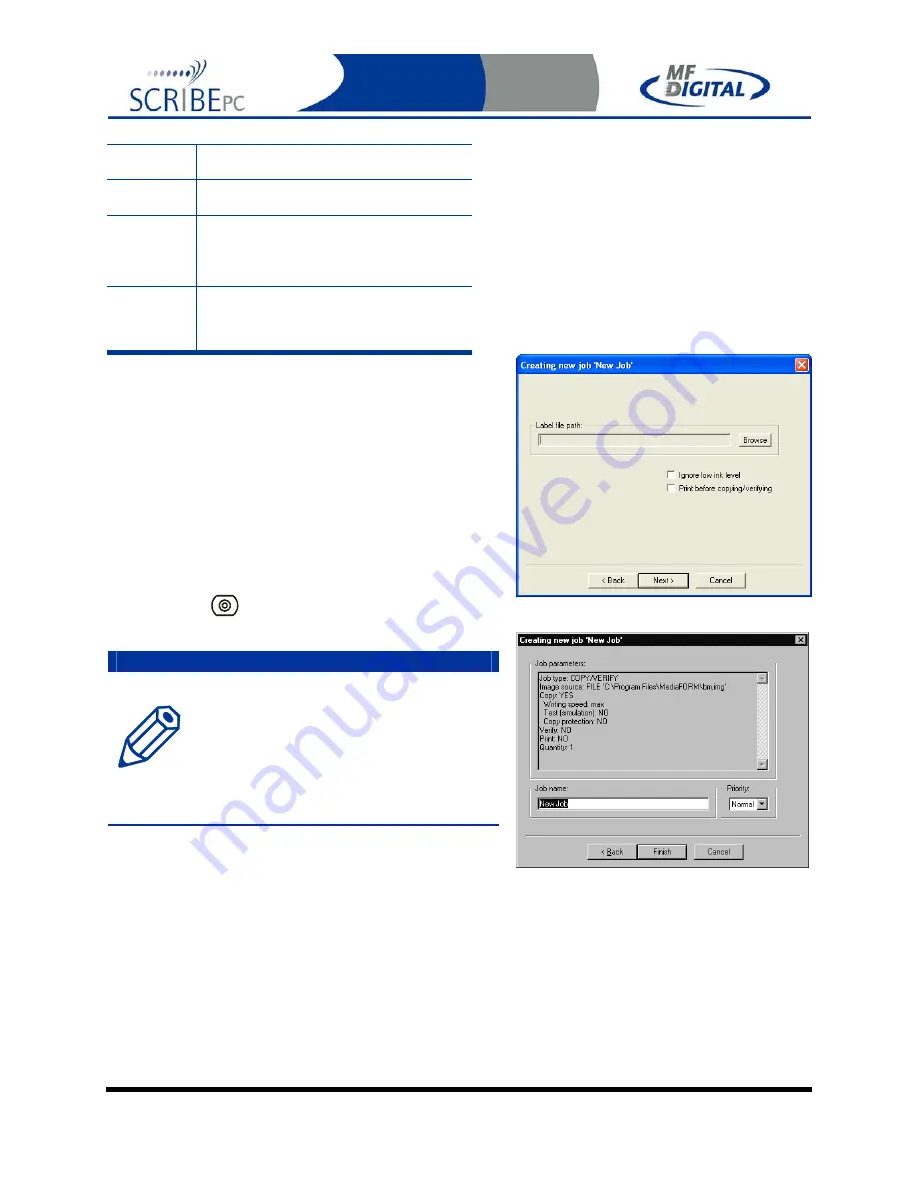
Rev. 112206.1
Page 47
with the disc label selected in the LABEL
FILE field.
Test
When checked the CDs in the submitted
job will not be recorded.
Speed
The recording speed pull-down allows you
to set the recording speed as determined by
the capabilities of the recorders installed in
the ScribePC.
Print first
When checked, ScribePC will print the
disc before copying. This is require when
printing to BizCDs.
5. You will then enter the quantity of discs
toward the bottom of the screen, then click the
‘Next’ button.
6. If you choose ‘Print’, you will b prompted to
select a label file
(fig. 3)
. Click on browse and
locate the PRN, STD, or PDF file to be used
(Seethe appendices of this manual for tips on
making these files). Enter the desire number
of copies and optionally select “Print before
copying / verifying” (for use when using
BizCDs
and BizCD adapter) and / or
“Ignore low ink level”.
A note about “Ignore Low Ink Level”
Competitive systems continue to attempt to
print even when cartridges have run out,
resulting in ruined discs.
PicoJet
equipped
Scribe PC systems will stop at 4%
remaining ensuring you will not waste
discs. Optionally you can choose to ignore
this safeguard to glean the last few discs
out of a cartridge.
7. When you are satisfied with your selections,
click the ‘Next’ button. The job confirmation
dialog will be displayed (fig 3).
8. Click on the ‘Finish’ button to launch your
job.
(fig. 3)
(fig. 4)






























