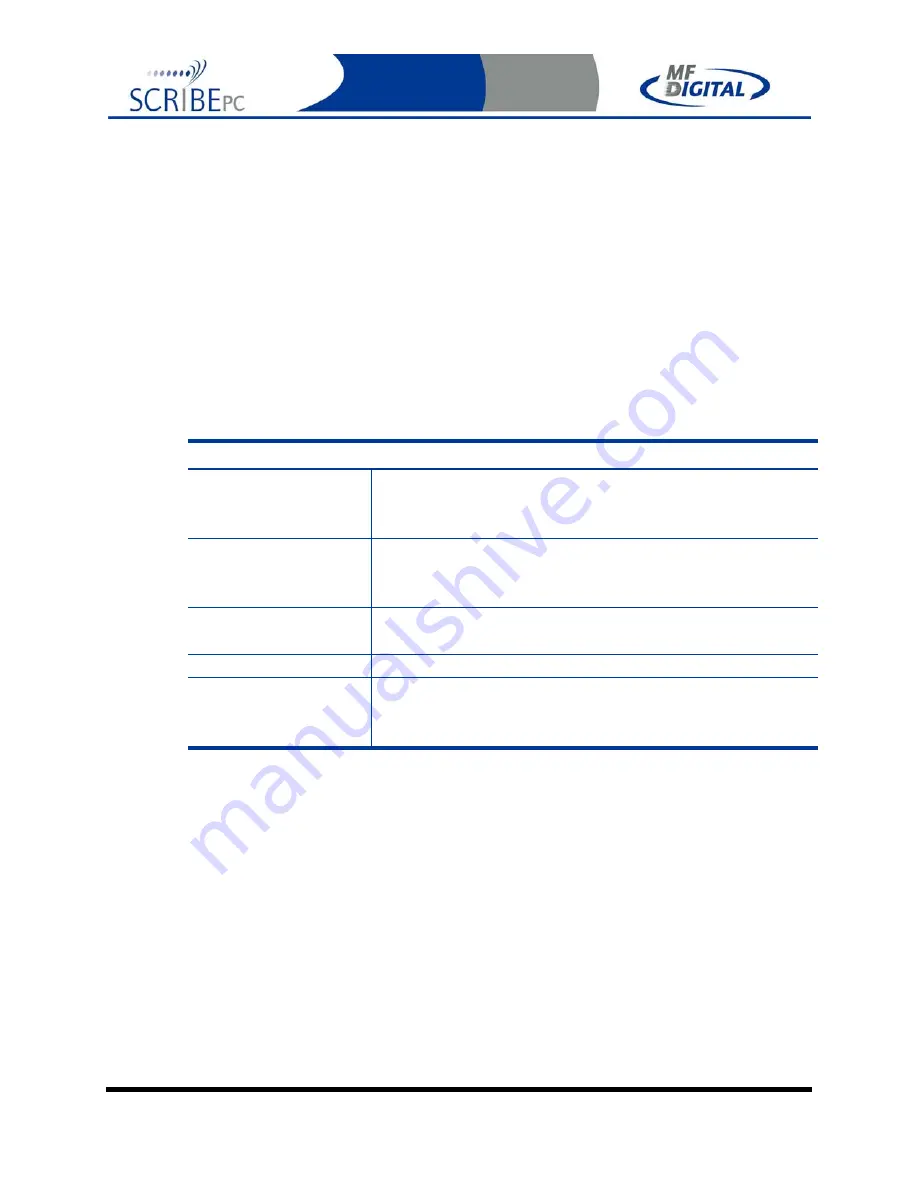
Rev. 112206.1
Page 19
•
You may toggle between these modes, simply by enabling and disabling
the Advanced Authoring Tools.
ScribePC Application Layout
The ScribePC application is organized into either two or five cards, depending on
if Advance Authoring Tools enabled. These cards, referred to as TABs, are
accessible by clicking on the desired TAB on the top of the screen. Tabs include
Job Manager
,
Data Image Editor
,
Audio Image Editor
,
Settings, and Premium
Utilities
. By completing the information on these cards, you control the actions of
the ScribePC to create, duplicate and verify CDs as well as print disc labels.
Tabs:
Job Manager
This is where jobs are started. The status of all jobs
pending, in progress, and completed are displayed
here.
Data Image
Editor*
On this TAB you can pre-master a data CD or DVD as
well as a DVD Video disc from a pre-existing
VIDEO_TS folder.
Audio Image
Editor*
This TAB allows you to pre-master an audio CD from
WAV or MP3 files.
Settings
Defines settings and default file locations.
Premium Utilities*
Scribe add-in plug-ins can be found here. They include
batch audio CD ripping to MP3, WMA, FLAC, AIF,
or WAV, and hard disk back-up software.
*Accessible only when Advanced Authoring Tools are enabled on the “Settings” TAB.
Reviewing and changing the settings
Before we get started, it is best to visit the “Settings” TAB to ensure your
system is setup correctly. If you purchased your unit and printer at the same
time, then you should already be set-up correctly as we pre-configure units at
the factory. If the printer was bought later, or separately for some reason, then
you will need to select the installed printer. The “Settings” TAB allows you to
do this.
•
Click
the
Settings
tab






























