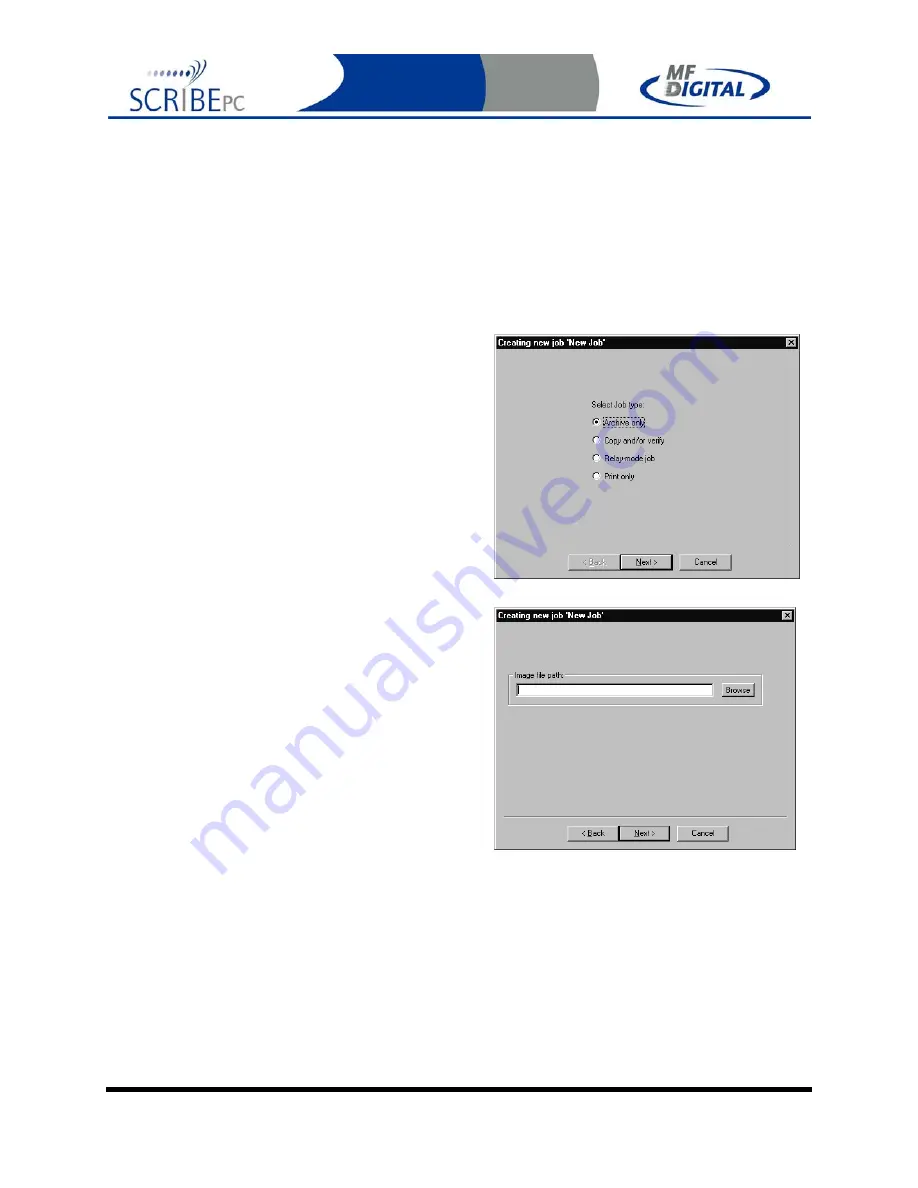
Rev. 112206.1
Page 44
Archive only – reading in a master disc
An Archive job allows you to read-in an existing master to create a disc image file.
DVDs will be saved as .UDF files and CDs to .IMG files. These files may be used later
when starting a COPY job. If you will not need to copy this master again, you can read &
copy in one step by starting a COPY job, and selecting MASTER DISC as described in
the next section.
1. Select the “Archive only” button as seen in
(fig. 1)
.
2. Click browse and select the “Image file
path” for the file that you would like to
archive. This lets the SCRIBE PC know
where to place your file and what name to
give your file.
3. The file path that you choose will show in
the window as seen in
(fig. 3)
. Click
“Next”.
(fig. 1)
(fig. 2)






























