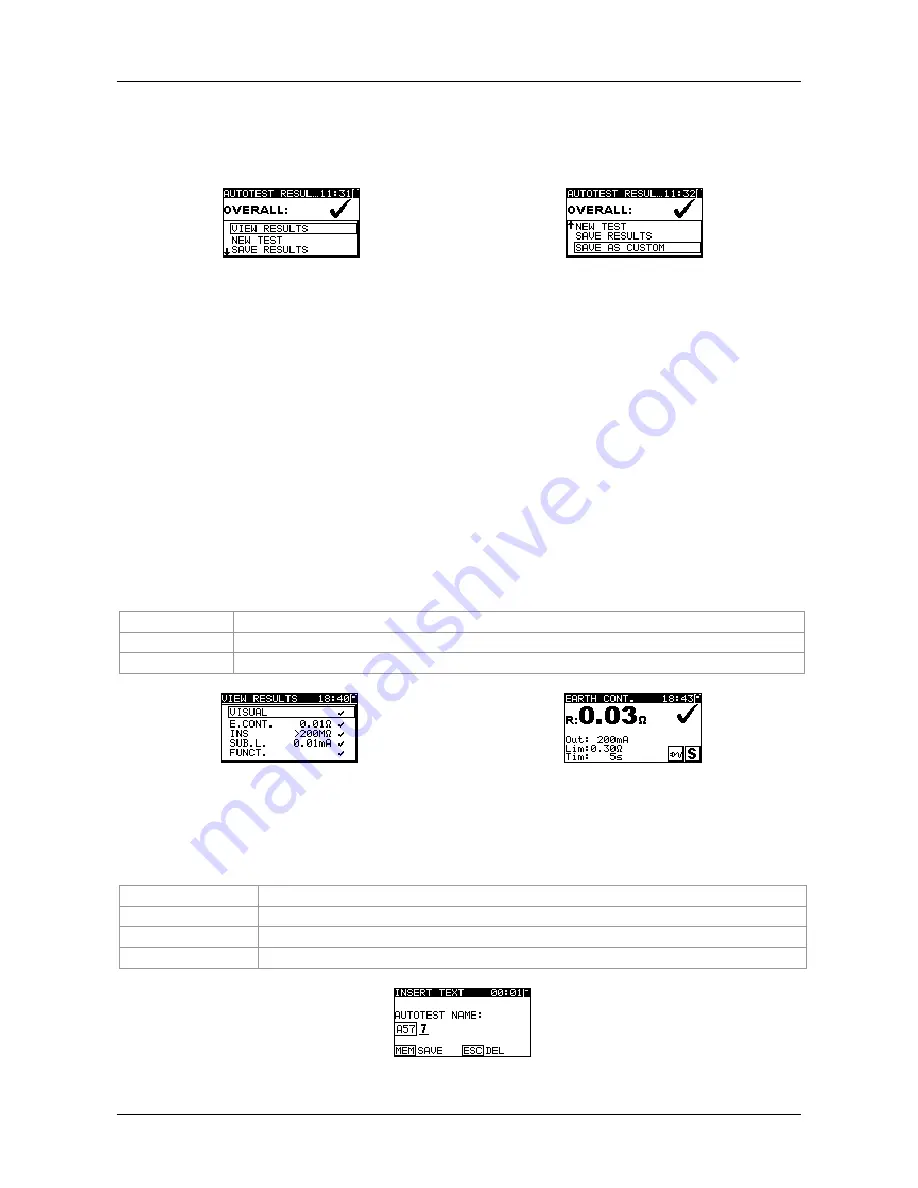
MI 3311 GammaGT
Autotest sequences
50
6.6 Handling autotest results
After the Code, Simple or Custom autotest is finished, the Main autotest result screen will
be displayed including an overall
/
indication.
Figure 6.32: Main autotest result screen
Options in Autotest results screen:
VIEW RESULTS
Views individual results.
NEW TEST
Returns to Code, Simple or Custom menu.
SAVE RESULTS
Saves Autotest results. Refer to chapter
7.1 Saving autotest
results
for more information regarding saving of autotest
results.
SAVE AS CUSTOM
Saves test setup as Custom test. Refer to chapter
6.2
Custom autotest
for more information regarding Custom
autotests.
ESC
Returns to Code, Simple or Custom menu.
Viewing autotest results
In the View results screen performed tests, results and their PASS / FAIL status are
displayed. Furthermore the selected test results can be displayed with full details.
Options in View result screen.
/
Selects result of measurement (to be displayed with in full details).
TEST
Enters selected result of measurement (to be displayed in full details).
ESC
Returns to previous result screen.
Figure 6.33: Overall result screen
Figure 6.34: Detailed result screen
Saving autotest as Custom autotest
In the Save as custom screen last autotest can be stored as CUSTOM AUTOTEST.
Options in Save as custom screen.
/
, TEST
Edit Autotest name.
MEM
(SAVE)
Saves Autotest name.
ESC
(DEL)
Deletes last character of Autotest name.
ESC
(CANCEL) Returns to the previous menu.
Figure 6.35: Save as custom screen






























