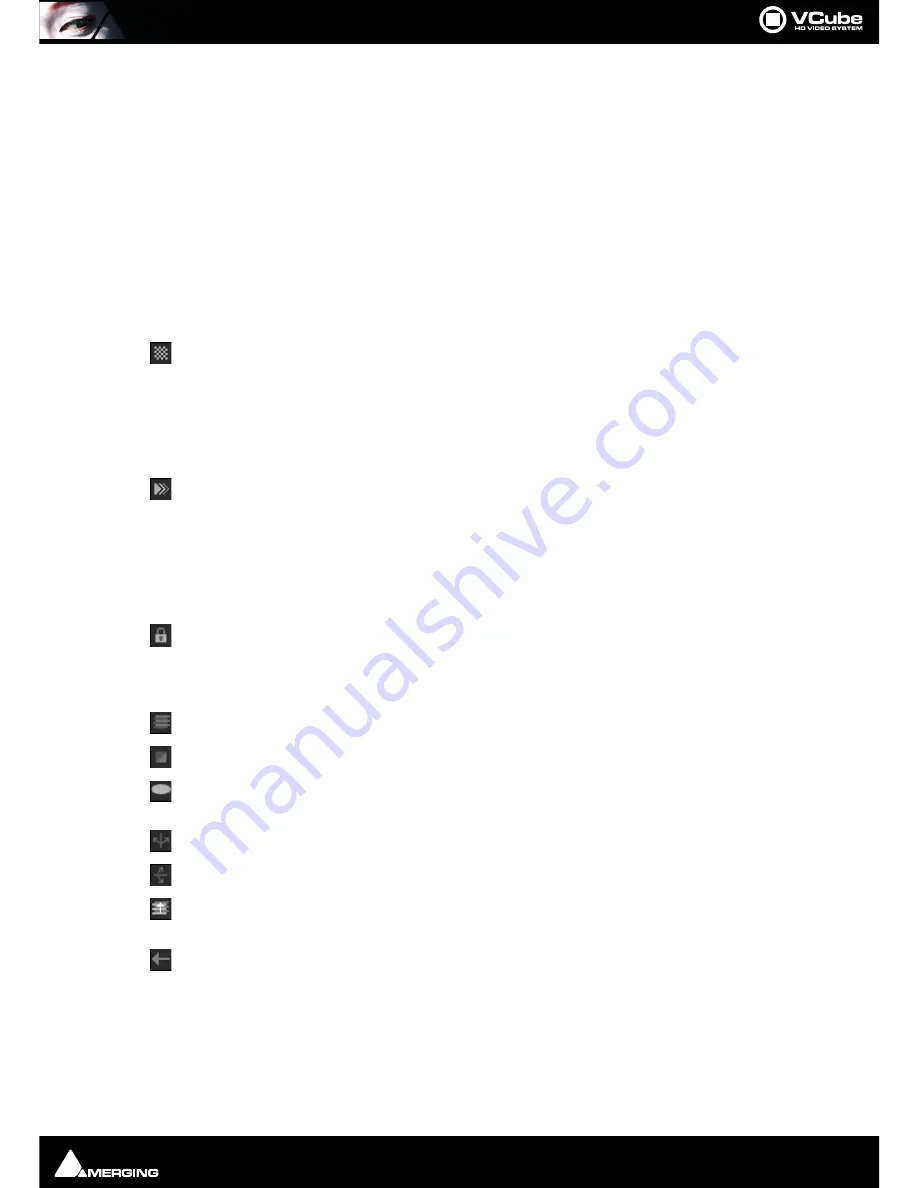
Control Settings Page : View Tab
Page 118
Clip Name
Shows the name used in the Timeline. Double-click in field to type an alternative
Source In
is the original TimeCode in point for the Clip in the current Composition. Double-click in
field to modify.
Length
is the Clip's duration in the current Composition. Double-click in field to modify.
Fade In
is the length of the Clip's fade in for the current Composition. Double-click in field to
modify.
Fade Out
is the length of the Clip's fade out in the current Composition. Double-click in field to
modify.
Destination In
shows the TimeCode for the first frame of the Clip used in the current Composition. Dou-
ble-click in field to modify.
Level
is the opacity ratio in percent of the Clip in the current Composition. Double-click in field
to modify.
Level appears on the Clip when the opacity value isn't equal to 100%.
Speed
value adjusts the playback speed of the selected Clip. A drop-down list offers preset val-
ues. This setting affects only the speed of the Clip in the Timeline. There is no picture
interpolation. The Media File is just played with another frame rate. Sped up Clips have
their duration shortened in the Timeline. Slowed down ones keep their original duration
in the Timeline. I.e. Slowed down Clips are truncated.
Speed appears on the Clip when the Timeline playback speed is different to the original fps of the
Media File.
Frame Layout
can be set for a particular clip in order to correct improper flag.
Effect
indicates a particular effect name attached to an OMF Composition.
Selector Buttons
Lock Locator prevents editing actions on the selected Clip. A selection including a locked clip will
also be locked.
Note:
Actions such as
Cut
and
Copy
which affect the entire selection are still allowed.
Invert Fields rearranges the field order on a wrongly defined video file.
Invert Color transforms the Clip to or from a negative.
Last Frame Cache keeps the last read frame in memory to reduce disk or network requirements
when playing a low frame rate Media File at a fast frame rate.
Flip Horizontal flips the Clip around the vertical axis.
Flip Vertical flips the Clip around the horizontal axis.
Shift Fields has to be used to playback an upper field first Media File in a lower field first video format
or the inverse.
Revert displays the Clip's frames from the end to the beginning.
Summary of Contents for VCube
Page 1: ...USER MANUAL User Manual...
Page 9: ...Page 9 Document revision 22 Date 28th November 2012...
Page 13: ...Introduction VCube Keys Options Page 13 VCube Versions...
Page 231: ...Appendices HDTV Recorded Media Page 231 HDTV Recorded Media SDTV Recorded Media...
Page 264: ...Appendices Pro Tools VCube Operation Page 264 Pro Tools VCube Operation...
Page 270: ...Appendices Pro Tools and VCube Page 270...
Page 273: ...Appendices Pro Tools and VCube Page 273...
Page 274: ...Appendices Pro Tools and VCube Page 274...
Page 275: ...Appendices Sony 9 Pin RS422 Wiring Chart Page 275 Sony 9 Pin RS422 Wiring Chart...
Page 276: ...Appendices Sony 9 Pin RS422 Wiring Chart Page 276...
Page 277: ...Appendices Sony 9 Pin RS422 Wiring Chart Page 277...
Page 278: ...Appendices Sony 9 Pin RS422 Wiring Chart Page 278...
















































