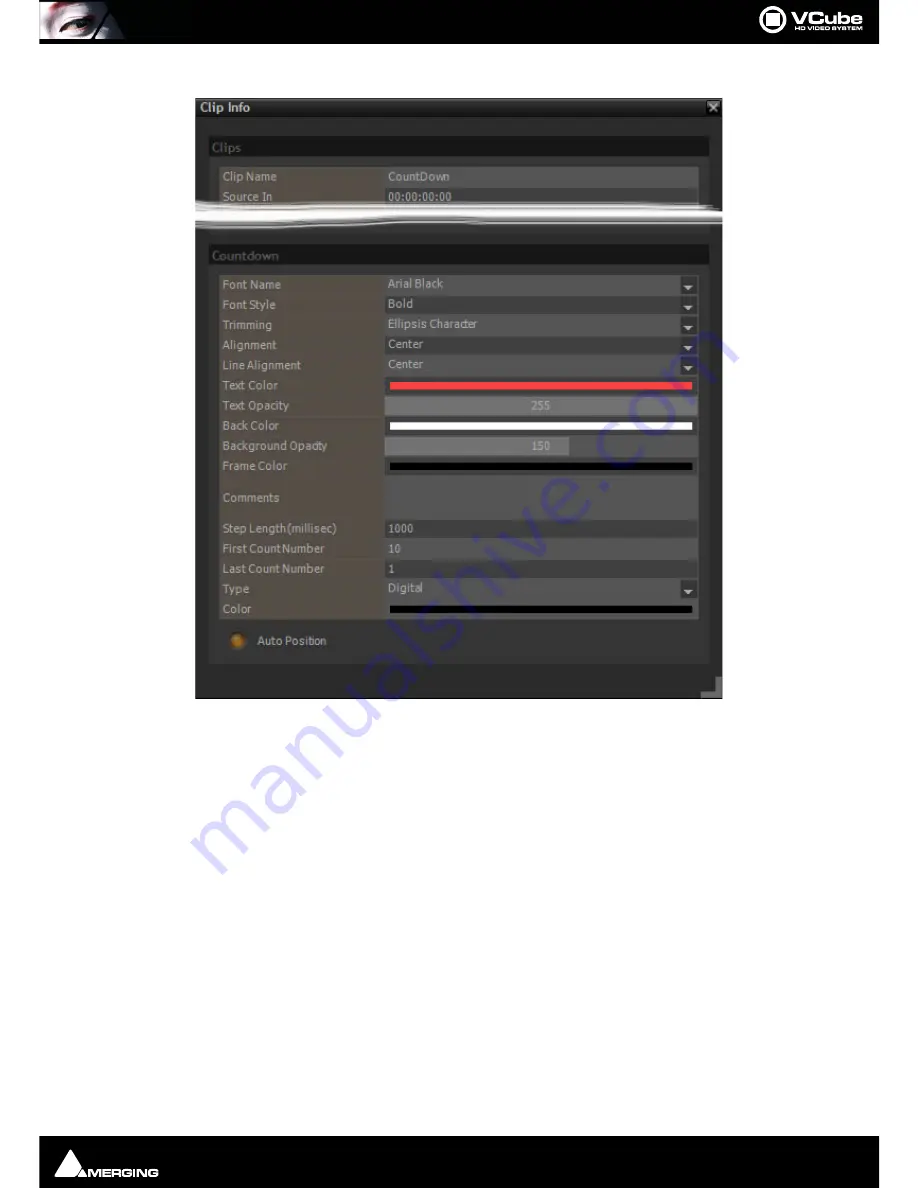
Generated Clips : Countdown Clip
Page 79
Once created in the Timeline, Double-click on the Clip to access its settings in Clip Info:
Clips
The fields in this section are the same as for standard Video or Audio Clips. However
Clip Name
appears on the
Countdown overlay just below the Count number :
Clip Name
Field shows the current Clip Name. Click in the field and type to rename.
Countdown
Font Name
Field shows Font selected currently. Click to drop-down a list of all fonts available on the
system.
Font Style
Field shows current style. Click to drop-down a list of alternatives:
Regular
Bold
Italic
Bold Italic
Underline
Strike out
Trimming
Alignment
Field shows current justification. Click to drop-down list of alternatives. Default is Center :
Left
Clip Info - Countdown Settings
Summary of Contents for VCube
Page 1: ...USER MANUAL User Manual...
Page 9: ...Page 9 Document revision 22 Date 28th November 2012...
Page 13: ...Introduction VCube Keys Options Page 13 VCube Versions...
Page 231: ...Appendices HDTV Recorded Media Page 231 HDTV Recorded Media SDTV Recorded Media...
Page 264: ...Appendices Pro Tools VCube Operation Page 264 Pro Tools VCube Operation...
Page 270: ...Appendices Pro Tools and VCube Page 270...
Page 273: ...Appendices Pro Tools and VCube Page 273...
Page 274: ...Appendices Pro Tools and VCube Page 274...
Page 275: ...Appendices Sony 9 Pin RS422 Wiring Chart Page 275 Sony 9 Pin RS422 Wiring Chart...
Page 276: ...Appendices Sony 9 Pin RS422 Wiring Chart Page 276...
Page 277: ...Appendices Sony 9 Pin RS422 Wiring Chart Page 277...
Page 278: ...Appendices Sony 9 Pin RS422 Wiring Chart Page 278...
















































