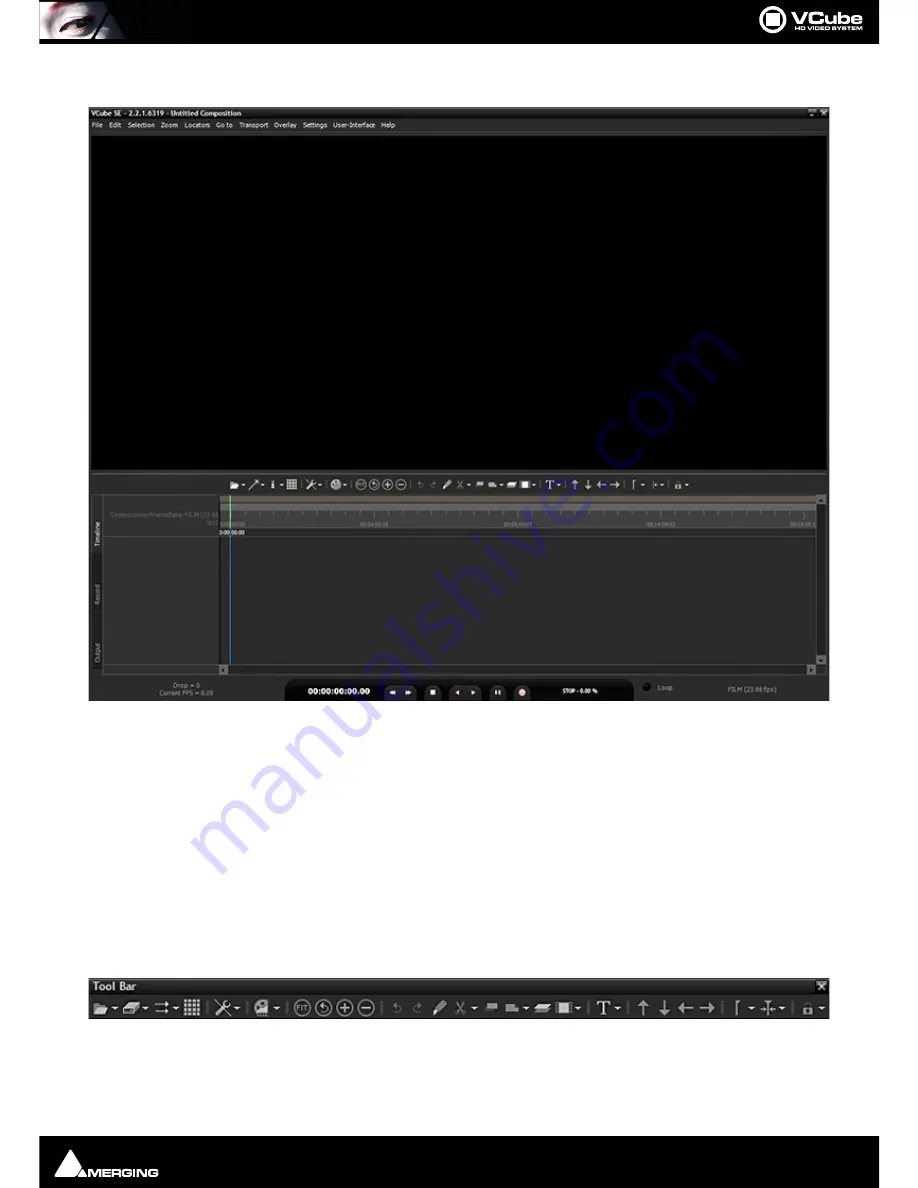
User Interface : Program Screen
Page 18
Program Screen
The main
VCube
screen appears when the program is launched. This screen is
NOT
resizable in the conventional
Windows manner and will occupy the whole screen area of one PC monitor unless
Floating Window
mode is
selected (
[F4]
toggles). It can also be minimized or closed with control boxes at top right.
Pull-down menus are at the top of the screen.
By default the entire upper panel is a Preview video monitor. Beneath this is the
Toolbar
and the
Timeline
panel
with the
Locator Bar
,
Time Scale
(plus optional
Film Footage
scale) and
Range Bar
at the top and the
Transport
Control
bar at the bottom.
The
Timeline
area is tabbed with
Timeline
,
Record
and
Output
Tabs available on the left.
The
Toolbar
can be made ‘floating’ by double-Clicking it. Double-Clicking the header of the floating Toolbar re-
docks it.
The splitter (dividing line) between the panels may be grabbed with the mouse and moved up or down, thereby
varying the space allocated to each panel.
VCube Program Screen
Floating Toolbar
Summary of Contents for VCube
Page 1: ...USER MANUAL User Manual...
Page 9: ...Page 9 Document revision 22 Date 28th November 2012...
Page 13: ...Introduction VCube Keys Options Page 13 VCube Versions...
Page 231: ...Appendices HDTV Recorded Media Page 231 HDTV Recorded Media SDTV Recorded Media...
Page 264: ...Appendices Pro Tools VCube Operation Page 264 Pro Tools VCube Operation...
Page 270: ...Appendices Pro Tools and VCube Page 270...
Page 273: ...Appendices Pro Tools and VCube Page 273...
Page 274: ...Appendices Pro Tools and VCube Page 274...
Page 275: ...Appendices Sony 9 Pin RS422 Wiring Chart Page 275 Sony 9 Pin RS422 Wiring Chart...
Page 276: ...Appendices Sony 9 Pin RS422 Wiring Chart Page 276...
Page 277: ...Appendices Sony 9 Pin RS422 Wiring Chart Page 277...
Page 278: ...Appendices Sony 9 Pin RS422 Wiring Chart Page 278...
















































