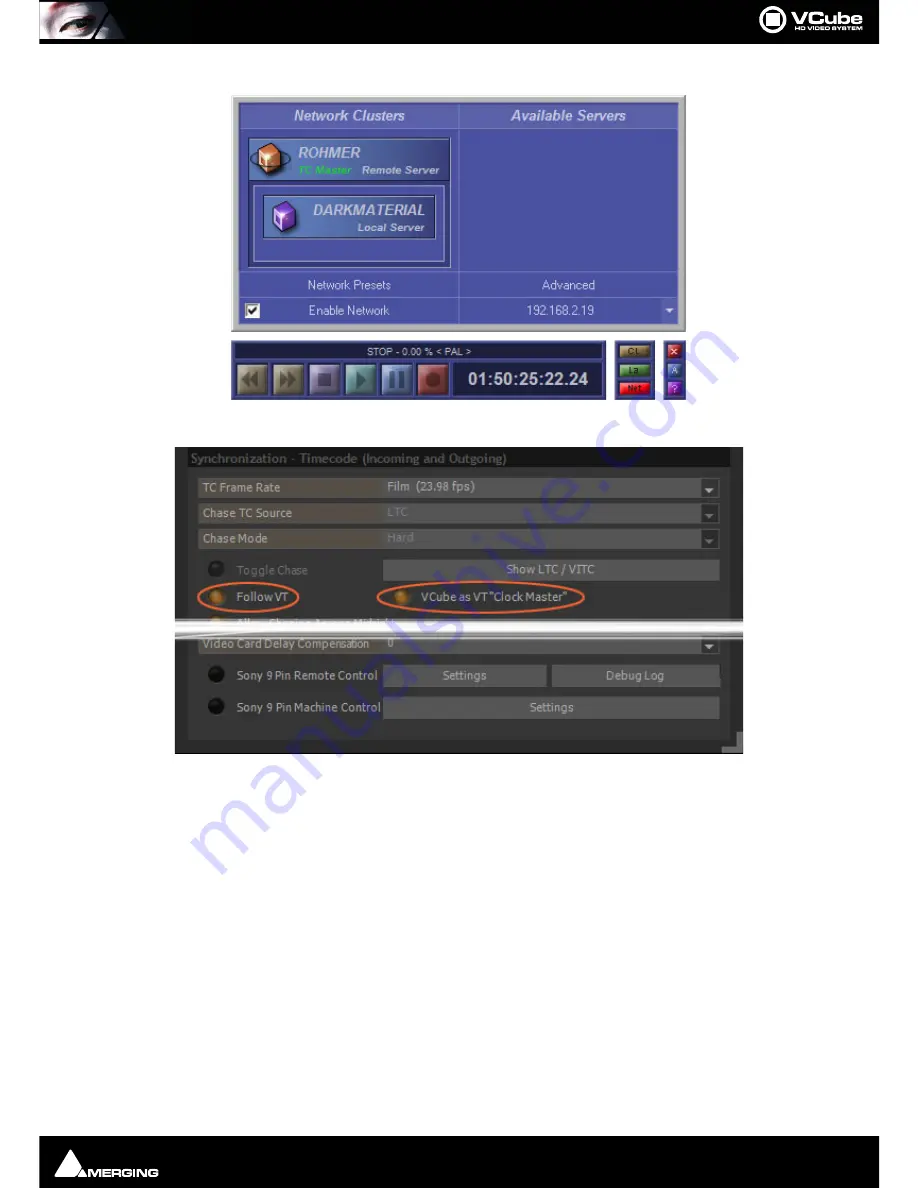
Remote Control : VCube Chasing Pyramix Using Virtual Transport Via Network
Page 169
3.
Open the
Format & Sync
Tab
on the
VCube
workstation :
Follow VT
Checked
VCube as VT “Clock Master” Checked
4.
Open
Settings > All Settings : Remote Control > Virtual Transport
5.
In the
General
section:
Enable Virtual Transport Communication Checked
Automatically Set as Clock Master Checked
Automatically Set as TimeCode master Checked
6.
In the
Chasing Section
Force TimeCode Source to External / Virtual Transport Checked
7.
In the Editing section
Synchronize Virtual Transport with Editing Moves
Note:
For fuller information on using VCube, Pyramix and Virtual Transport together please refer
to the Pyramix User Manual and the Virtual Transport User Manual.
Virtual Transport Network Frame
Formats & Sync Tab - Synchronization section
Summary of Contents for VCube
Page 1: ...USER MANUAL User Manual...
Page 9: ...Page 9 Document revision 22 Date 28th November 2012...
Page 13: ...Introduction VCube Keys Options Page 13 VCube Versions...
Page 231: ...Appendices HDTV Recorded Media Page 231 HDTV Recorded Media SDTV Recorded Media...
Page 264: ...Appendices Pro Tools VCube Operation Page 264 Pro Tools VCube Operation...
Page 270: ...Appendices Pro Tools and VCube Page 270...
Page 273: ...Appendices Pro Tools and VCube Page 273...
Page 274: ...Appendices Pro Tools and VCube Page 274...
Page 275: ...Appendices Sony 9 Pin RS422 Wiring Chart Page 275 Sony 9 Pin RS422 Wiring Chart...
Page 276: ...Appendices Sony 9 Pin RS422 Wiring Chart Page 276...
Page 277: ...Appendices Sony 9 Pin RS422 Wiring Chart Page 277...
Page 278: ...Appendices Sony 9 Pin RS422 Wiring Chart Page 278...






























