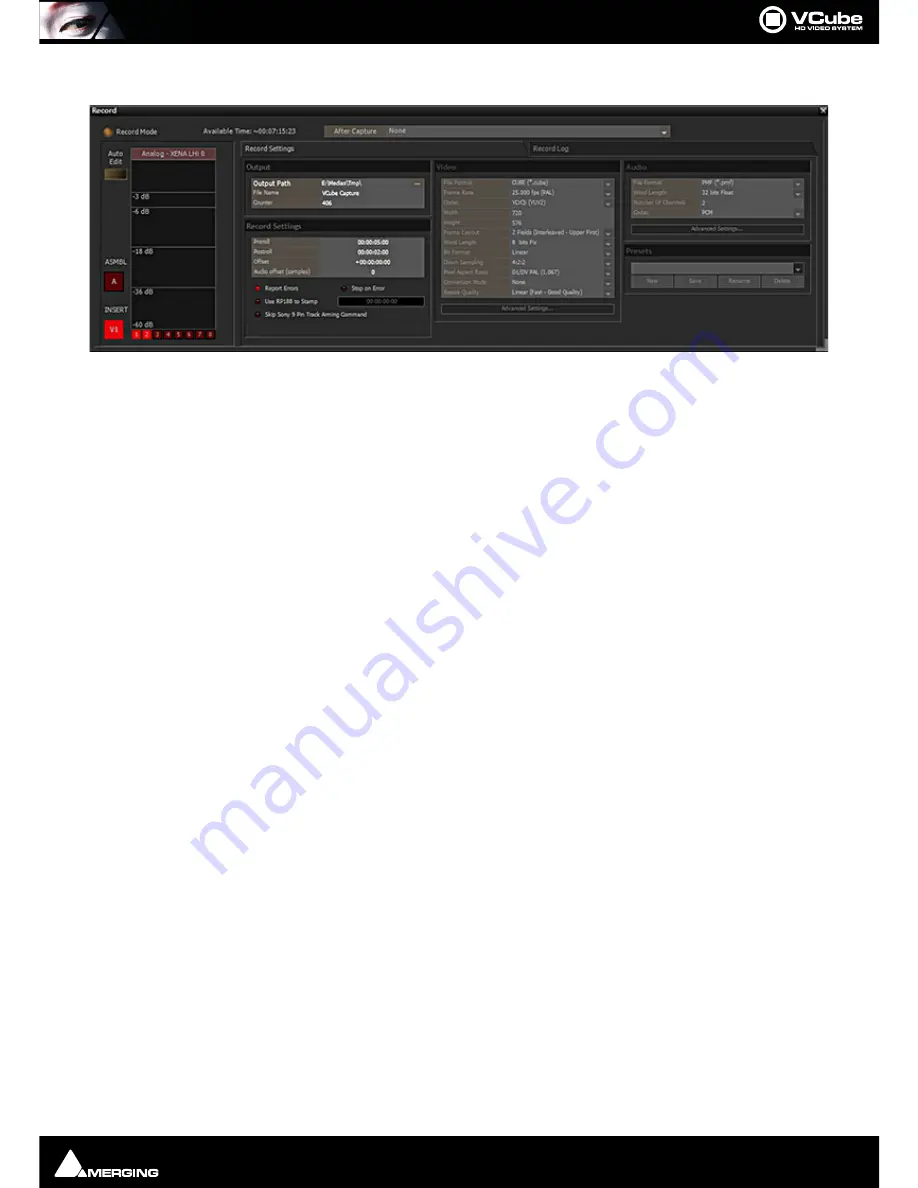
Recording and Acquisition : Recording
Page 61
Record Settings Tab
Enable
When checked recording is possible using the settings in the rest of the Tab.
Note:
The
Enable
button must be disabled (unchecked) in order to see captured Media in the
Timeline.
Auto Edit
When lit, Auto Edit Mode is active. This enables VCube to automatically control a VCR via
the Sony 9 Pin (P2) protocol, and to record a range of the video tape from In point to Out
point set in the Transport Tool -
User Interface > Toggle Transport Tool
[
T
].
Please see
also: Transport Tool on page 56
Note:
During this process, VCube needs to be in chase mode. To bypass possible drop outs in the
Reference TimeCode source,
Soft Chase
Mode
can be selected in
Formats & Sync
. In this case
the Video Card
MUST
be referenced to an external reference signal.
ASMBL
Click on the
AS
se
MBL
e button to use VCube’s Assemble edit mode.
Please
see: Assemble (ASMBL) on page 59
Analog - Xena LHi 0
This section shows the Audio Hardware currently selected for recording. The number of
record channels available will vary accordingly to a maximum of 8.
Insert V1
Click on the V1 button to arm Video for recording in
Insert
mode. When lit (as above)
Video is armed for recording.
Please see: Insert (INSERT) on page 60
12345678
Click on the numbered buttons to arm Audio Channels for recording in
Insert
mode.
Here, Channels 1 & 2 are armed. The number of Audio Channels available will depend on
the hardware. Multiple Audio Channels appear as Layers in a single Audio Track. Level
meters are above each arming button.
After Capture
The field shows what will be done with the recorded material after capture. Options are
None and In Current Composition, Place Clips at Original Timecode. If None is selected
the recorded fields are simply added to the Output folder. If the in Current Composition ...
option is selected and no Track is selected in the Timeline, a new Track or Tracks will be
created.
Output
Output Path
The field shows the current Output Path. Click on the ... button to open a Windows
browser to change the path. The Path defaults to the current Composition Media Files
Path.
File Name
The field shows the Current root File Name Click in the field and type to enter a new File
Name.
Counter
Field shows the start number for the incrementation process. Click in the field and type to
enter a different start number.
Record Settings
Record Settings Tab page
Summary of Contents for VCube
Page 1: ...USER MANUAL User Manual...
Page 9: ...Page 9 Document revision 22 Date 28th November 2012...
Page 13: ...Introduction VCube Keys Options Page 13 VCube Versions...
Page 231: ...Appendices HDTV Recorded Media Page 231 HDTV Recorded Media SDTV Recorded Media...
Page 264: ...Appendices Pro Tools VCube Operation Page 264 Pro Tools VCube Operation...
Page 270: ...Appendices Pro Tools and VCube Page 270...
Page 273: ...Appendices Pro Tools and VCube Page 273...
Page 274: ...Appendices Pro Tools and VCube Page 274...
Page 275: ...Appendices Sony 9 Pin RS422 Wiring Chart Page 275 Sony 9 Pin RS422 Wiring Chart...
Page 276: ...Appendices Sony 9 Pin RS422 Wiring Chart Page 276...
Page 277: ...Appendices Sony 9 Pin RS422 Wiring Chart Page 277...
Page 278: ...Appendices Sony 9 Pin RS422 Wiring Chart Page 278...






























