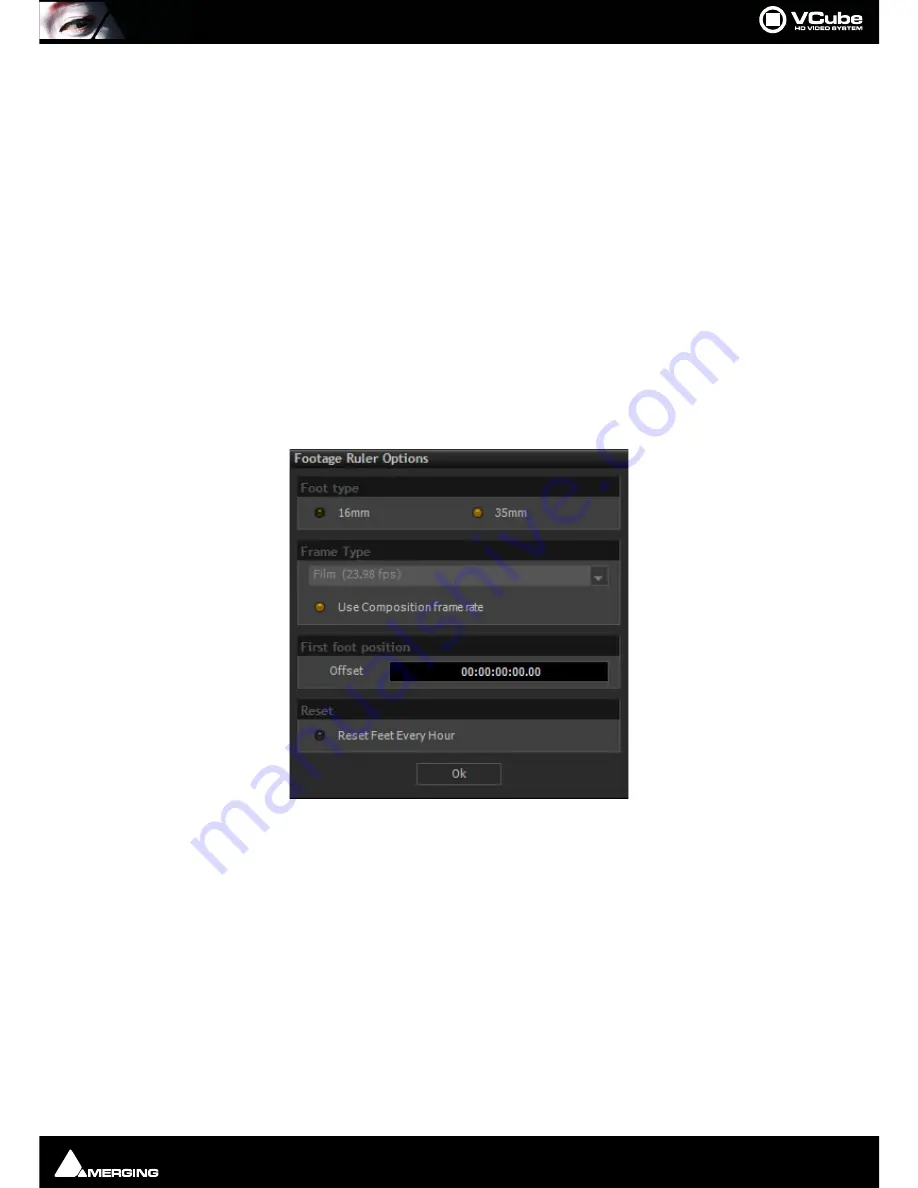
User Interface : Timeline
Page 22
•
Layer
1
is selected in
Video Track 1
.
Track 1
is also selected.
Sting Clip
is set to Fade In.
•
Opacity of every Layer is set to full (
100
).
Layer 2
in
Video Track 1
has been modified in Size or Position
•
In
Video Track 2
the Red / Blue Clip (crosshatched or “zebra” striped) means the Media is missing but
despite this, the Clip can still be edited.
•
Audio Clips and Video
Clip Sting...
belong to the same group, G2.
•
Click and drag on the
Vertical Zoom Control
to vary the Track height.
•
Click on the
Audio Output
indicator to pop-up a list of all available audio outputs.
Note:
Right-clicking in a blank area of the Timeline pops-up a context menu. Right-clicking on a
Clip pops-up a different context menu.
Note:
In the Video Layer header, the button labeled
Normal
and associated drop-down are for a
future feature under development.
Film Footage Ruler
Settings > Show Timeline Tab : Feet Ruler
When checked, the
Show Feet Ruler
entry shows the
Film Footage Ruler
above the TimeCode Scale.
The Footage Ruler Settings dialog can be accessed by Right-clicking the
Film Footage Ruler
or via
Settings >
Show Footage Ruler Options Dialog
Footage type
16mm
When checked Film Feet are counted in units of 40 Frames
35mm
When checked Film Feet are counted in units of 16 Frames
Frame Type
The Frame Type drop-down menu allows for the cadence and temporal subdivisions of the feet & frames counter
to be changed independently of the Composition frame rate or incoming timecode. By far the most popular foot-
age counter temporal rate is 24 fps which corresponds to a standard 35 mm frame rate, but you may also need to
compensate for picture that has been accelerated frame-for-frame (24=>25 fps) or pull-down frame rates (23.98
film) so that feet & frame values actually match frames in the Timeline regardless of the Composition’s or incoming
TimeCode’s frame rates. The
Use Composition
frame rate button locks the feet & frames counters to the Composi-
tion frame rate.
Use Composition frame rate
When checked the time-base is the same as the Composition Frame Rate. When
unchecked the time-base can be selected from the drop-down list above.
Footage Ruler Options dialog
Summary of Contents for VCube
Page 1: ...USER MANUAL User Manual...
Page 9: ...Page 9 Document revision 22 Date 28th November 2012...
Page 13: ...Introduction VCube Keys Options Page 13 VCube Versions...
Page 231: ...Appendices HDTV Recorded Media Page 231 HDTV Recorded Media SDTV Recorded Media...
Page 264: ...Appendices Pro Tools VCube Operation Page 264 Pro Tools VCube Operation...
Page 270: ...Appendices Pro Tools and VCube Page 270...
Page 273: ...Appendices Pro Tools and VCube Page 273...
Page 274: ...Appendices Pro Tools and VCube Page 274...
Page 275: ...Appendices Sony 9 Pin RS422 Wiring Chart Page 275 Sony 9 Pin RS422 Wiring Chart...
Page 276: ...Appendices Sony 9 Pin RS422 Wiring Chart Page 276...
Page 277: ...Appendices Sony 9 Pin RS422 Wiring Chart Page 277...
Page 278: ...Appendices Sony 9 Pin RS422 Wiring Chart Page 278...






























