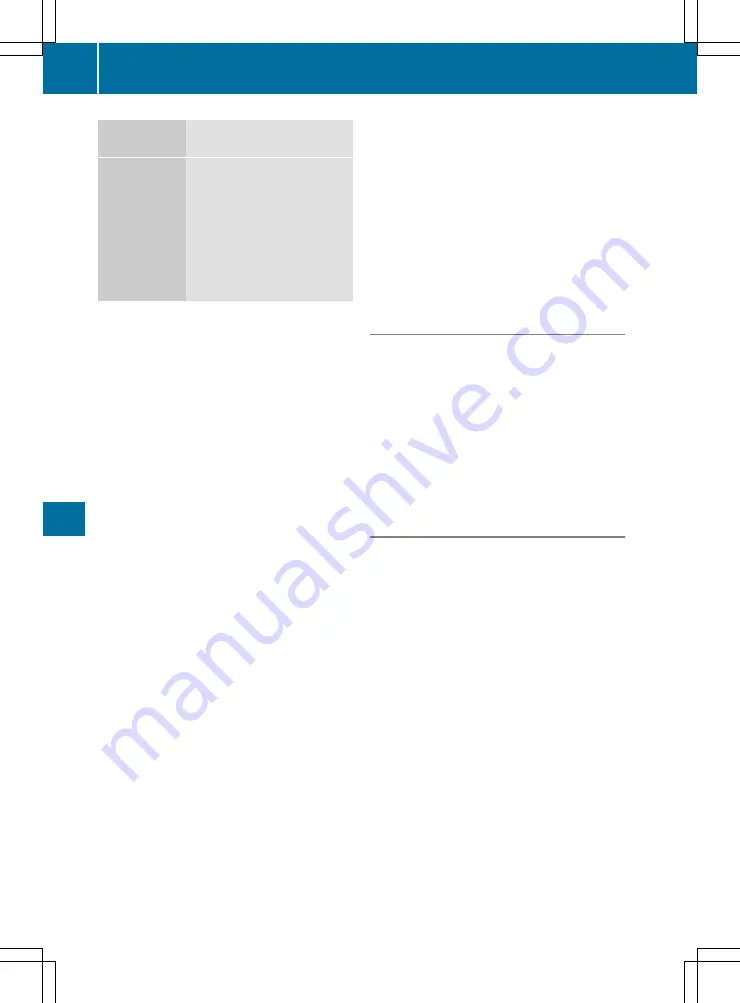
USB device
The USB device is inserted
into the USB port.
Bluetooth
®
connection
If the sending of vCards via
Bluetooth
®
is supported,
vCards can, for example, be
received by mobile phones.
Bluetooth
®
must be activa-
ted in the multimedia system
and on the respective device
(see the manufacturer's
operating instructions).
Importing from the memory card or USB
device
Contacts imported from the memory card or
from a USB device have the
¯
symbol.
The following conditions must be fulfilled in
order to import vCards:
R
vCards (vcf files) may be located in the main
directory or in folders. The multimedia system
allows for a targeted selection of the corre-
sponding directories.
R
vCards must have the ".vcf" file extension.
i
vcf files may also contain multiple vCards.
The multimedia system supports vCards in
versions 2.1 and 3.0.
Multimedia system:
X
+
Tel/
Tel/
®
*
Options
Options
X
select
Import contacts
Import contacts
.
A menu appears.
X
Select
From
From memory
memory card
card
or
USB 1
USB 1
or
USB 2
USB 2
in the menu.
Receiving vCards via Bluetooth
®
Multimedia system:
X
+
Tel/
Tel/
®
*
Options
Options
X
select
Import contacts
Import contacts
.
X
select
From Bluetooth device
From Bluetooth device
.
If the multimedia system is connected to a
mobile phone, the connection is terminated.
vCards can now be received by a device (PC,
mobile phone) via Bluetooth
®
.
External device:
X
start the data transfer (see the operating
instructions for the device).
The number of vCards received is displayed in
the multimedia system.
Multimedia system:
X
end reception by pressing the controller or
the
%
button.
If a mobile phone was connected, the con-
nection to the mobile phone is established
again.
vCards received via Bluetooth
®
are identified by
the
®
symbol in the phone book.
i
If you switch to another main function, e.g.
navigation, while receiving vCards, the recep-
tion of vCards will be cancelled.
Deleting imported contacts (Audio 20)
Multimedia system:
X
+
Tel/
Tel/
®
*
Options
Options
X
Select
Delete contacts
Delete contacts
.
X
Select one of the following options:
R
Internal contacts
Internal contacts
R
Imported from storage devices
Imported from storage devices
R
Imported via Bluetooth devices
Imported via Bluetooth devices
R
Downloaded from phone
Downloaded from phone
X
Select
Yes
Yes
.
Saving a mobile phone contact
Saved contacts are indicated in the phone book
by different symbols (
Y
page 153).
X
Call up the
d
mobile phone contact
(
Y
page 153).
X
Select
G
.
X
Select
Save
Save
.
The contact saved in the multimedia system is
marked in the phone book by the
¥
symbol.
i
COMAND Online
Saved contacts are also displayed in the
address book.
Saving or editing the contact details in the
multimedia system does not change the con-
tacts on the mobile phone. If automatic call-
ing-up of phone contacts is activated, the
multimedia system displays the copy
¥
with
the changed data.
To add additional data, such as additional
phone numbers or e-mail addresses, select
this contact. In this way, you avoid creating
additional copies of the mobile phone entry.
i
Audio 20
154
Telephone
Multimedia
systems






























