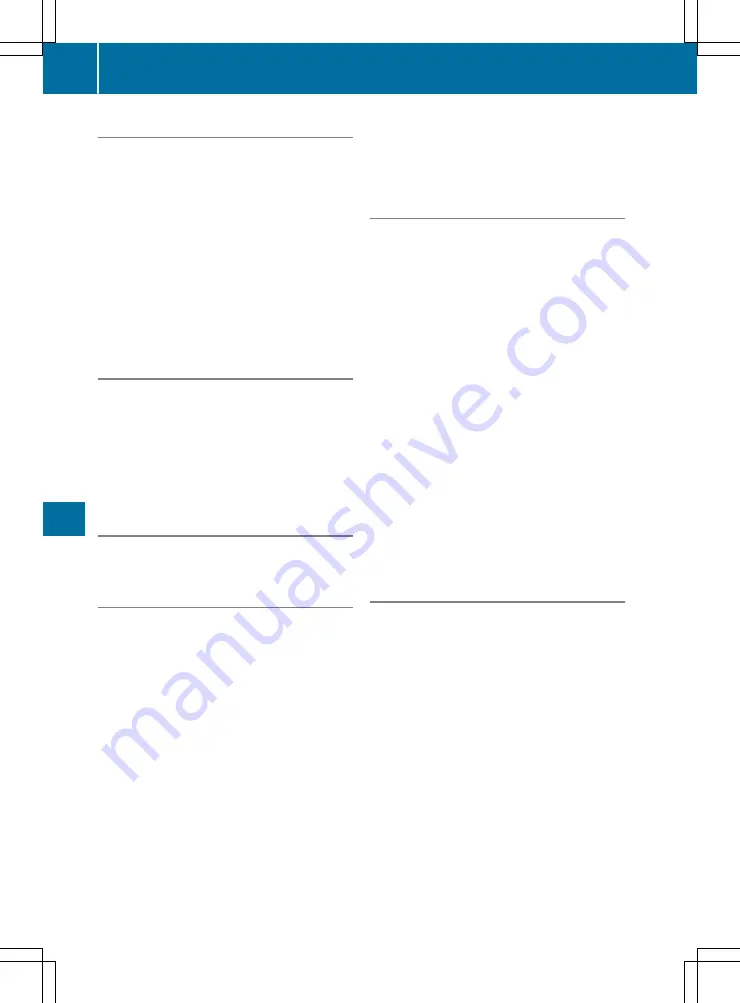
Displaying traffic signs on the map
Multimedia system:
X
+
Navi
Navi
*
Options
Options
*
Map content
Map content
X
Switch
Traffic Sign Assist
Traffic Sign Assist
on
O
or off
ª
.
If the function is switched on
O
, the traffic
sign detected by the Traffic Sign Assist is dis-
played.
The following traffic signs are displayed:
R
speed limitations
R
overtaking restrictions
R
traffic signs with a restriction indicated by
an additional sign (e.g. in wet conditions)
Showing the map version
Multimedia system:
X
+
Navi
Navi
*
Options
Options
*
Map content
Map content
X
Select
Map version
Map version
.
The map data version number is shown.
i
Information about new versions of the digi-
tal map can be obtained from a Mercedes-
Benz Service Centre.
Avoiding an area
Areas can be defined which the driver would like
to avoid along a route.
Avoiding a new area
Multimedia system:
X
+
Navi
Navi
*
Options
Options
*
Route set‐
Route set‐
tings
tings
*
Avoid options
Avoid options
*
Avoid area
Avoid area
X
Select
Avoid new area
Avoid new area
.
X
Select
Using map
Using map
or
Address entry
Address entry
: the
map with the crosshair appears.
Address
Address entry
entry
: the address can be entered.
If an address was entered, the map with the
crosshair is also displayed.
X
To select an area: when the map with the
crosshair appears, press the controller. A red
square appears on the map, symbolising the
area to be blocked.
X
Change the size of the area by turning the
controller. The map scale is shown at the bot-
tom of the display. The needle rests on the
map scale currently selected.
X
Once the desired size is set, press the con-
troller. The area is entered into the list.
Changing an area
Multimedia system:
X
+
Navi
Navi
*
Options
Options
*
Route set‐
Route set‐
tings
tings
*
Avoid options
Avoid options
*
Avoid area
Avoid area
X
Select
Avoid new area
Avoid new area
.
X
Select the area to be avoided and switch
blocking on
O
or off
ª
.
X
Display or change the area.
X
Slide
9
the controller.
X
Select
Display/change
Display/change
.
The map with the crosshair appears.
The area currently blocked is displayed as a
red square.
X
Move the area to be blocked by sliding
1
,
4
,
2
the controller.
X
Change the size of the area to be blocked by
pressing the controller.
X
Turn the controller.
The size of the blocked area changes.
X
Apply the changes by pressing the controller.
A message appears stating that the area has
been set.
Deleting an area or all areas
Multimedia system:
X
+
Navi
Navi
*
Options
Options
*
Route set‐
Route set‐
tings
tings
*
Avoid options
Avoid options
*
Avoid area
Avoid area
To delete an area:
X
Select the desired area from the list.
X
Slide
9
the controller.
X
Select
Clear
Clear
.
A prompt appears asking whether the area
should be deleted.
X
Select
Yes
Yes
or
No
No
.
X
Confirm the prompt with
Yes
Yes
.
The area is deleted.
To delete all areas:
X
Select an area from the list.
X
Slide
9
the controller.
146
Navigation (COMAND Online)
Mu
ltim
ed
ia
sys
te
ms






























