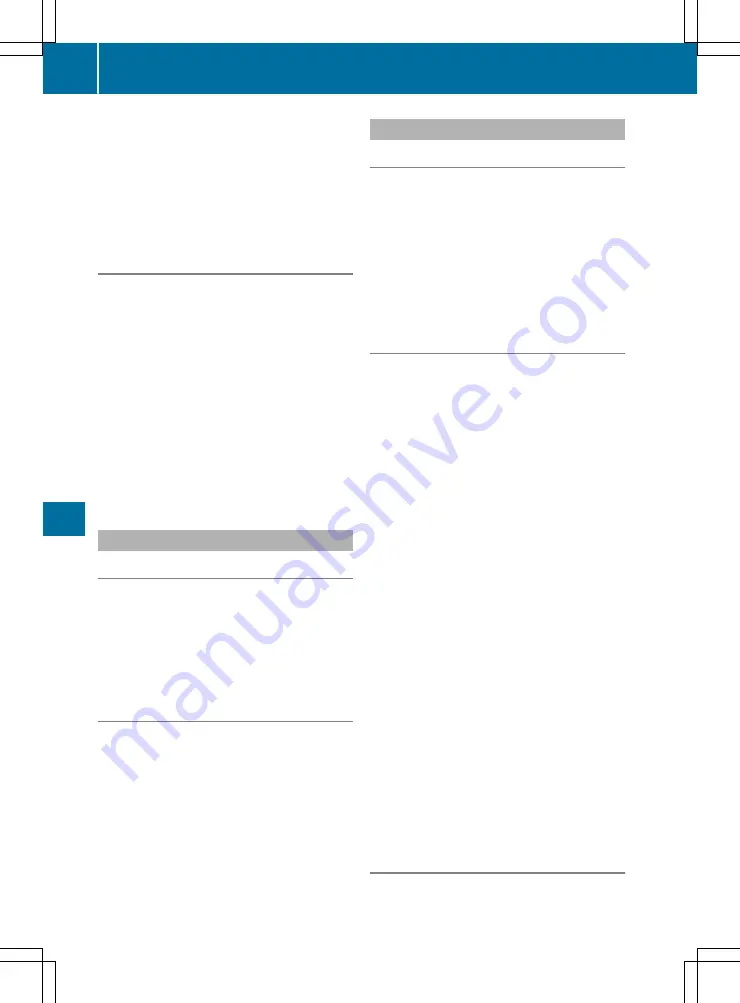
connection is established via the security key.
The connection must be re-established using
the newly generated security key.
i
The connections between devices that were
established using the previous security key no
longer work after the security key is changed.
The devices must be connected again
(
Y
page 133).
Changing the name of the SSID
Multimedia system:
X
+
Vehicle
Vehicle
*
System settings
System settings
*
WiFi
WiFi
X
Select
Change SSID
Change SSID
.
A dialogue appears to enter the SSID.
X
Enter a new SSID.
X
Select
b
.
The vehicle will be shown with the new SSID
both on the device to be connected and in the
Connect using security key
Connect using security key
menu.
i
The connections between devices that were
established using the previous SSID no longer
work after the SSID is changed. The devices
must be connected again (
Y
page 133).
System language
Notes on the system language
This function can be used to set the language for
the menu displays and the navigation messages.
The selected language affects the characters
available for entry. Navigation messages are not
supported in all languages. If a language is not
supported, you hear the navigation messages in
English.
Setting the system language
Multimedia system:
X
+
Vehicle
Vehicle
*
System settings
System settings
*
Language
Language
X
Set the language.
i
If you use Arabic map data, you can have the
text information on the navigation map
appear in Arabic script. To do so, select Arabic
from the language list. The navigation mes-
sages are then also in Arabic.
Data import and data export
Function of data import and export
The following functions are possible:
R
Transferring data from one system or vehicle
to another system or vehicle
R
Creating and reloading a backup copy of your
personal data
R
Protecting your personal data from unwanted
export with PIN protection
You can either use an SD card or a USB storage
device as temporary storage.
Importing/exporting data
!
When writing data onto the USB stick or the
memory card, it is important not to remove
the stick or the card. Otherwise, data loss
may occur.
Requirements:
R
the vehicle is stationary.
R
the ignition is switched on or the vehicle is
started.
R
the SD card is inserted (
Y
page 173) or the
USB device is connected (
Y
page 173).
Multimedia system:
X
+
Vehicle
Vehicle
*
System settings
System settings
*
Import/export data
Import/export data
X
select
Import data
Import data
or
Export data
Export data
.
X
To import: select the data carrier.
A prompt appears asking if you really wish to
overwrite the current data. If the data comes
from another vehicle, this will be detected
while reading. Once the data is imported, the
multimedia system is restarted.
i
Current vehicle settings could be changed
after importing.
X
To export: if the PIN protection is switched
on, a PIN query appears.
X
Enter a four-digit PIN.
X
Select the data carrier.
Data will be exported. The export of data can
take several minutes.
Switching PIN protection for data
export on and off
Multimedia system:
134
System settings
Multi
media
sys
tems






























