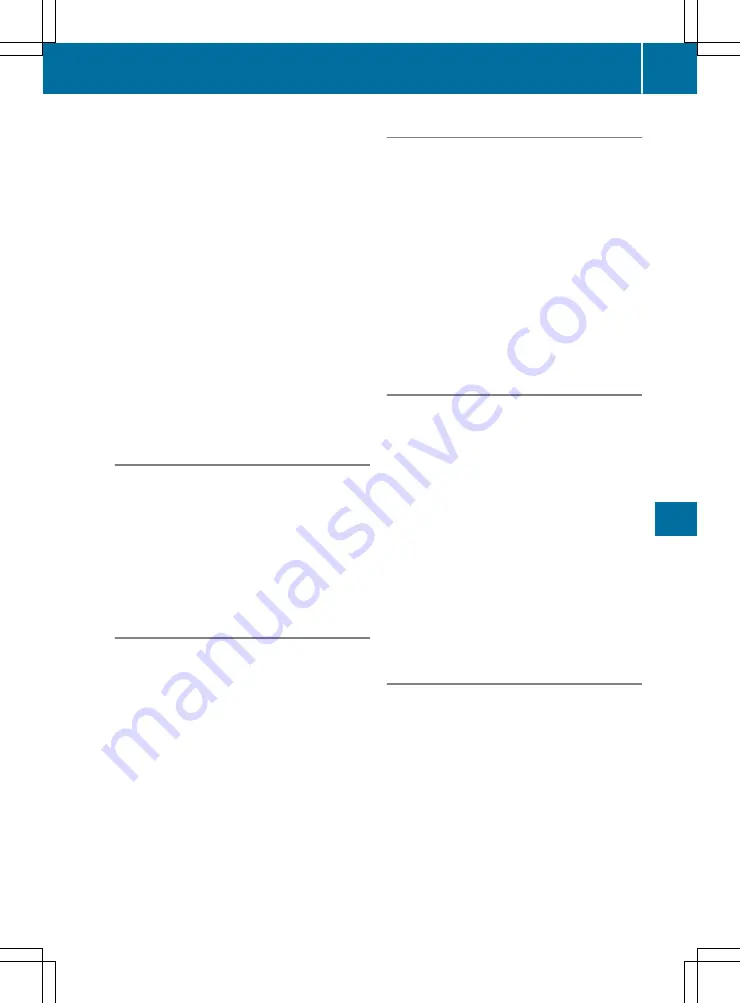
The following connection options are available:
R
Wi-Fi connection
The Wi-Fi connection is established to a Wi-Fi-
enabled device, e.g. the customer's mobile
phone or a tablet PC.
R
The multimedia system as a Wi-Fi hotspot
This can be used to connect a tablet PC or
notebook, for example.
Use the following methods to establish a con-
nection:
R
WPS PIN
Connect to a secure Wi-Fi network using a
PIN.
R
WPS PBC
Connect to a secure Wi-Fi network with the
press of a button.
R
Security key
Connect to a secure Wi-Fi network with a
security key.
Setting Wi-Fi
Multimedia system:
X
+
Vehicle
Vehicle
*
System settings
System settings
*
WiFi
WiFi
X
Select
Activate
Activate
on
O
or off
ª
.
If
WiFi
WiFi
is switched off
ª
, Wi-Fi communica-
tion to all devices is interrupted. Functions
such as dynamic route guidance with Live
Traffic Information will not be available.
Connecting a device via WPS PIN
Requirements
R
For this type of connection, the device to be
connected must support "Connect via WPS
PIN".
Multimedia system:
X
+
Vehicle
Vehicle
*
System settings
System settings
*
WiFi
WiFi
X
Select
Connect via WPS PIN
Connect via WPS PIN
.
X
Select the vehicle's Wi-Fi and "Connect via
WPS PIN" on the device to be connected. The
vehicle's Wi-Fi is displayed with the SSID
MB
MB
WLAN XXXXX
WLAN XXXXX
.
The device to be connected generates a PIN.
X
Enter this PIN in the multimedia system.
Connecting a device via pushbutton
Requirements
R
For this type of connection, the device to be
connected must support "Connect via push-
button".
Multimedia system:
X
+
Vehicle
Vehicle
*
System settings
System settings
*
WiFi
WiFi
X
Select
Connect via WPS PBC
Connect via WPS PBC
.
X
Select the vehicle's Wi-Fi and
Connect via
Connect via
WPS PBC
WPS PBC
on the device to be connected. The
vehicle's Wi-Fi is displayed with the SSID
MB
MB
WLAN XXXXX
WLAN XXXXX
.
X
Select
Continue
Continue
on the multimedia system.
Connecting a device via security key
Requirements
R
For this type of connection, the device to be
connected must support "Connect via push
button".
Multimedia system:
X
+
Vehicle
Vehicle
*
System settings
System settings
*
WiFi
WiFi
X
Select
Connect using security key
Connect using security key
.
X
Select the vehicle's Wi-Fi on the device to be
connected. The vehicle's Wi-Fi is displayed
with the SSID
MB WLAN XXXXX
MB WLAN XXXXX
.
X
Enter the security key that appears on the
multimedia system display into the device to
be connected.
X
Confirm the entry.
Generating a new security key
Requirements
R
For this type of connection, the device to be
connected must support "Connect via push
button".
Multimedia system:
X
+
Vehicle
Vehicle
*
System settings
System settings
*
WiFi
WiFi
X
Select
Generate security key
Generate security key
.
X
Select
Generate new
Generate new
.
A new security key is generated.
X
To save the security key: select
Save
Save
.
The Wi-Fi menu appears. The new security key
will now be displayed and verified when a
System settings
133
Multimedia
systems






























