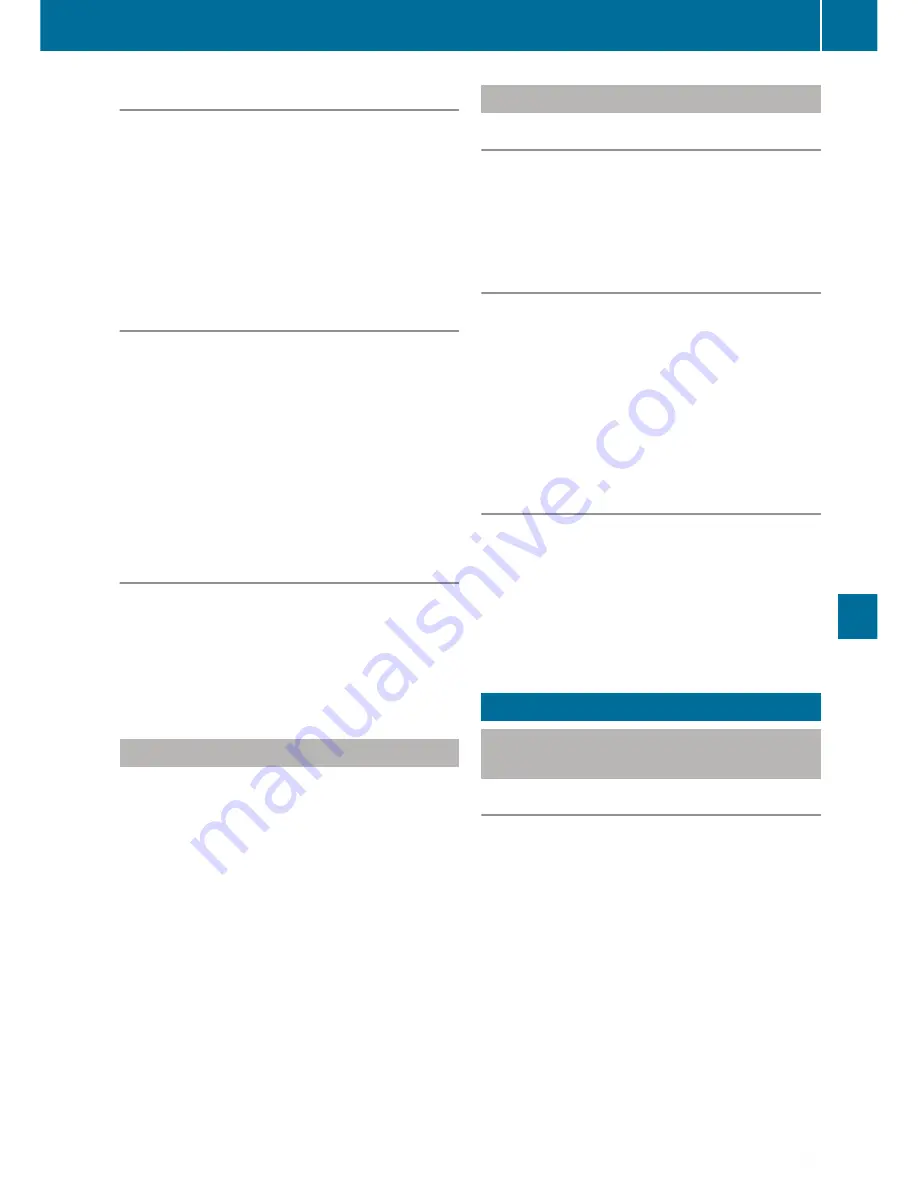
Navigation announcements
X
To set the volume: turn the thumbwheel dur-
ing a navigation announcement.
X
To switch navigation announcements on:
press the thumbwheel during the navigation
announcement.
X
To switch navigation announcements on:
switch the multimedia system off and on
again.
Showing route information
X
Show the menu by sliding
6
the controller.
X
Select
Route
by turning and pressing the con-
troller.
X
To display destination information: select
Destination information
.
X
To display the route list: select
Route
list
.
X
To display the current position: select
Where am I?
.
Cancelling or continuing route guidance
X
Press the controller.
X
Select
Destination
by turning and pressing
the controller.
X
Select
Cancel current route guidance
or
Continue route guidance
.
Dynamic route guidance
You can receive traffic reports from Live Traffic
Information (subscription service) or FM RDS-
TMC and take them into consideration for
dynamic route guidance. The simultaneous use
of both services is not possible.
Traffic reports can be displayed on the route as
symbols on the map or as text. You can have
traffic reports read out.
If route type
Dynamic route
or
Eco route
is
set as the route type, traffic reports are taken
into account for route guidance.
X
Press the
Ø
button.
X
Show the menu (
Y
page 301).
X
Select
Traffic
by turning and pressing the
controller.
Map functions
Setting the map scale
Requirement: the map is in full screen mode, the
menu is hidden (
Y
page 301).
X
Turn the controller until the desired scale is
set.
Moving the map
Requirement: the map is in full screen mode, the
menu is hidden (
Y
page 301).
X
Slide
1
,
4
or
2
the controller.
The crosshair is displayed. The map moves in
the corresponding direction under the cross-
hair.
i
Pressing the controller selects a destination
on the map.
Selecting map orientation
X
Show the menu (
Y
page 301).
X
Select
Options
by turning and pressing the
controller.
X
Select
Map orientation
.
The
#
dot indicates the current setting.
X
Select map orientation.
Telephone
Connecting and disconnecting a
mobile phone
Requirements
For telephony via the Bluetooth
®
interface, you
require a Bluetooth
®
-capable mobile phone. The
mobile phone must support Hands-Free Profile
1.0 or above.
On the multimedia system
X
Press the
Ø
button.
The vehicle menu appears.
X
Select
System settings
by sliding
6
,
turning and pressing the controller.
A menu appears.
X
Select
Activate Bluetooth
by turning and
pressing the controller.
This activates
O
or deactivates
ª
Blue-
tooth
®
.
Telephone
303
Multimedia systems
Z
Summary of Contents for V 200 d
Page 1: ...V Class Operating Instructions Mercedes Benz V Class...
Page 400: ...398...
Page 401: ...399...
Page 402: ...400...
Page 404: ...Order no 6463 7351 02 Part no 447 584 17 03 Z102 Edition 03 17 4475841703Z1028 4475841703Z102...






























