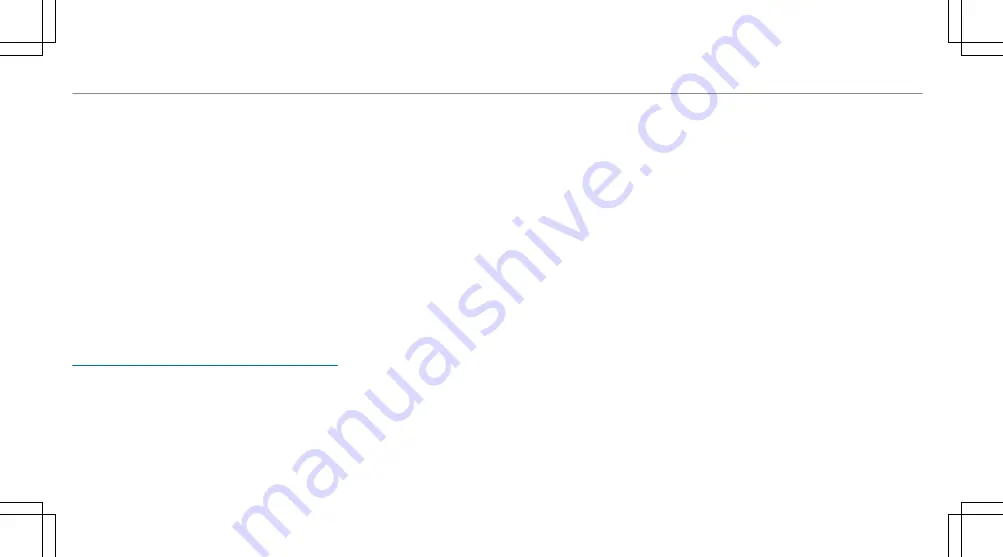
a
Switches sound on or off
ø
Adjusts the volume
Further operating options:
R
Conducting a dialogue with the MBUX voice
assistant.
%
You can find further information about opera-
tion as well as about applications and serv-
ices in the Digital Owner's Manual.
Anti-theft protection
This device is equipped with technical provisions
to protect it against theft. More detailed informa-
tion about anti-theft protection can be obtained at
a qualified specialist workshop.
%
Your software can be upgraded to a more cur-
rent version at a later date.
The zero layer provides you with dynamic content
from the MBUX multimedia system and is used to
quickly access and control the applications you
use. When you select
©
on the central display,
the digital map with the applications appears in
the lower display area. Compared to the home
screen with a classic menu, the steps required to
call up the applications are reduced. You can
switch between the zero layer and the home
screen with a classic menu.
The applications can be hidden from the display
area and shown again.
The zero layer provides the following modules and
applications:
R
Navigation module
In the expanded view you can, for example,
display the route overview, switch on the dis-
play of traffic information and make settings
for
View
(map),
Messages & tones
,
Route
.
R
Entertainment (media, radio) and telephone
When the lower display area is shown, the
entertainment sources are always displayed.
A mobile phone must be connected to the
MBUX multimedia system for the phone to be
displayed.
R
Active applications
The lower display area shows an active mas-
sage programme, for example.
R
Suggestions
Suggestions are displayed on the lower display
area based on context and your user behav-
iour. These can be dialled phone numbers,
active massage programmes or vehicle func-
tions, for example.
R
Online voice applications
In the lower display area, context-dependent
services that can be executed via voice are
available for direct access.
The applications are first displayed in a reduced
view. By tapping on them, you can operate them
or open the associated menu (expanded view).
A long press on a suggestion opens a context
menu in which further functions are available.
The learning function can be switched on and off
for the options .
326 MBUX multimedia system
Summary of Contents for GLC 200 4MATIC
Page 9: ...Left hand drive vehicles 6 At a glance Cockpit...
Page 11: ...Left hand drive vehicles 8 At a glance Cockpit plug in hybrid...
Page 13: ...Driver s display 10 At a glance Indicator and warning lamps...
Page 15: ...12 At a glance Overhead control panel...
Page 17: ...14 At a glance Door operating unit and seat adjustment...
Page 19: ...16 At a glance Emergencies and breakdowns...
Page 597: ......
Page 598: ......
Page 599: ......
















































