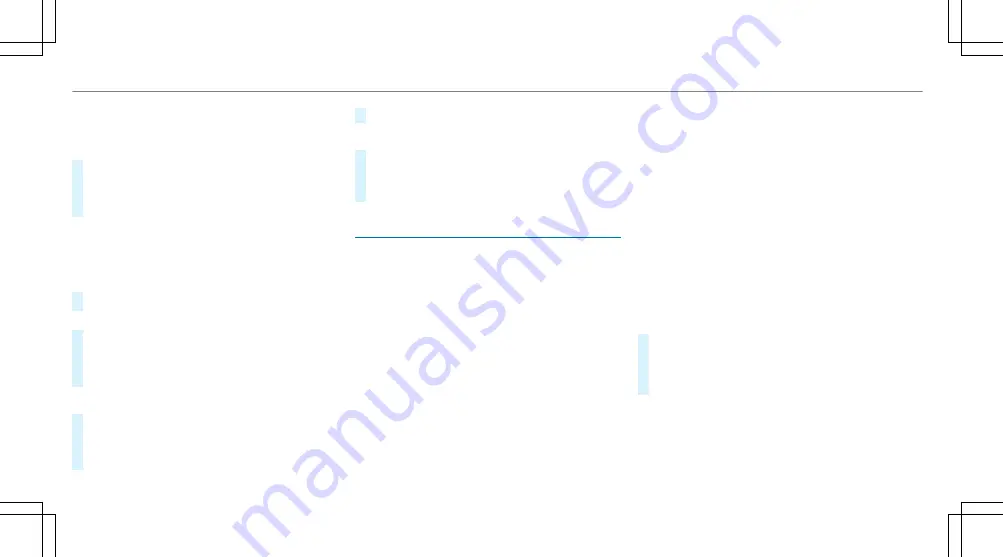
Quick-saving a TV channel
Multimedia system:
4
Media
5
à
Media sources
5
TV
#
In full-screen mode, press the touchpad for
longer than three seconds.
The current TV channel is stored in the
favourites in the next available position.
Storing TV channels
Multimedia system:
4
Media
5
à
Media sources
5
TV
5
ß
Presets
#
Select
Store current station in the presets
.
or
#
Highlight a channel in the channel list and
store as a favourite.
The current channel is stored in the favour‐
ites in the next available position.
Moving channels in the favourites
#
Highlight a channel in the favourites.
#
Select
¥
Move highlighted station
.
#
Highlight the new position.
#
Confirm the position.
Deleting channels
#
Highlight a channel in the favourites.
#
Select
¥
Delete highlighted station
.
#
Select
Yes
.
TV programme
Overview of audio language and subtitles
Audio language
R
It is possible to choose between several
audio languages when a programme is broad‐
cast in multiple languages.
R
If English, for example, is set as the system
language and a TV channel is broadcasting in
this language, English is selected automati‐
cally.
The programme transmission may be indicated
with the following symbols:
m
Programme with audio explanations for
the visually impaired
o
Stereo broadcast
n
Programme for the hearing impaired
O
Broadcast in surround sound
If a symbol is not shown, the programme is
either broadcast in mono or the transmission
properties are unknown.
Subtitles
R
The function is switched on: subtitles are
shown in the selected language for the cur‐
rent programme (if available).
Setting the TV audio language
Multimedia system:
4
Media
5
à
Media sources
5
TV
5
Z
Options
#
Select
Audio/subtitles
.
#
Select one of the available audio languages.
The audio language selected only applies to
the current programme.
356 Multimedia system
Summary of Contents for G-Class 2018
Page 2: ......
Page 3: ......
Page 9: ...6 At a glance Cockpit...
Page 11: ...Instrument display standard 8 At a glance Warning and indicator lamps...
Page 13: ...Instrument display in the widescreen cockpit 10 At a glance Warning and indicator lamps...
Page 15: ...12 At a glance Overhead control panel...
Page 17: ...14 At a glance Door control panel and seat adjustment...
Page 19: ...16 At a glance Emergencies and breakdowns...
Page 547: ......
Page 548: ......
Page 549: ......
















































