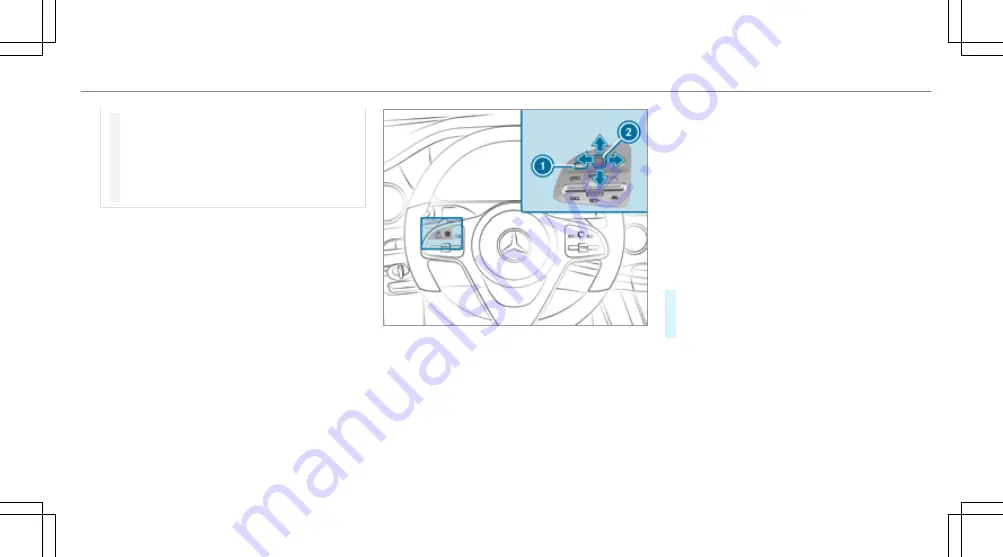
#
Only operate this equipment when the
traffic situation permits.
#
If you cannot be sure of this, stop the
vehicle whilst paying attention to road
and traffic conditions and operate the
equipment with the vehicle stationary.
Observe the legal requirements for the country
in which you are currently driving when you
operate the on-board computer.
%
The on-board computer displays appear on
the multifunction display (
/
page 229).
The on-board computer can be operated using
the left-hand Touch Control
2
and the left-hand
back/home button
1
.
When the on-board computer is being operated,
different acoustic signals sound as operating
feedback, e.g. when the end of a list is reached
or when you are scrolling through a list.
The following menus are available:
R
Service
R
Assistance
R
Trip
R
Navigation
R
Radio
R
Media
R
Telephone
R
Vehicles with an instrument display in
the widescreen cockpit:
Design
The menus can be called up from the menu bar
on the multifunction display.
#
To call up the menu bar: press the back
button on the left
1
until the menu bar is
displayed.
%
Vehicles without Active Distance Assist
DISTRONIC: press the
ò
button to call
up the menu bar of the on-board computer.
Instrument Display and on-board computer 227
Summary of Contents for G-Class 2018
Page 2: ......
Page 3: ......
Page 9: ...6 At a glance Cockpit...
Page 11: ...Instrument display standard 8 At a glance Warning and indicator lamps...
Page 13: ...Instrument display in the widescreen cockpit 10 At a glance Warning and indicator lamps...
Page 15: ...12 At a glance Overhead control panel...
Page 17: ...14 At a glance Door control panel and seat adjustment...
Page 19: ...16 At a glance Emergencies and breakdowns...
Page 547: ......
Page 548: ......
Page 549: ......
















































