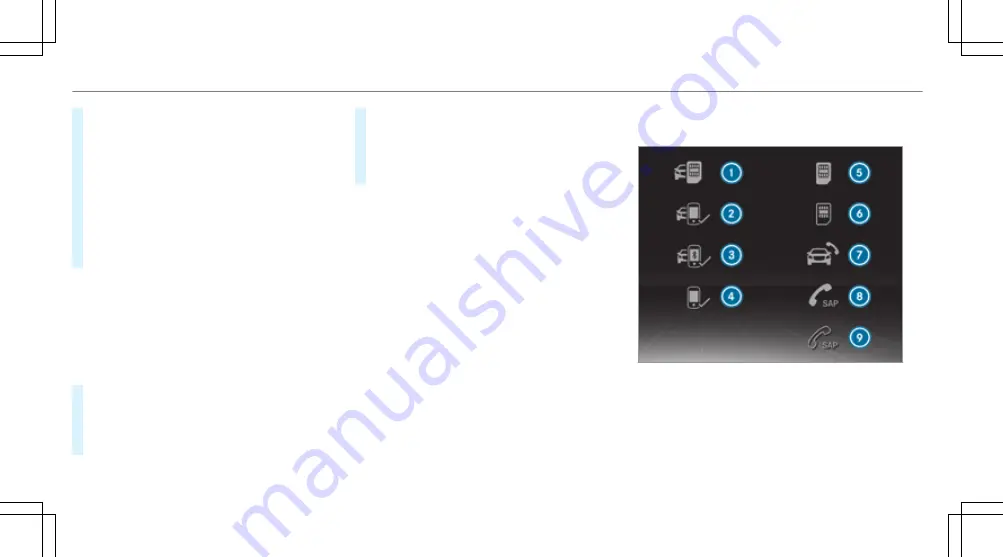
#
Select
Connect a new device
.
#
Select
Start search on the system
.
#
Select a mobile phone.
#
Connect the mobile phone with the multime‐
dia system via Secure Simple Pairing or the
passkey (
/
page 301).
#
Enter the SIM card PIN and confirm.
The reception and call quality are improved
when the vehicle's exterior aerial is connec‐
ted.
%
If the mobile phone is connected as an SAP
telephone, calls cannot be made on the
mobile phone, since the SIM card is inserted
in the vehicle. Connect the mobile phone to
the vehicle hotspot for data reception
(
/
page 263).
Connecting the SIM card
#
Select the SIM card.
#
Enter the SIM card PIN and confirm.
#
Parallel use with a mobile phone: select
an authorised mobile phone.
#
Select
Yes, SIM card and <Mobile phone>
and, if necessary, enter the SIM card PIN.
Access to the mobile phone data is available.
Incoming and outgoing calls are available
using the SIM card.
Overview of the symbols for business teleph‐
ony
1
SIM card connected
2
Mobile phone connected
3
Mobile phone connected in the hands-free
profile
4
Mobile phone authorised
5
SIM card inserted and activated
304 Multimedia system
Summary of Contents for G-Class 2018
Page 2: ......
Page 3: ......
Page 9: ...6 At a glance Cockpit...
Page 11: ...Instrument display standard 8 At a glance Warning and indicator lamps...
Page 13: ...Instrument display in the widescreen cockpit 10 At a glance Warning and indicator lamps...
Page 15: ...12 At a glance Overhead control panel...
Page 17: ...14 At a glance Door control panel and seat adjustment...
Page 19: ...16 At a glance Emergencies and breakdowns...
Page 547: ......
Page 548: ......
Page 549: ......
















































