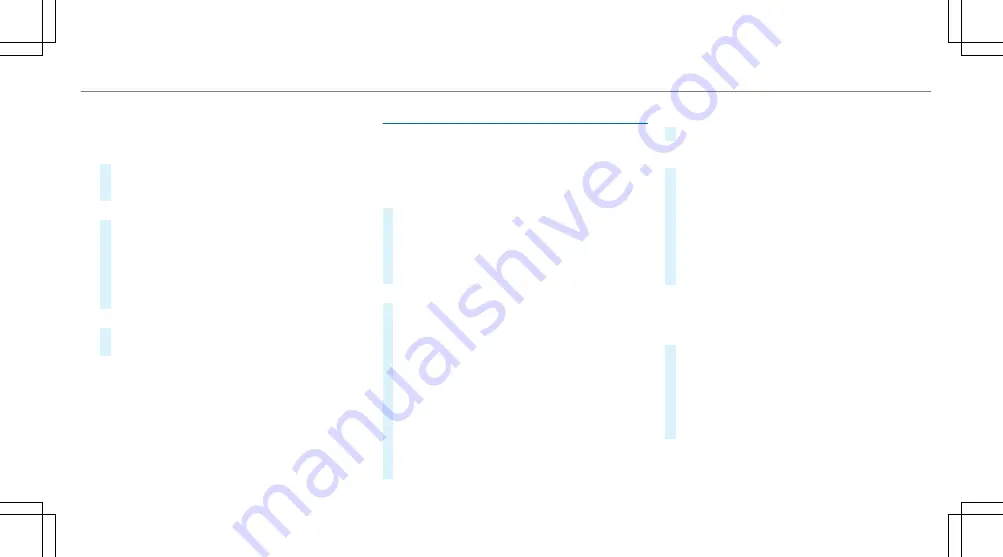
%
Traffic reports are not available in all coun‐
tries.
Showing POIs in the vicinity of the map
#
Select
Surrounding POIs
.
#
Swipe left or right on the touchpad.
or
#
Slide the controller to the left or right.
The previous or next POI is highlighted on the
map. The name or the address is shown.
#
To filter the display by POI category:
swipe down on the Touch Control or the
touchpad.
or
#
Slide the controller down.
#
Select the POI category.
%
User defined
allows personal POI symbols to
be selected (
/
page 294).
Route
Calculating a route
Requirements:
R
The destination has been entered.
R
The destination address is shown.
#
If route guidance is not active, select
Start
route guidance
.
The route to the destination is calculated.
The map shows the route. Route guidance
then begins.
or
#
If route guidance is active, select
Start new
route guidance
or
Set as next intermediate
destination
.
Start new route guidance
: the selected desti‐
nation address is set as a new destination.
The previous destinations and intermediate
destinations are deleted. Route guidance to
the new destination begins.
Set as next intermediate destination
: the
selected destination address is set as the
next intermediate destination. Route guid‐
ance begins.
Taking alternative routes into consideration
#
Select an alternative route (
/
page 283).
Other menu functions
#
To save the destination: select
¥
Store
in "Previous destinations"
.
#
To display on the map: select
¥
Map
.
#
To call a telephone number: select
¥
Call
(if available).
#
To call up an Internet address: select
¥
www
(if available).
Selecting a route type
Multimedia system:
4
Navigation
5
À
Route and position
#
Select
Route settings
.
#
Select the route type.
If route guidance is active, the new route is
calculated with the new route type.
If route guidance is not active, the next route
is calculated with the new route type.
You can choose from the following route types:
R
Eco route
Multimedia system 281
Summary of Contents for G-Class 2018
Page 2: ......
Page 3: ......
Page 9: ...6 At a glance Cockpit...
Page 11: ...Instrument display standard 8 At a glance Warning and indicator lamps...
Page 13: ...Instrument display in the widescreen cockpit 10 At a glance Warning and indicator lamps...
Page 15: ...12 At a glance Overhead control panel...
Page 17: ...14 At a glance Door control panel and seat adjustment...
Page 19: ...16 At a glance Emergencies and breakdowns...
Page 547: ......
Page 548: ......
Page 549: ......






























