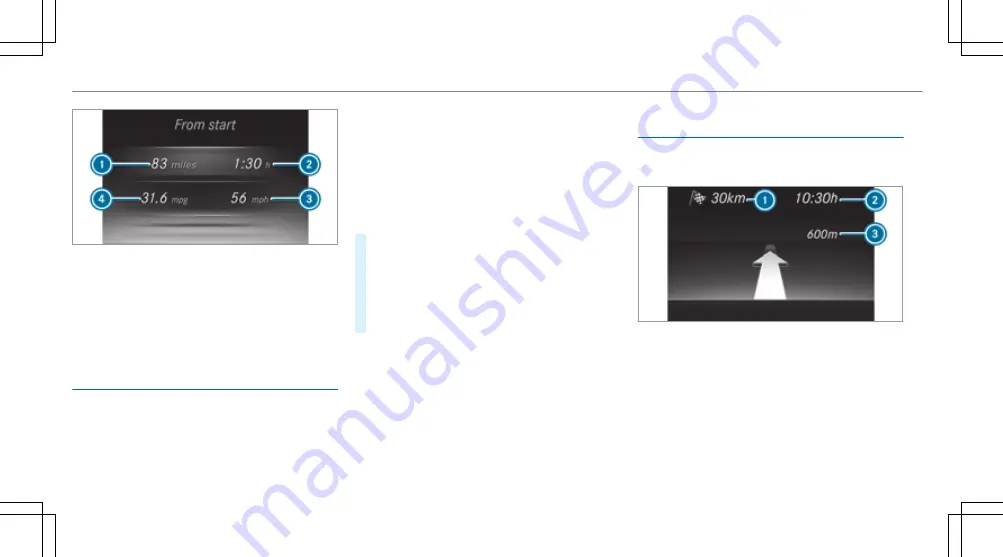
Example: trip computer
1
Total distance
2
Driving time
3
Average speed
4
Average fuel consumption
Resetting values on the trip menu of the on-
board computer
On-board computer:
4
Trip
%
The spelling on the main menu displayed
may differ. Therefore, observe the menu
overview for the instrument display
(
/
page 226).
You can reset the values of the following func‐
tions:
R
Trip distance
R
Trip computer
From start
and
From reset
R
ECO display(
/
page 149)
#
To select the function to be reset: swipe
upwards or downwards on the left-hand
Touch Control.
#
Press the left-hand Touch Control.
#
Select
Yes
.
#
Press the left-hand Touch Control.
If you press and hold the left-hand Touch Con‐
trol, the values of the function will be reset
immediately.
Calling up navigation instructions on the on-
board computer
On-board computer:
4
Navigation
Example: no change of direction announced
1
Distance to the next destination
2
Estimated arrival time
3
Distance to the next change of direction
4
Current road
232 Instrument Display and on-board computer
Summary of Contents for G-Class 2018
Page 2: ......
Page 3: ......
Page 9: ...6 At a glance Cockpit...
Page 11: ...Instrument display standard 8 At a glance Warning and indicator lamps...
Page 13: ...Instrument display in the widescreen cockpit 10 At a glance Warning and indicator lamps...
Page 15: ...12 At a glance Overhead control panel...
Page 17: ...14 At a glance Door control panel and seat adjustment...
Page 19: ...16 At a glance Emergencies and breakdowns...
Page 547: ......
Page 548: ......
Page 549: ......






























