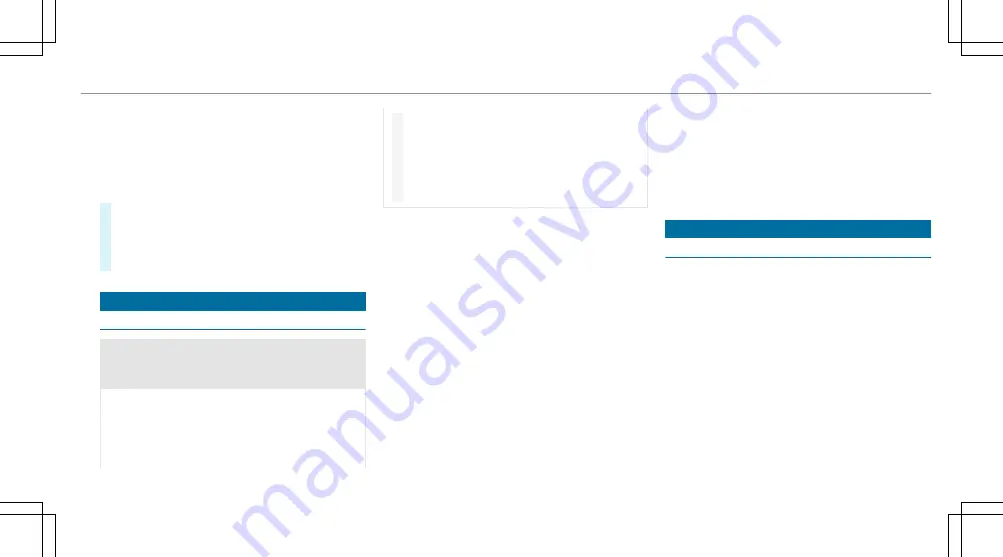
one finger. Confirm the selection by pressing the
Touch Control.
%
To operate Touch Control
3
in the most
effective way, use the tip of your thumb if pos-
sible. You can also set the sensitivity of the
Touch Control on the central display .
#
Briefly press main menu button
2
.
#
Select a menu by swiping to the left or right
on Touch Control
3
.
#
To confirm: press Touch Control
3
.
Notes on menus on the driver's display
&
WARNING Risk of distraction from infor-
mation systems and communications
equipment
If you operate information systems and com-
munication devices integrated in the vehicle
when driving, you could be distracted from the
traffic situation. This could also cause you to
lose control of the vehicle.
#
Only operate this equipment when the
traffic situation permits.
#
If you cannot be sure of this, stop the
vehicle whilst paying attention to road
and traffic conditions and operate the
equipment with the vehicle stationary.
Observe the legal requirements for the country in
which you are currently driving when operating
the driver's display.
The following menus can be called up via the
menu bar on the driver's display:
R
Understated
R
Sport
R
Classic
R
Navigation
R
Assistance
R
Service
On some of these menus, you can choose
between different display content on the centre
display area.
On most of the menus, you can use
Options
to
configure further settings for the menu-specific
display content.
You can find further information about the possi-
ble settings and selections on the menus in the
Digital Owner's Manual.
Function of the head-up display
The head-up display projects various content into
the driver's field of vision, for example.
You can use the head-up display menu bar to
select different contexts, e.g.:
R
Minimal
R
Sport
R
Standard
R
Augmented reality
R
ECO display
R
Settings
R
Head-up display on/off
Driver display 321
Summary of Contents for EQS 350
Page 9: ...Left hand drive vehicles with central display 6 At a glance Cockpit central display...
Page 11: ...Left hand drive vehicles with MBUX hyperscreen 8 At a glance Cockpit MBUX Hyperscreen...
Page 13: ...Standard driver s display 10 At a glance Indicator and warning lamps standard...
Page 17: ...14 At a glance Overhead control panel...
Page 19: ...16 At a glance Door operating unit and seat adjustment...
Page 21: ...18 At a glance Control settings in the rear passenger compartment...
















































