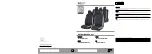R
access to the phone book of the mobile phone
(if supported by the mobile phone)
(
Y
page 269)
R
charging a mobile phone via the USB connec-
tion (
Y
page 270)
i
The module is not available in all vehicles,
depending on the equipment.
Installing the module
Mounting the module in the stowage compart-
ment of the centre console
X
Slide module
;
into bracket
:
until it audi-
bly engages.
Connecting the module using a USB
cable (COMAND Online)
Mounting the module in the stowage compart-
ment of the centre console
X
Insert USB cable
:
into the module.
X
Slide the module into the bracket until it audi-
bly engages.
X
Connect the USB cable to the USB port.
Activating and connecting the module
Multimedia system:
X
Select
Tel/
Tel/
®
.
X
Module: install (
Y
page 268).
X
Press and hold button
;
.
X
As soon as indicator lamp
:
starts flashing
yellow, release the button.
The indicator lamp continues to flash yellow.
Multimedia system:
X
Select
Connect device
Connect device
Q
Connect MB
Connect MB
SAP module
SAP module
Q
Start search
Start search
.
The module is searched for and connected.
X
To authorise a mobile phone: select
Start
Start
search
search
and follow the instructions of the mul-
timedia system. Further information on
authorising and connecting mobile phones
(
Y
page 266).
SIM card mode
Inserting a SIM card
X
With the contact surface facing down, insert
SIM card
:
into the SIM card slot until it
engages.
After a SIM card is inserted in the module, a
Bluetooth
®
connection with another mobile
268
Operating system
Mu
ltim
edia
syst
em