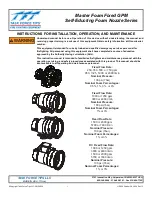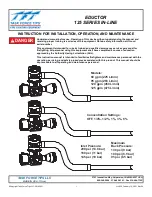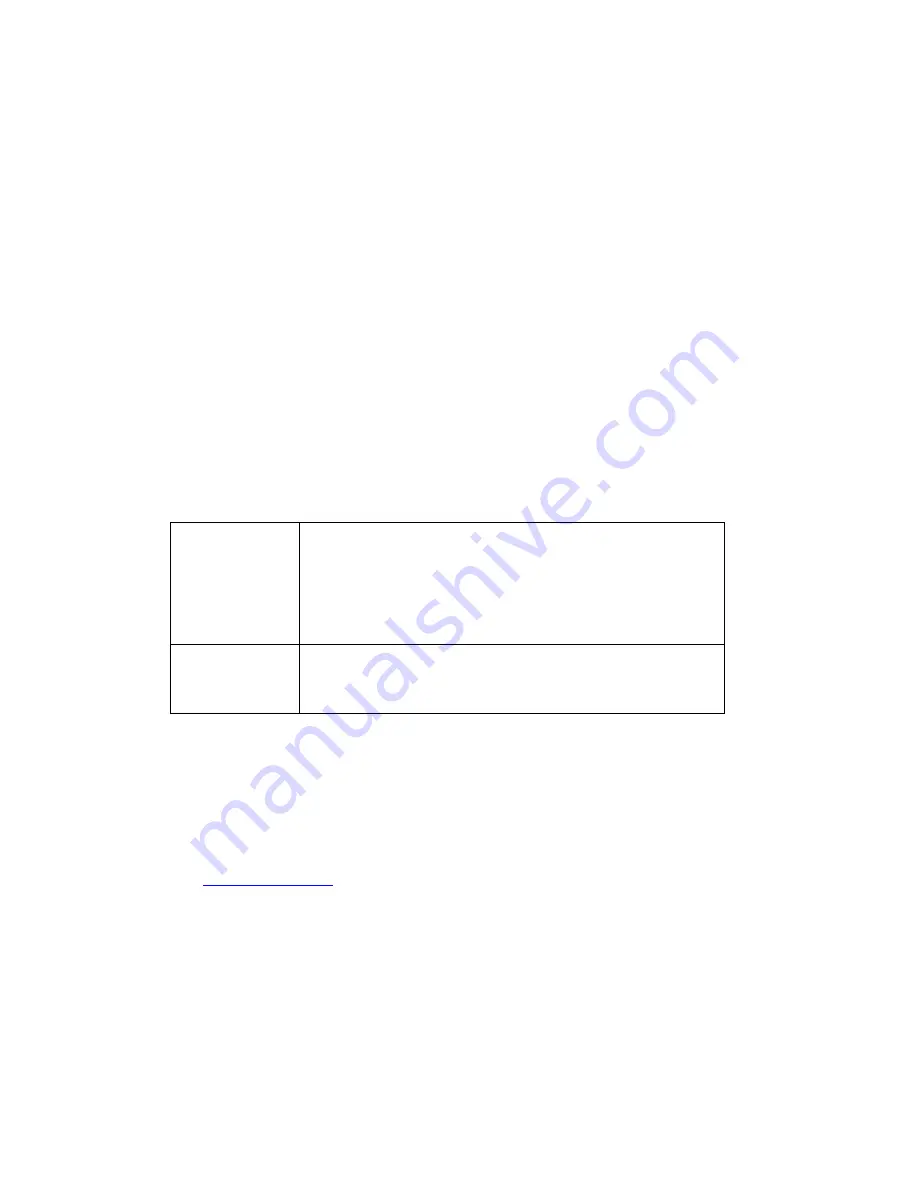
48
PN: 81127
Rev 4, 6/2017
4.0
Warranty Statement
Megger warrants the product is free of defects in material and workmanship for a period of one (1) year
from date of shipment. This warranty is non-transferable. This warranty is limited and shall not apply to
equipment that has damage, or cause of defect, due to accident, negligence, and improper operation,
faulty installation by the purchaser, or improper service or repair by any person, company or corporation
not authorized by Megger. Megger will, at its' option, either repair or replace those parts and/or materials
it deems to be defective.
The warranty is in lieu of all other warranties, either expressed or implied on the part of Megger and in no
event shall Megger be liable for the consequential damages due to the breach thereof.
5.0
Service Data
5.1
Preventive Maintenance
The unit utilizes surface mount technology (SMT) and other components which require little or no service
except for routine cleaning, etc. The unit should be serviced in a clean atmosphere away from energized
electrical circuits.
5.1.1
Examine the unit every six months for:
Dust and Dirt
To clean the unit, never use spray liquids or industrial
cleaners. Some cleaning solvents can damage electrical
components, and should never be used. Use a lightly damp
cloth (not dripping wet) to wipe off the unit. Remove dust
with dry, low pressure, compressed air.
Moisture
Remove moisture as much as possible by putting the test set
in a warm, dry environment.
5.1.2
Upgrading STVI Software
Upgrade via Megger Website
To download the newest STVI software from the Megger website:
1. Obtain the serial number of your unit
– this will be needed to obtain the latest software.
2. Go to
WWW.Megger.com
3.
Log In
. You will need to register before you can log in to the Megger site.
4. Go to
Software Downloads
5. Click on
STVI
6. You will see instructions to enter the serial number of the STVI unit and then click on
“Submit”.
The serial number is 12 digits long. Make sure you enter all 12 digits. There will be two versions
of the software. One is for your PC and one is for the STVI. For the STVI unit
select the “
STVI
XX.X Onboard Install
”
link. The software will be downloaded onto your PC as a zip file. Unzip
the file to your pc. Then carefully
Select All
the files and folders that were unzipped and
Copy
them to the root directory of a USB memory stick. Note that the update will not work correctly if
all the files/folders are not in the proper location on the USB memory stick.