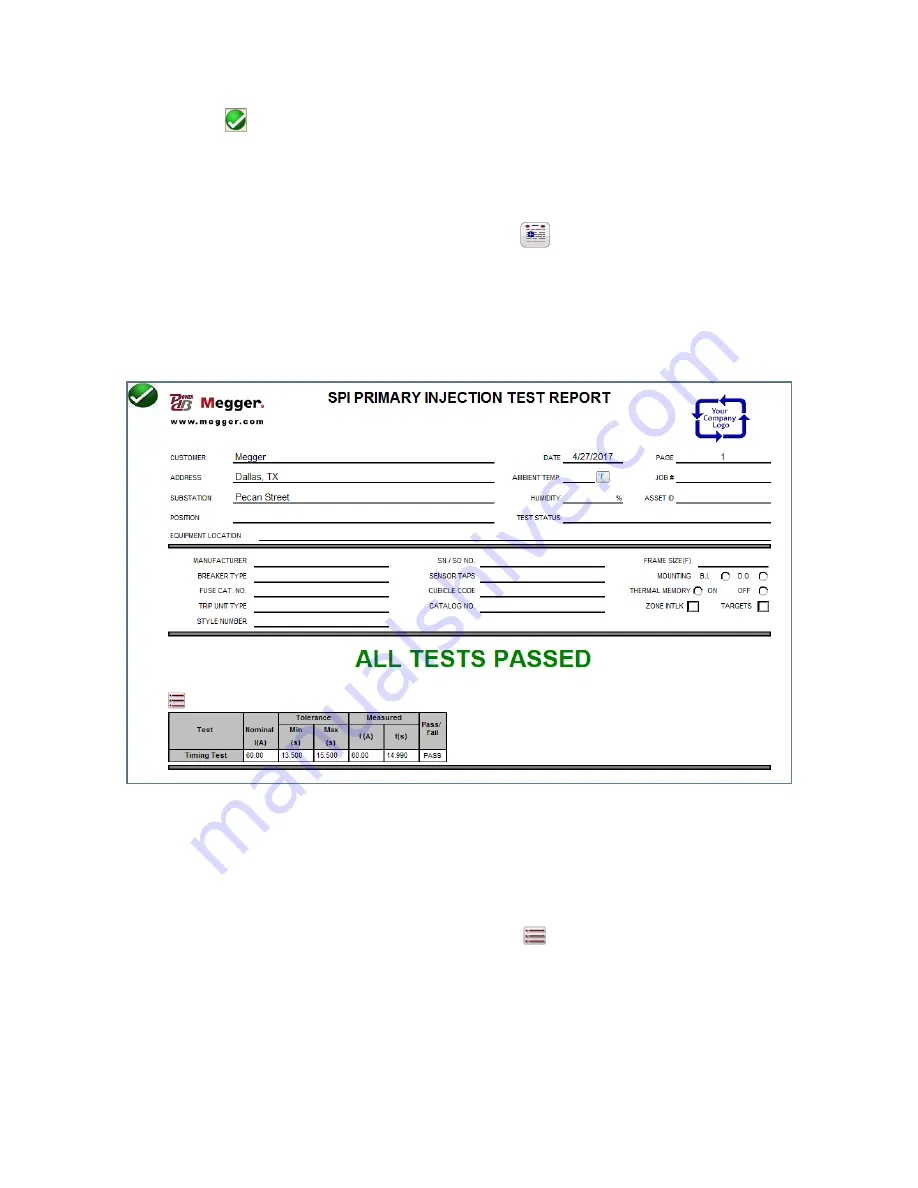
36
PN: 81127
Rev 4, 6/2017
the green
check button. This will return you to the test screen and the output current will turn
on and the timer will start running.
8. When the device under test trips, the output will automatically turn off and the Timer will stop
indicating the trip time.
9. To save the test result, press the Add to Report button
. The results have now been added to
the report and the report is shown. Note that the values are not actually saved to file until you
press the File Folder icon and save them as previously defined. The user can now enter
appropriate information relative to the test in the Test Report header.
Figure 27 - Example SPI Test Report
When using the STVI, use the
Control Knob
to scroll up and down to view all results. Note that there is
a space in the upper right corner for a company logo to provide a finished and professional look (see
Tools menu, Options dialog on the pc). Also note the Options
button just above the recorded results
section. Pressing this button will present the user with a number of possible choices for the recorded
results (Figure 28).






























