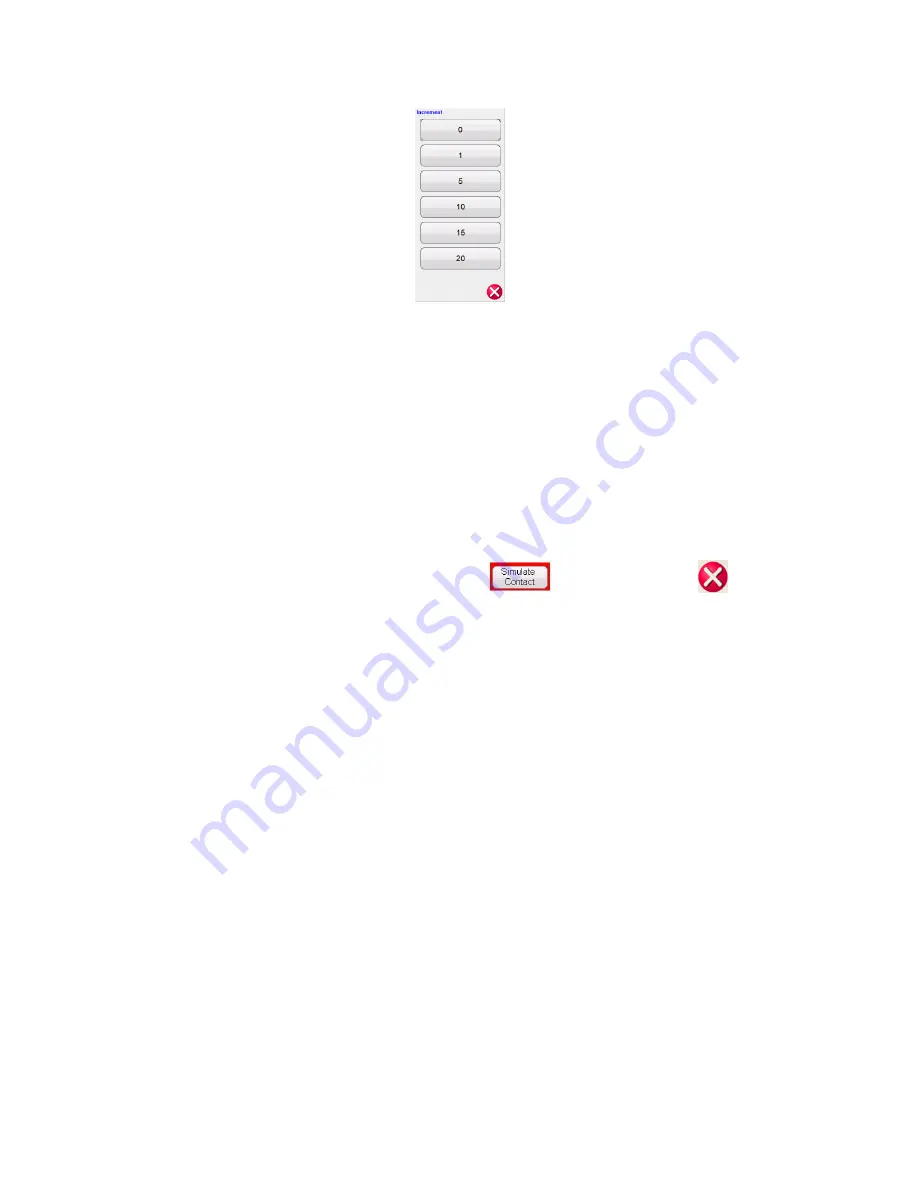
21
PN: 81127
Rev 4, 6/2017
Figure 14 - Increment Selection Screen
Increment
– Select the desired increment. The value selected will be shown on the Increment button.
The output current will increment in 1, 5, 10, 15, or 20 Amp increments. The Auto button is associated
with the control knob on the STVI, see Control Knob for more information.
In the Momentary Mode (see section 3.1.11.1) the output current will come on after pressing the blue Play
button, and will only stay on for the Pulse On Duration Time setting in the Configuration Screen (see
2.3.1.15). When rotating the Control Knob, or the up/down cursor arrows on the PC keyboard, the output
current will pulse on for the Duration Time with each increment, thus allowing an instantaneous pickup
test (Duration Time needs to be set longer than the expected instantaneous pickup time).
In the Continuous Mode (see section 3.1.11.2) the output can be ramped using the control knob or the
up/down cursor arrows on the PC keyboard, and the output current will stay on until the device trips or
until the user presses either the Simulate Contact button
or the Red X button
that appear
at the top of the test screen.
2.4.3
Control Knob
The control knob will change the value of the output current based upon the increment value setting, after
the blue Play button is pressed. Clockwise rotation increases and counterclockwise decreases. In the
Auto Increment Mode the control knob uses a speed control algorithm to provide fine adjustment, with a
slow rotation (one click equals the lowest increment level), and a larger step adjustment with a faster
rotation. The Control Knob can also be used to scroll up and down when viewing the test results in the
Add Results and View Results screens, or when viewing the Help screen.
2.4.4
Virtual Alphanumeric Keyboard
The virtual alphanumeric keyboard allows the entry of ASCII text into the appropriate STVI windows. This
keypad is used to enter information in the Nameplate Data screen or file names in the file management
screen.






























