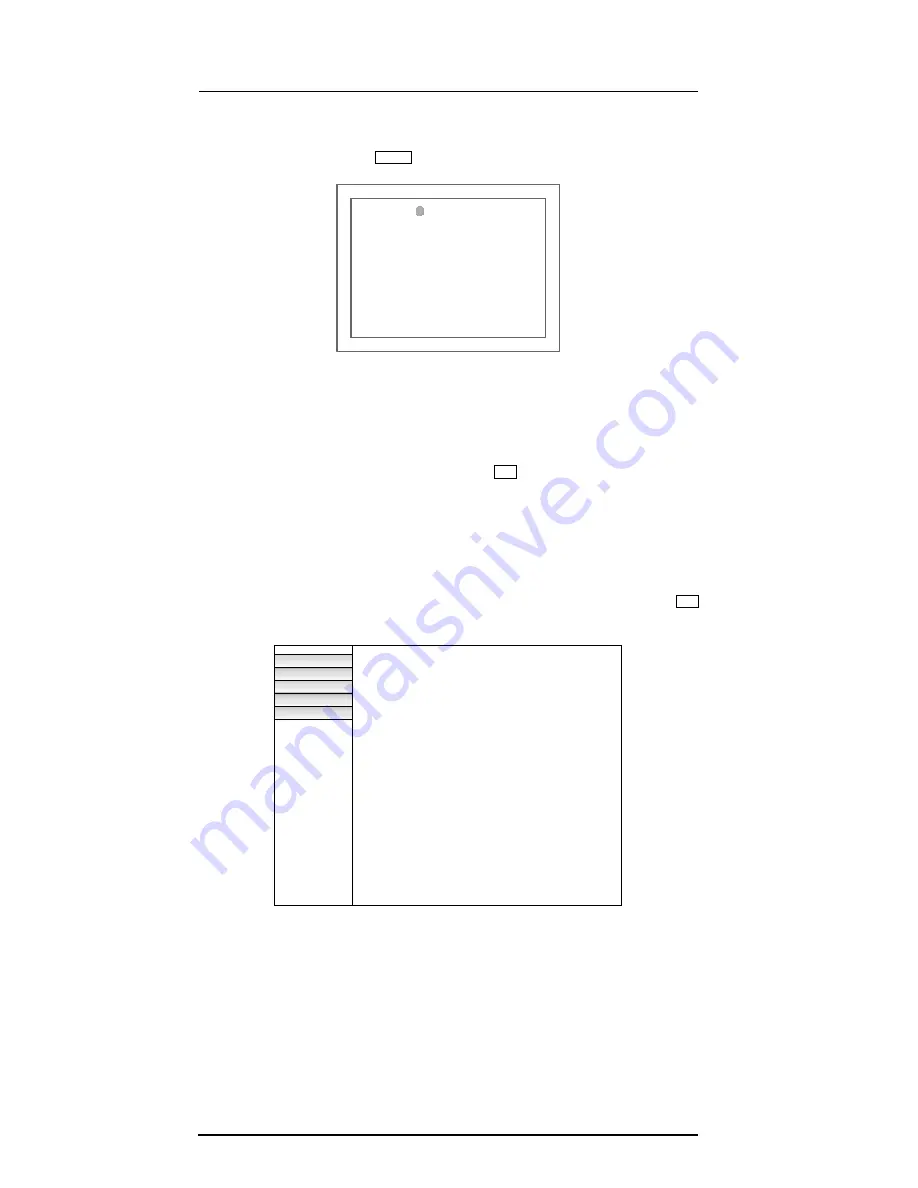
P11 EXP
Portable Digital Color Doppler Ultrasound System
4-10
4.1
System Menu
At the preparation mode, press
Menu
, the menu in
Figure 4.1
appears on the screen.
Figure 4.1:
System menu
4.2
File Manager
Move the trackball to select
File Manager
and press
Set
, the system opens
• the root directory if no patient profile is activated; or
• the patient directory if a patient profile has been activated.
Figure 4.2
illustrates the root directory of the system. Using this interface, user can access
the patient data stored on the system drive and external drives (USB, or CD/DVD). To open
a file folder in the File Manager, move the cursor over the directory name and press
Set
twice.
MO Device
mo
/mnt/mo
0 K
CD/DVD Device
CD/DVD ROM /mnt/cdrom
0 K
USB Device
usb
/mnt/removable
512 M
General Directory
general
../general
124 M
PatientName
PatientName
../PatientName
51 M
USB ON/OFF
DELETE
SEARCH
COPY
SEND DICOM
Figure 4.2:
File manager: root directory
File Manager
Facility Name
Set Time/Date
System Information
System Setting
Exit
Summary of Contents for P11 EXP
Page 1: ...User Manual P11 EXP Ultrasound System Version 1 1 ...
Page 4: ...P11 EXP Portable Digital Color Doppler Ultrasound System 0 2 ...
Page 80: ...P11 EXP Portable Digital Color Doppler Ultrasound System 5 16 ...
Page 102: ...8 8 P11 EXP Portable Digital Color Doppler Ultrasound System ...
Page 118: ...P11 EXP Portable Digital Color Doppler Ultrasound System 10 10 ...
Page 126: ...P11 EXP Portable Digital Color Doppler Ultrasound System 12 6 ...
Page 136: ...P11 EXP Portable Digital Color Doppler Ultrasound System 13 ...
Page 146: ...P11 EXP Portable Digital Color Doppler Ultrasound System A 6 ...
Page 148: ...B 2 P11 EXP Portable Digital Color Doppler Ultrasound System ...
















































