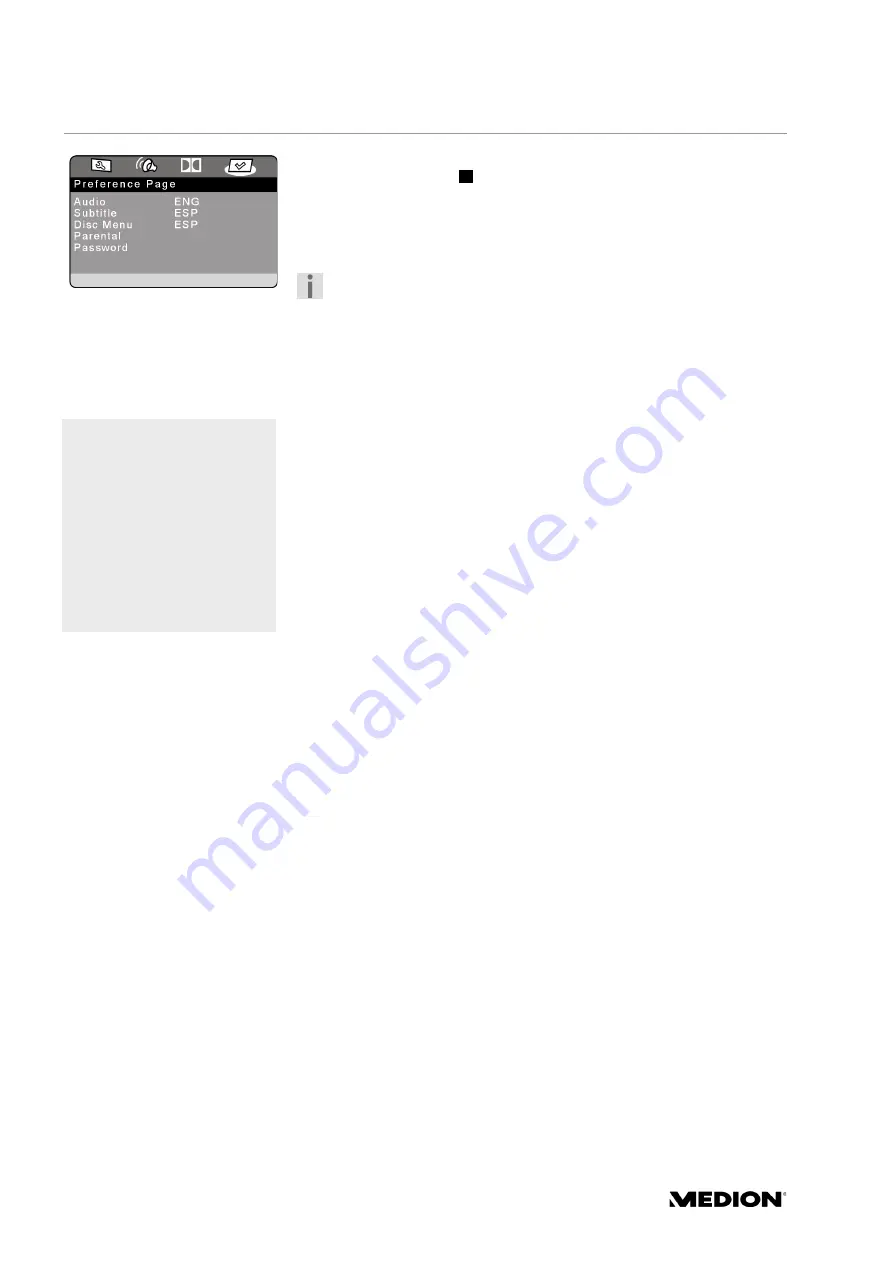
34
PREFERENCES menu
You can only access the
Preferences
menu in stop mode. If playback is
in progress press
STOP
twice.
In this menu you choose the settings for the language, parental control
and password.
Select language
Please note, for every language selection:
It is only possible to playback a language that is actually on the DVD.
If you select a different language the DVD player will instead play the
first language stored on the DVD.
The languages that you can select for a specific DVD are normally
listed in the DVD's disc menu.
Audio
One of the audio languages in on the DVD is programmed as a default.
You can choose between English, French, Spanish, German, Italian, Dutch
and Japanese.
Subtitles
You can use this to preset one of the sub-title languages on the DVD.
You can choose between English, French, Spanish, German, Italian, Dutch
and Japanese.
Selection
Off
: No sub-titles are displayed.
Disc menu
Here you can choose the language for the menus stored on the DVD, (see
“TITLE MENU, DVD MENU”, p. 27) if the disk supports them.
You can choose between English, French, Spanish, German, Italian, Dutch
and Japanese.
Block
You can set the authorisation level for DVDs (parental control) here.
Some DVDs and CDs are encoded with encryption signals in line with the
authorisation classes established by the Motion Picture Association. The
eight authorisation classes are:
1
Kid Saf:
(“kid safe”) suitable for small children;
2
G:
(“General”) For all age groups;
3
PG:
(“Parental guidance”) Parental guidance recommended
4
PG 13:
Parental guidance strongly recommended;
Some scenes not suitable for children under 13;
5
PGR:
(“Parental Guidance Restriction”) for young people
under-17s parental guidance recommended;
6
R:
(“Restriction”) for young people under 17 parental
Parental guidance strongly recommended;
7
NC 17:
Not suitable for young people under 17;
8
Adult:
For adults only.
For example , if you have inserted a DVD that is coded with authorisation
class 7 (
NC 17
) or 8 (
Adult
) and you have selected authorisation classes
Button
AUDIO
With the
AUDIO
button
you
can change the language for
the current DVD during
playback.
The default settings which
you saved in the
Preferences
menu remain
intact.
However, the AUDIO function
is not available for every DVD.
















































