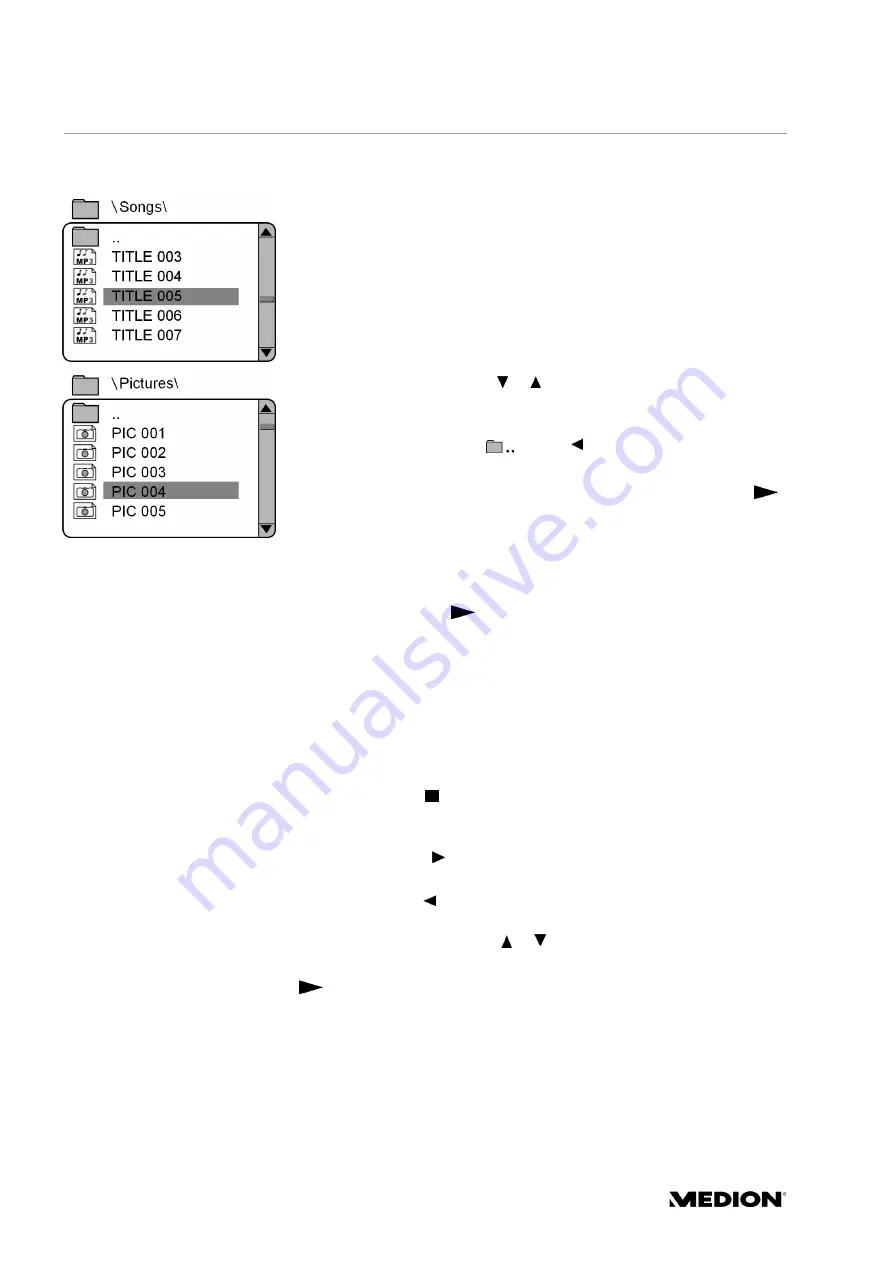
28
Locating tracks or pictures on MP3 and JPEG data carriers
The music titles on MP3 and JPEG data carriers may be organised into
folders just like on data carriers.
`
Insert an MP3 or JPEG CD into the player. A menu showing the top-level
folders saved on the CD appears on the screen.
Provided that the data carrier actually contains folders, they are listed on
the left-hand side of the menu (see diagram).
Titles are displayed with an MP3 symbol or image symbol.
The active folder or file is
highlighted in orange.
The display also shows the total number of files on the CD, for example
105 FILES
.
`
Use the navigation buttons or to select one of the files and confirm
your selection with
ENTER
.
The other sub-folders may also be opened if required. In this case you can
use the highest menu item (
) or the
button to return to the menu
item above.
`
To hear a title or view an image, select it and confirm with
PLAY
or
ENTER
.
MP3: Direct selection using the number keys
`
Enter the number of the title you want. Enter multi-digit numbers
rapidly in sequence.
`
Confirm with
PLAY
or
ENTER
.
`
You can only select one number within the selected folder. Change
folder where required.
JPEG images
With JPEG images you will see a preview of the image on the right-hand
side of the menu.
Select an image and confirm with
ENTER
to view a large image. All
images within the active folder can be displayed in succession (slide
show). Press
STOP
to return to the menu.
You can change the orientation of the current image by pressing the
navigation buttons during playback.
Pressing the right navigation key repeatedly: rotates the image by 90°
clockwise each time;
Pressing the left navigation key repeatedly: rotates the image by 90°
anticlockwise each time;
Pressing the navigation key or : produces a mirror image.
The image stays on the screen even when rotated or reflected. Press
PLAY
or
ENTER
to resume playback.






























