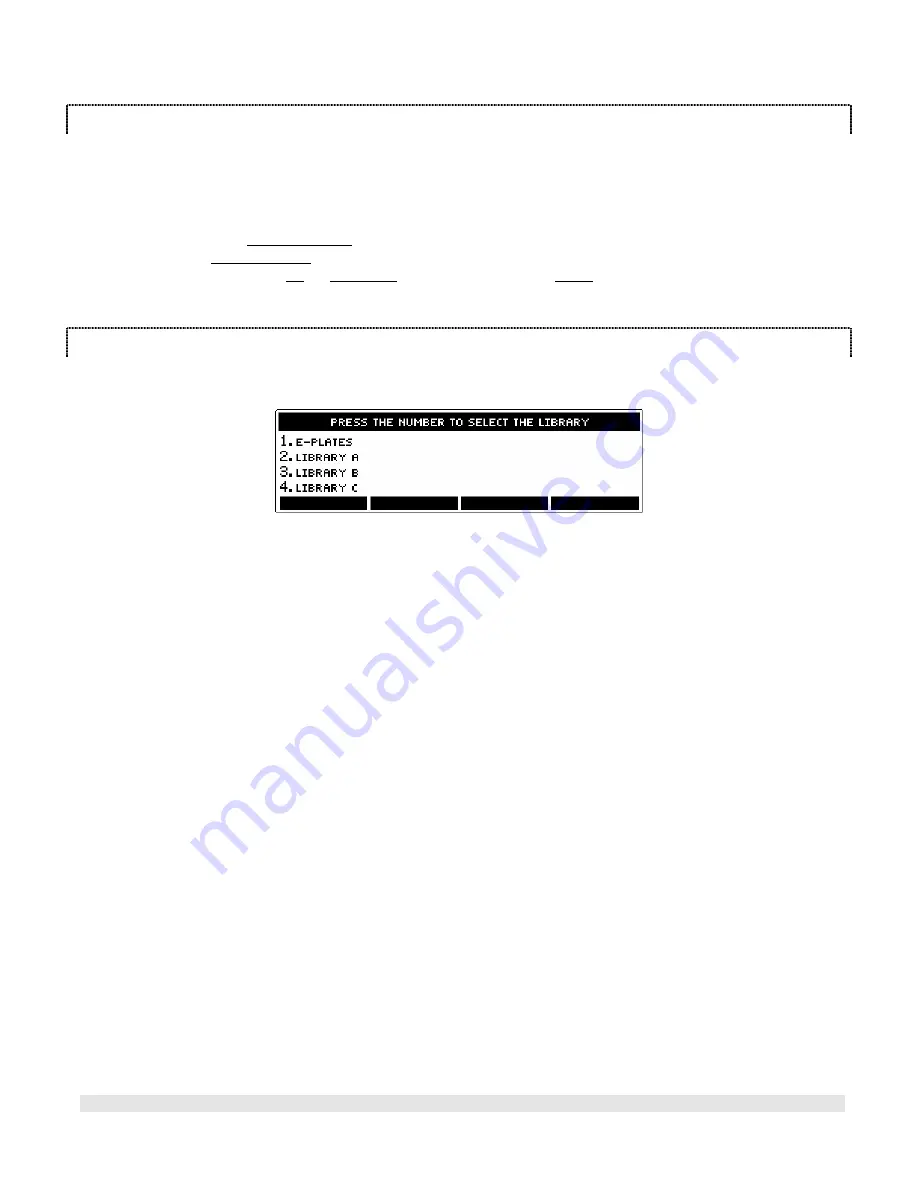
M
EDEX
Medfusion 3500
Medex Operation Manual
Artwork GD000608 Revision 5
Page 62
T
EMPLATE
N
AMING
C
ONVENTIONS
Basically, you can give any template any name you wish. The name serves only to identify the template for future
use. Name the template following the naming convention established by your unit, department, organization, or
hospital. If there is no naming convention, Medex recommends you establish one. The best approach is to name
templates so you can readily identify its contents and function. You should also create and maintain a logbook of all
libraries and templates, with a sheet for each template to describe its contents and function.
•
There is a 15 character limit on naming templates.
•
Use any combination of letters, spaces, symbols, and numbers you see on the naming screen.
•
It is possible to give the same name to two or more templates within any library. Avoid confusion by not
doing this.
•
With E-plates it would be helpful to include syringe size, like “30ml” as part of the library name.
L
IBRARIES
M
UST
B
E
E
NABLED TO
U
SE
It is possible to save a template to any of the 4 libraries whether they enabled or disabled. But the library containing
the template must be enabled before you use them to setup an infusion.
















































