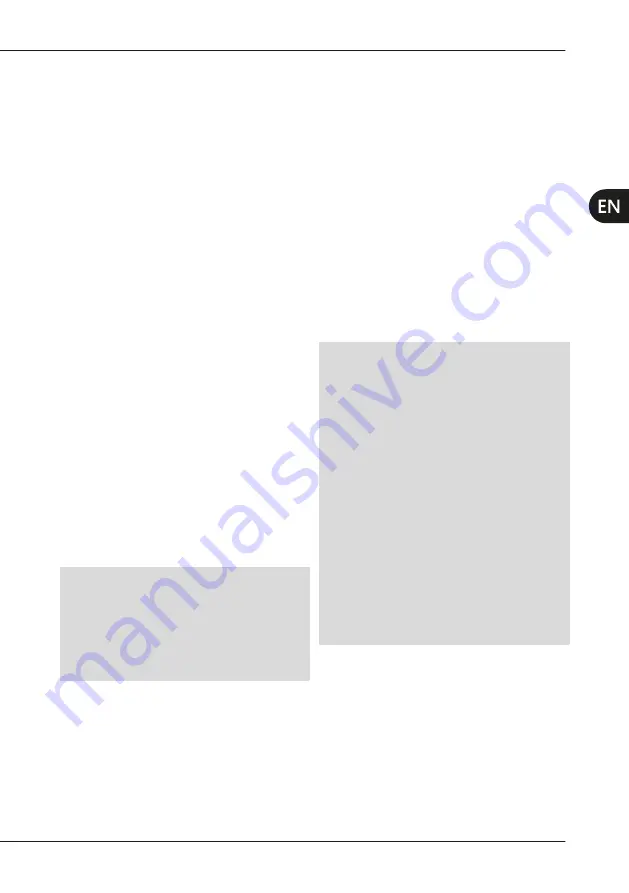
21
USE
5.2.4 Light
2 http://mectron.it/en/technical-support/users-manuals/
The
LIGHT
button is used to deactivate and
activate the light on the handpiece tip.
The
LIGHT
function is active by default.
The circular LED light lights up when pressing
the pedal and stays on for the next 3 seconds
after releasing the pedal.
If the
LIGHT
button is pressed, the light on the
handpiece nose cone stays off even when the
pedal is pressed.
5.2.5
Wi-Fi - IoT Technology
MICROPIEZO is designed for use with IoT
(Internet of Things) technology, intended to
identify the network of equipment and devices
connected to the Internet, and is equipped
with software allowing a data exchange with
other connected devices. The use of this
technology enables the appliance to collect
data and information, give commands and
check the various activities.
In order to use the IoT technology,
MICROPIEZO must be connected to a Wi-Fi
network with internet access to be able to
update the software and/or allow the user
to access useful information regarding its
operation (for example: time of use, number
of water circuit cleaning cycles), and allow
identification of the device.
The data is sent to an authorised MECTRON
server and the aforementioned functions and
information are available through a MECTRON
mobile application (APP), which provides the
necessary instructions and procedures to
authorise use of the information and collected
data.
NOTE:
To allow MICROPIEZO to connect to
a Wi-Fi network and communicate with the
Mectron server, it must be configured in
accordance with the procedure envisaged by
the MECTRON APP. The communication will
be possible after the authorization of the user
to transfer of data.
The data collected through IoT technology will
be managed, stored, and used by MECTRON
with maximum transparency for purposes
associated with the improved performance of
MICROPIEZO and any other investigation into
methods of using the device.
MECTRON reserves the right not to activate,
or, if already activated, to interrupt the use of
MICROPIEZO IoT technology.
NOTE:
For specific support regarding IoT
(Internet of Things) functions, contact an
Authorised Mectron Service Centre or refer to
the documentation available in the
section of the MECTRON website
.
NOTE:
Activation of the IoT function is
subject to the availability of the MECTRON
mobile application (APP) and the Mectron
If the Mectron Server cannot be accessed
by the device, the IoT function will be
automatically disabled. If available, the
MECTRON mobile application (APP) will
notify the user regarding the availability of
the Mectron Server (for example: scheduled
maintenance works, faults, service downtime).
In the absence of communication with the
Mectron Server, the functions managed by
IoT technology will not be available.
Summary of Contents for MICROPIEZO
Page 2: ...A D D1 D2 F C E B I H G J D3 D4 D5 Figura 1 Componenti Components Composants...
Page 3: ...MICROPIEZO MANUALE D USO E MANUTENZIONE...
Page 4: ...A D D1 D2 F C E B I H G J D3 D4 D5 Figura 1 Componenti MICROPIEZO...
Page 8: ...IV MICROPIEZO PAGINA LASCIATA INTENZIONALMENTE BIANCA...
Page 87: ......
Page 88: ...02150403 MICROPIEZO V IT EN FR Rev 07 del 31 05 2021...
Page 89: ...MICROPIEZO USE AND MAINTENANCE MANUAL...
Page 90: ...A D D1 D2 F C E B I H G J D3 D4 D5 Figure 1 Components MICROPIEZO...
Page 94: ...IV MICROPIEZO PAGE INTENTIONALLY LEFT BLANK...
Page 173: ......
Page 174: ...02150403 MICROPIEZO V IT EN FR Rev 07 del 31 05 2021...
Page 175: ...MICROPIEZO MODE D EMPLOI ET D ENTRETIEN...
Page 176: ...A D D1 D2 F C E B I H G J D3 D4 D5 Figure 1 Composants MICROPIEZO...
Page 180: ...IV MICROPIEZO PAGE INTENTIONNELLEMENT LAISS E EN BLANC...
Page 259: ......
Page 260: ...02150403 MICROPIEZO V IT EN FR R v 07 du 31 05 2021...
Page 261: ......






























