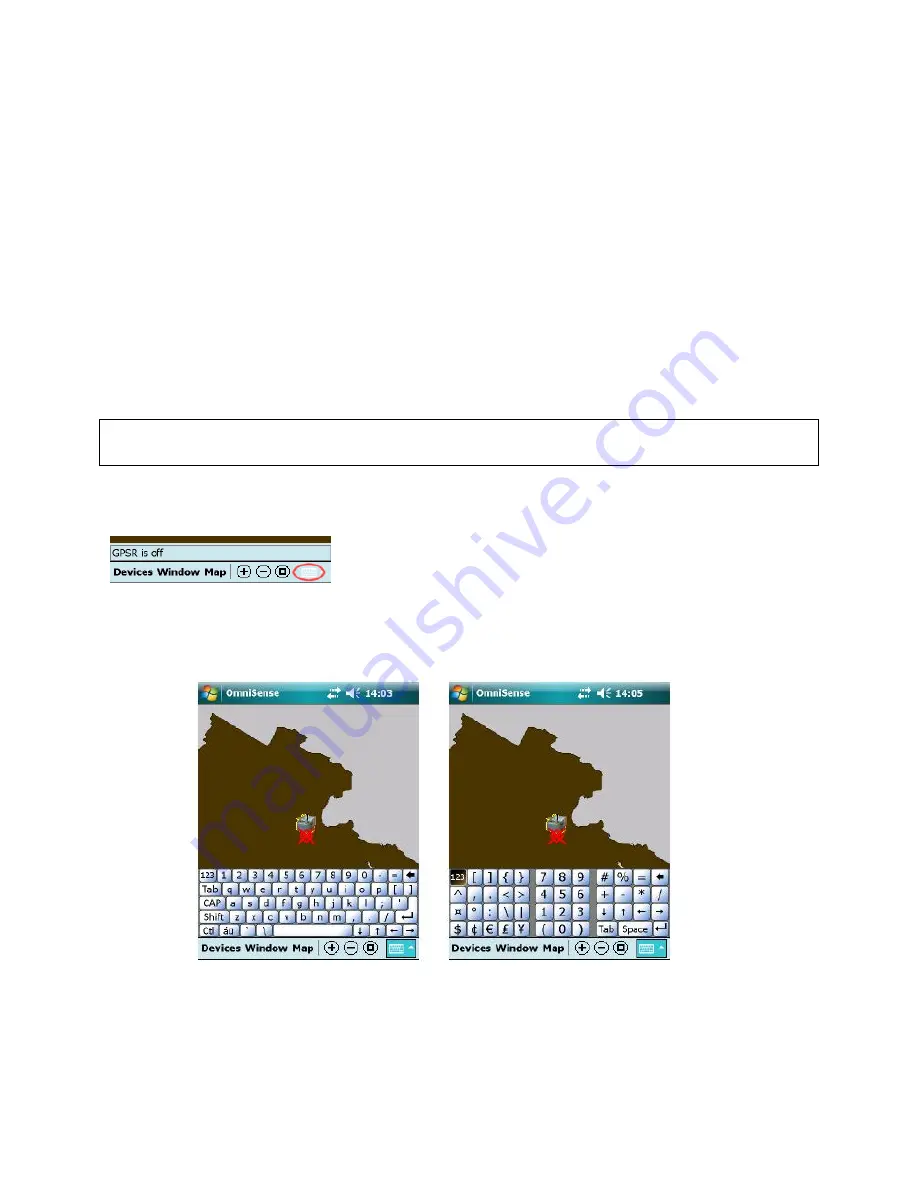
iScout® System User’s Manual
28
© McQ Inc 2008
Reset:
Stops all running programs and restarts the unit. No file system data is lost; only open or
unsaved files will be lost. All registry settings, control panel, personal information, GPS settings
and databases are preserved.
5.1.3
Using the Stylus
The touch screen on the HHPM works like a PC mouse. The stylus is found in a holder on the
back of the HHPM and is used to navigate and select objects on the screen. Use the stylus in the
following ways:
Tap
: Tap the screen with the stylus to select or open an item.
Touch and hold
: When the stylus is used in this way, a circle of red dots appears around the
stylus to indicate that a pop-up menu will soon appear.
Drag
: Hold the stylus on the screen and drag across the screen to select text and images. Drag
in a list to select multiple items.
NOTE: DO NOT use the screwdriver part of the stylus on the touchscreen because it will
scratch the screen. Only use the spring-tip end of the stylus on the screen.
HHPM Keyboards
The HHPM uses Windows CE keyboards.
To access them, tap the keyboard icon at the bottom of the
screen (Figure 5-2). This will display the Windows CE
alphabetic keyboard. Tap the
123 button
at the top left of the
Alphabetic keyboard to display the Numerical keyboard (Figure
5-3).
To select a number or letter, use the stylus to tap the character. When you are finished, tap the
bottom keyboard icon to close the keyboard.
Figure 5-2: Keyboard Icon
Figure 5-3: Windows Alphabetic and Numeric Keyboards






























