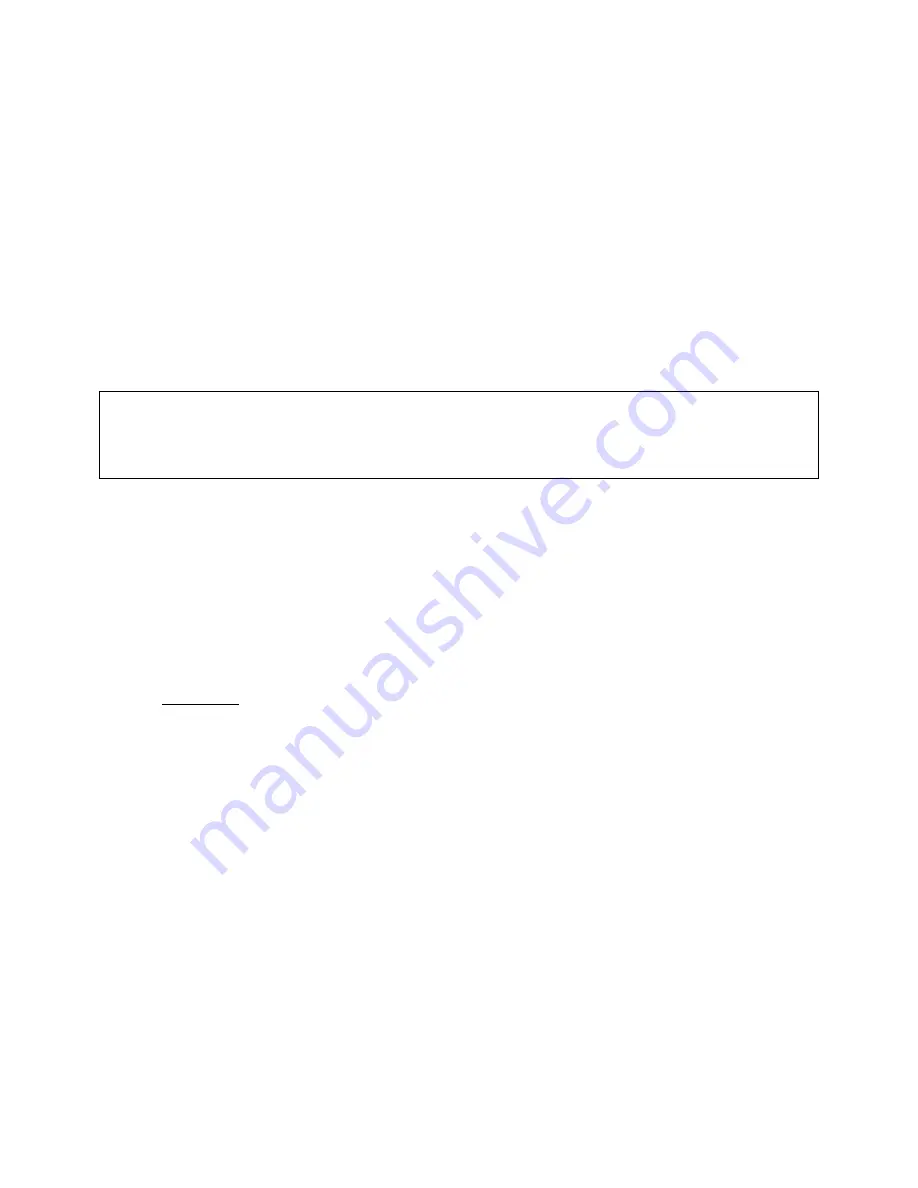
iScout® System User’s Manual
13
© McQ Inc 2008
Establishing Communications with the LHCN
Serial :
1.
Connect the serial cable to the HHPM and the PWR/SER connector on the LHCN.
2.
Using the HHPM OmniSense application software under the Windows tab, select
Preferences, Comm Ports.
3.
In the Comm Ports menu, select Serial Cable, then select OK
4.
The HHPM should announce that the Serial communications has been established. The
HHPM is now communicating directly with the unit.
WMR RF Comms:
Note: In using this method, the WMR and the units must be on the same network ID to
communicate and the LHCN must be in Emplacement Mode. The default factory
Network ID is set to 1. During Normal Mode, the LHCN will only be addressable when it
communicates.
1.
Power up the unit and the WMR
2.
Using the HHPM OmniSense application software under the
Windows tab
, select
Preferences | Comm Ports
.
3.
In the
Comm Ports menu
, select
Bluetooth WMR
, then select
OK
.
4.
Under the
Windows tab
, select
Switch Device
. This will bring up a window with all the
devices that the HHPM is currently linked to via Bluetooth. Select the
Find button
and
the HHPM will refresh this list.
5.
Once the Find function is completed, highlight the WMR and choose the
Select button
.
6.
The HHPM should notify that the WMR is connected.
7.
If this fails, it may be because the unit is on a different Network ID. The only remedy is
to systematically go through all 10 Network IDs until the communications established
annotation is received. To change the WMR Network ID.
a.
In the Windows tab, select
Preferences | Network ID
. Using the stylus, select a
Network ID and choose
OK
. If communications with the unit is not established,
repeat this procedure using a different Network ID.






























