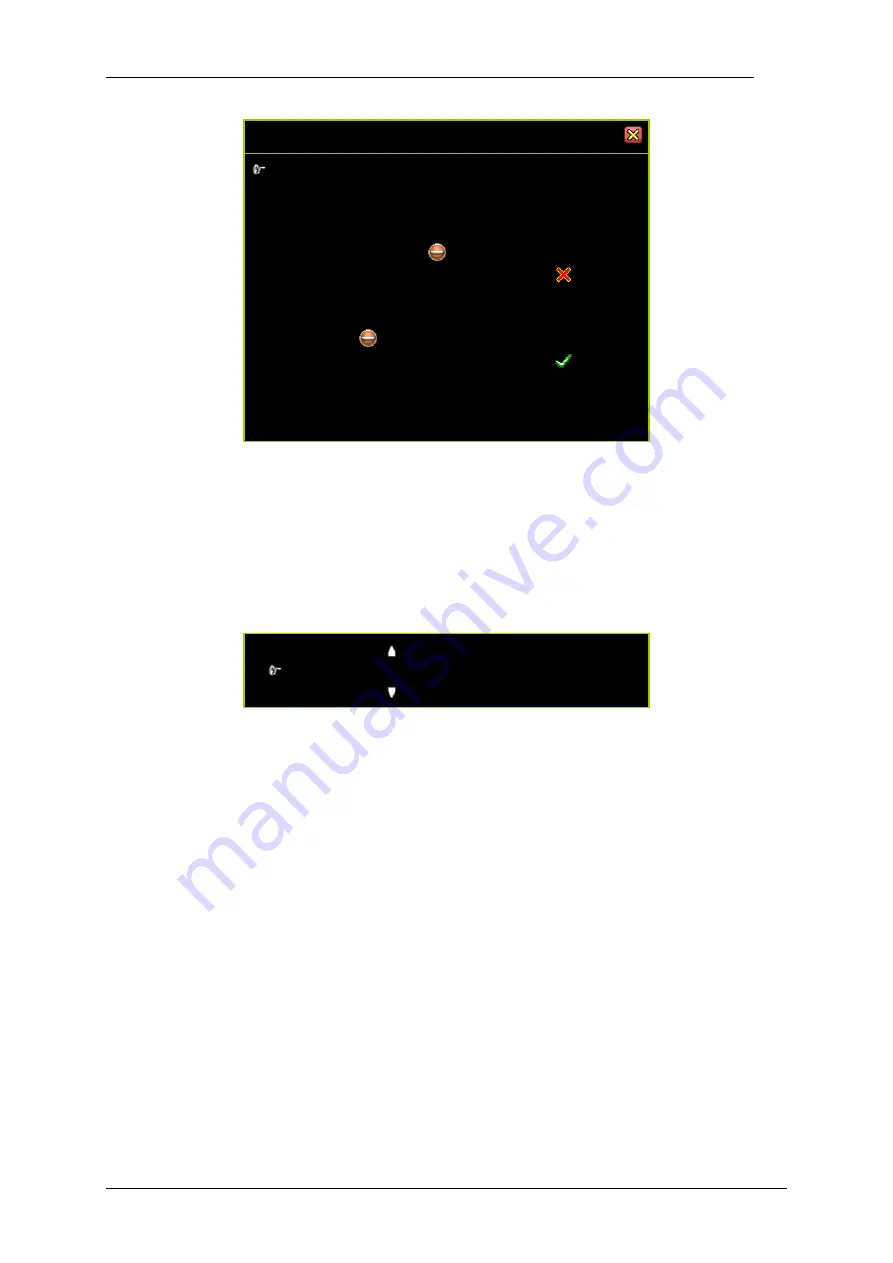
4/8/16Ch H.264 Network DVR Series-MU.Ver2.3
61
3.8.3.1 Date Display Mode
Date Display Mode is used to choose a date format for the state information. The
allowable formats are YYYY/MM/DD, DD/MM/YYYY, and MM/DD/YYYY.
3.8.3.2 Time Set
“Time Set” is for adjusting the date and time.
Time Set [ 2010/06/14 11:28:22]
/
(
/
): Up / Down – Change the number
/
(
/
): Move left/right to the character that needs to be changed
: Exit after confirmed setting
3.8.3.3 Time Zone
“Time Zone” is for adjusting time zone and location.
3.8.3.4 Daylight Saving Time
“Daylight Saving Time” is for adjusting the DST settings (for countries where it is
applicable).
3.8.3.4.1
Activate Daylight Saving
“Activate Daylight Saving” enables or disables the daylight saving mode.
3.8.3.4.2
Time Starts
“Time Starts” indicates the start date of daylight saving time. The user can set the
month, week number, day, and hour.
DAY/TIME SETUP
Date Display Mode [YYYY/MM/DD]
Time Set [2010/06/14 11:18:19]
Time Zone [GMT +08:00]
[Taipei]
Daylight Saving Time
Activate Daylight Saving [ Disable]
Time Starts [No definition]
Time Ends [No definition]
NTP Server
Activate Service [ Enable]
Server IP [time.stdtime.gov.tw]
Interval (Days) [3Day]
Synchronize Now
Summary of Contents for dvr
Page 1: ...4 8 16Ch H 264 Network DVR Series Ver2 2 4 8 16 Channel H 264 Network DVR Series User Guide ...
Page 2: ...4 8 16Ch H 264 Network DVR Series MU Ver2 2 ii ...
Page 8: ...4 8 16Ch H 264 Network DVR Series MU Ver2 2 viii ...
Page 12: ......
Page 13: ...4 8 16Ch H 264 Network DVR Series MU Ver2 3 1 Chapter 1 1 Overview ...
Page 23: ...4 8 16Ch H 264 Network DVR Series MU Ver2 3 11 Chapter 2 2 Installation ...
Page 39: ...27 Chapter 3 3 Getting Started ...
Page 97: ...85 Chapter 4 4 Playback and Data Backup ...
Page 109: ...4 8 16Ch H 264 Network DVR Series MU Ver2 3 97 Chapter 5 5 PTZ Control ...
Page 114: ...102 Chapter 6 6 System Information ...
Page 118: ...106 Chapter 7 7 Network Connectivity ...
Page 125: ...4 8 16Ch H 264 Network DVR Series MU Ver2 3 113 Chapter 8 8 PC Viewer ...
Page 140: ...4 8 16Ch H 264 Network DVR Series Ver2 2 128 Chapter 9 9 Remote Viewers ...






























